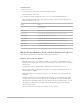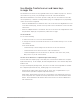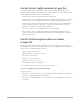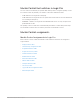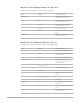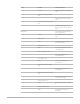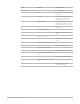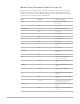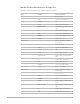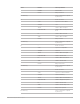Daim Ntawv Qhia Tus Neeg Siv
Table Of Contents
- Contents
- Control surfaces
- Mackie Control
- Mackie Control overview
- Mackie Control displays
- Mackie Control channel strips
- Mackie Control assignment buttons
- Mackie Control fader bank buttons
- Function keys
- Modifier buttons
- Automation buttons
- Group button
- Utilities buttons
- Mackie Control transport buttons
- Cursor and zoom keys
- Jog/Scrub wheel
- Programmable user modes
- Foot switches
- Mackie Control assignments
- Assignments overview
- Display buttons table
- Channel strips assignments table
- Assignment buttons table
- Assign Function keys table
- Global View buttons table
- Modifier buttons table
- Automation buttons table
- Utilities buttons table
- Transport buttons table
- Cursor keys table
- Jog/Scrub wheel assignments table
- External inputs table
- M-Audio iControl
- Euphonix devices
- CM Labs Motormix
- Frontier Design TranzPort
- JLCooper CS-32 MiniDesk
- JLCooper FaderMaster 4/100
- JLCooper MCS3
- Korg microKONTROL and KONTROL49
- Mackie Baby HUI
- Mackie HUI
- HUI setup
- HUI assignments
- HUI assignments overview
- HUI assign controls
- HUI fader bank buttons
- HUI window controls
- HUI keyboard shortcuts
- HUI channel strips
- HUI DSP controls
- HUI function keys
- HUI global controls
- HUI automation controls
- HUI status/group controls
- HUI editing controls
- HUI time display
- HUI numeric keypad controls
- HUI transport controls
- HUI cursor buttons
- HUI jog wheel
- HUI foot switches
- Mackie C4
- Novation Launchpad
- Radikal Technologies SAC-2K
- Recording Light
- Roland SI-24
- Tascam US-2400
- Yamaha 01V96
- Yamaha 02R96
- Yamaha DM1000
- Yamaha DM2000
- DM2000 Setup
- DM2000 assignments
- DM2000 Assignments overview
- DM2000 Matrix Select controls
- DM2000 Aux Select controls
- DM2000 Encoder and Fader Mode controls
- DM2000 Display Access controls
- DM2000 Effect/Plug-in controls
- DM2000 LCD display
- DM2000 Track Arming controls
- DM2000 Automix controls
- DM2000 Locator controls
- DM2000 Transport and cursor controls
- DM2000 Channel strips
- DM2000 Assignable keys
- Copyright
41Control Surfaces Support Guide for Logic Pro
Use Punch view
To use with Logic Pro:
1. To activate Punch view, press the SHIFT and DROP buttons.
The mode display shows “Pu.”
2. To return to a regular assignment mode, press one of the Assignment buttons.
Note:Changing a punch locator value with the MackieControl automatically activates
Autopunch mode in Logic Pro.
Control Action
Rotate V-Pot 1 Shows and edits the current Autopunch state (off or on); you can also use
the DROP button.
Rotate V-Pot 3 Move—moves the current punch area by a bar with each click of the V-Pot.
Press V-Pot 5 Picks up the current playhead position for the punch in locator.
Rotate V-Pot 5 Changes the punch in locator in bars.
Rotate V-Pot 6 Changes the punch in locator in beats (denominator steps).
Press V-Pot 7 Picks up the current playhead position for the punch out locator.
Rotate V-Pot 7 Changes the punch out locator in bars.
Rotate V-Pot 8 Changes the punch out locator in beats (denominator steps).
MackieControl Replace, Click, and Solo buttons in Logic Pro
These buttons are used for a number of global Logic Pro functions.
Replace, Click, and Solo buttons
• REPLACE button: Press to turn Replace mode on or off. There are independent click
settings for play and record. To access the click settings, choose File > Project Settings
> Metronome.
• CLICK button: Press to turn the MIDI or Klopfgeist metronome click on or off.
Press the SHIFT and CLICK buttons to activate or deactivate both External Sync mode
and transmission of MMC.
• SOLO button: Press to turn the Solo function on or off. This behaves like the Solo key
command.
Individual channels can be soloed with the SOLO buttons on each channel strip. MIDI
or audio regions can be selected, and soloed, along with the selected channels. Each
channel features an independent SOLO LED, which is lit when a channel strip is soloed.
The RUDE SOLO LED—just to the right of the Position/Time display—is lit when any
channel strip is soloed.
Press the SHIFT and SOLO buttons to activate Solo Lock mode.