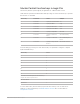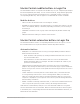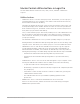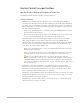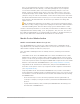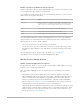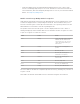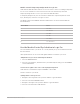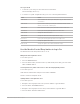Daim Ntawv Qhia Tus Neeg Siv
Table Of Contents
- Contents
- Control surfaces
- Mackie Control
- Mackie Control overview
- Mackie Control displays
- Mackie Control channel strips
- Mackie Control assignment buttons
- Mackie Control fader bank buttons
- Function keys
- Modifier buttons
- Automation buttons
- Group button
- Utilities buttons
- Mackie Control transport buttons
- Cursor and zoom keys
- Jog/Scrub wheel
- Programmable user modes
- Foot switches
- Mackie Control assignments
- Assignments overview
- Display buttons table
- Channel strips assignments table
- Assignment buttons table
- Assign Function keys table
- Global View buttons table
- Modifier buttons table
- Automation buttons table
- Utilities buttons table
- Transport buttons table
- Cursor keys table
- Jog/Scrub wheel assignments table
- External inputs table
- M-Audio iControl
- Euphonix devices
- CM Labs Motormix
- Frontier Design TranzPort
- JLCooper CS-32 MiniDesk
- JLCooper FaderMaster 4/100
- JLCooper MCS3
- Korg microKONTROL and KONTROL49
- Mackie Baby HUI
- Mackie HUI
- HUI setup
- HUI assignments
- HUI assignments overview
- HUI assign controls
- HUI fader bank buttons
- HUI window controls
- HUI keyboard shortcuts
- HUI channel strips
- HUI DSP controls
- HUI function keys
- HUI global controls
- HUI automation controls
- HUI status/group controls
- HUI editing controls
- HUI time display
- HUI numeric keypad controls
- HUI transport controls
- HUI cursor buttons
- HUI jog wheel
- HUI foot switches
- Mackie C4
- Novation Launchpad
- Radikal Technologies SAC-2K
- Recording Light
- Roland SI-24
- Tascam US-2400
- Yamaha 01V96
- Yamaha 02R96
- Yamaha DM1000
- Yamaha DM2000
- DM2000 Setup
- DM2000 assignments
- DM2000 Assignments overview
- DM2000 Matrix Select controls
- DM2000 Aux Select controls
- DM2000 Encoder and Fader Mode controls
- DM2000 Display Access controls
- DM2000 Effect/Plug-in controls
- DM2000 LCD display
- DM2000 Track Arming controls
- DM2000 Automix controls
- DM2000 Locator controls
- DM2000 Transport and cursor controls
- DM2000 Channel strips
- DM2000 Assignable keys
- Copyright
40Control Surfaces Support Guide for Logic Pro
Use Cycle view
1. To activate Cycle view, press the SHIFT and CYCLE buttons.
The mode display shows “Cy.”
2. To return to a regular assignment mode, press one of the Assignment buttons.
Control Action
Rotate V-Pot 1 Shows and edits the current cycle state (off or on); you can also use the
CYCLE button.
Rotate V-Pot 2 BySel—sets the current cycle area by the selection made in the Tracks
window (selected audio or MIDI region).
Rotate V-Pot 3 Move—moves the current cycle by a bar with each click of the V-Pot.
Press V-Pot 5 Picks up the current playhead position for the left locator.
Rotate V-Pot 5 Changes the left locator in bars.
Rotate V-Pot 6 Changes the left locator in beats (denominator steps).
Press V-Pot 7 Picks up the current playhead position for the right locator.
Rotate V-Pot 7 Changes the right locator in bars.
Rotate V-Pot 8 Changes the right locator in beats (denominator steps).
Use the MackieControl Drop button in Logic Pro
The DROP button turns Autopunch mode on or off.
Navigate between punch in areas
To use with Logic Pro:
1. Press the MARKER button.
2. Press the DROP button, and when active (as indicated by the lit LED), press the FAST
FWD or REWIND button.
Set the punch in or punch out locator to the current playhead position
To use with Logic Pro:
Hold down the DROP button and press FAST FWD or REWIND.
This also activates Autopunch mode.
Quickly define a new punch in area
To use with Logic Pro:
1. Navigate to the target punch in locator position with the Jog/Scrub Wheel.
2. Press the DROP and REWIND buttons.
3. Navigate to the target punch out locator position with the Jog/Scrub Wheel.
4. Press the DROP and FAST FWD buttons.