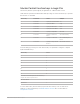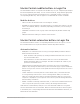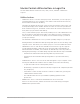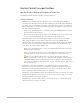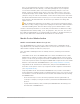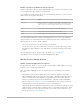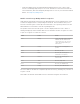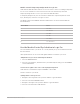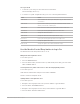Daim Ntawv Qhia Tus Neeg Siv
Table Of Contents
- Contents
- Control surfaces
- Mackie Control
- Mackie Control overview
- Mackie Control displays
- Mackie Control channel strips
- Mackie Control assignment buttons
- Mackie Control fader bank buttons
- Function keys
- Modifier buttons
- Automation buttons
- Group button
- Utilities buttons
- Mackie Control transport buttons
- Cursor and zoom keys
- Jog/Scrub wheel
- Programmable user modes
- Foot switches
- Mackie Control assignments
- Assignments overview
- Display buttons table
- Channel strips assignments table
- Assignment buttons table
- Assign Function keys table
- Global View buttons table
- Modifier buttons table
- Automation buttons table
- Utilities buttons table
- Transport buttons table
- Cursor keys table
- Jog/Scrub wheel assignments table
- External inputs table
- M-Audio iControl
- Euphonix devices
- CM Labs Motormix
- Frontier Design TranzPort
- JLCooper CS-32 MiniDesk
- JLCooper FaderMaster 4/100
- JLCooper MCS3
- Korg microKONTROL and KONTROL49
- Mackie Baby HUI
- Mackie HUI
- HUI setup
- HUI assignments
- HUI assignments overview
- HUI assign controls
- HUI fader bank buttons
- HUI window controls
- HUI keyboard shortcuts
- HUI channel strips
- HUI DSP controls
- HUI function keys
- HUI global controls
- HUI automation controls
- HUI status/group controls
- HUI editing controls
- HUI time display
- HUI numeric keypad controls
- HUI transport controls
- HUI cursor buttons
- HUI jog wheel
- HUI foot switches
- Mackie C4
- Novation Launchpad
- Radikal Technologies SAC-2K
- Recording Light
- Roland SI-24
- Tascam US-2400
- Yamaha 01V96
- Yamaha 02R96
- Yamaha DM1000
- Yamaha DM2000
- DM2000 Setup
- DM2000 assignments
- DM2000 Assignments overview
- DM2000 Matrix Select controls
- DM2000 Aux Select controls
- DM2000 Encoder and Fader Mode controls
- DM2000 Display Access controls
- DM2000 Effect/Plug-in controls
- DM2000 LCD display
- DM2000 Track Arming controls
- DM2000 Automix controls
- DM2000 Locator controls
- DM2000 Transport and cursor controls
- DM2000 Channel strips
- DM2000 Assignable keys
- Copyright
38Control Surfaces Support Guide for Logic Pro
• Temporary Nudge mode: Hold down the NUDGE button and use one or more of the
V-Pots to use Nudge temporarily for one or two small moves. This action executes the
selected function, then exits Temporary Nudge mode as soon as you release the NUDGE
button. See
Temporary Nudge mode.
Mackie Control Large Nudge mode in Logic Pro
Hold down the SHIFT button, then press the NUDGE button to show eight functions on the
LCD that are mapped to the corresponding V-Pot buttons. These functions allow you to
move the selected region or events by various amounts or to a specific position. Press the
NUDGE button a second time to turn off Large Nudge mode.
The position of the first selected region or event is displayed above V-Pots 3 and 4. If
nothing is displayed, either a window that does not allow the selection of regions or events
is open or no regions or events are selected.
Control Label Action
V-Pot 1 Nudge Selects the nudge value used by the
REWIND and FAST FWD buttons.
These buttons move the selected
objects backward/forward by the
defined value.
V-Pot 2 Pickup Moves to the current playhead
position.
V-Pot 3 Bar Moves by one bar.
V-Pot 4 Beat Moves by the current project
denominator value (beats).
V-Pot 5 Division Moves by the current project
division value.
V-Pot 6 Ticks Moves by single ticks.
V-Pot 7 Frames Moves by one SMPTE frame.
V-Pot 8 Fram/2 Moves by half a SMPTE frame.
The cursor buttons emulate the computer keyboard’s arrow keys, allowing easy selection of
a region or event.
Note:Make sure that the ZOOM button is not active when using the cursor buttons.