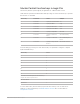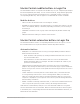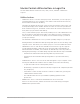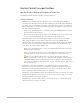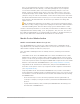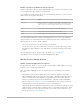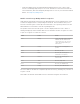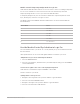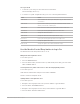Daim Ntawv Qhia Tus Neeg Siv
Table Of Contents
- Contents
- Control surfaces
- Mackie Control
- Mackie Control overview
- Mackie Control displays
- Mackie Control channel strips
- Mackie Control assignment buttons
- Mackie Control fader bank buttons
- Function keys
- Modifier buttons
- Automation buttons
- Group button
- Utilities buttons
- Mackie Control transport buttons
- Cursor and zoom keys
- Jog/Scrub wheel
- Programmable user modes
- Foot switches
- Mackie Control assignments
- Assignments overview
- Display buttons table
- Channel strips assignments table
- Assignment buttons table
- Assign Function keys table
- Global View buttons table
- Modifier buttons table
- Automation buttons table
- Utilities buttons table
- Transport buttons table
- Cursor keys table
- Jog/Scrub wheel assignments table
- External inputs table
- M-Audio iControl
- Euphonix devices
- CM Labs Motormix
- Frontier Design TranzPort
- JLCooper CS-32 MiniDesk
- JLCooper FaderMaster 4/100
- JLCooper MCS3
- Korg microKONTROL and KONTROL49
- Mackie Baby HUI
- Mackie HUI
- HUI setup
- HUI assignments
- HUI assignments overview
- HUI assign controls
- HUI fader bank buttons
- HUI window controls
- HUI keyboard shortcuts
- HUI channel strips
- HUI DSP controls
- HUI function keys
- HUI global controls
- HUI automation controls
- HUI status/group controls
- HUI editing controls
- HUI time display
- HUI numeric keypad controls
- HUI transport controls
- HUI cursor buttons
- HUI jog wheel
- HUI foot switches
- Mackie C4
- Novation Launchpad
- Radikal Technologies SAC-2K
- Recording Light
- Roland SI-24
- Tascam US-2400
- Yamaha 01V96
- Yamaha 02R96
- Yamaha DM1000
- Yamaha DM2000
- DM2000 Setup
- DM2000 assignments
- DM2000 Assignments overview
- DM2000 Matrix Select controls
- DM2000 Aux Select controls
- DM2000 Encoder and Fader Mode controls
- DM2000 Display Access controls
- DM2000 Effect/Plug-in controls
- DM2000 LCD display
- DM2000 Track Arming controls
- DM2000 Automix controls
- DM2000 Locator controls
- DM2000 Transport and cursor controls
- DM2000 Channel strips
- DM2000 Assignable keys
- Copyright
37Control Surfaces Support Guide for Logic Pro
Mackie Control Large Marker mode in Logic Pro
Hold the SHIFT button, then press the MARKER button to show three create options on the
LCD, assigned to the three rightmost V-Pot buttons.
Once markers have been created, press the V-Pot button listed below to create or delete a
marker at the current playhead position.
Control Action
V-Pot 1 to 5 Displays the first five markers by name. Pressing a V-Pot button moves
the playhead to the corresponding marker. When the playhead position is
inside a marker, the lower line displays INSIDE, and the V-Pot LED ring is
lit.
V-Pot 6 Cr w/o—Creates a marker, without rounding to the nearest bar.
V-Pot 7 Create—Creates a marker, rounded to the nearest bar.
V-Pot 8 Delete—Deletes the marker above the current playhead position.
A recommended workflow for creating or deleting markers is to use the jog/scrub wheel.
Turn the wheel to move the playhead to the required project position, and then press the
appropriate V-Pot to create or delete a marker.
• For coarse placement, use the wheel to move the playhead.
• For fine placement, press the SCRUB button, then use the wheel to precisely position
the playhead. (This technique is only appropriate if creating or deleting an unrounded
marker.)
For more information about using the jog/scrub wheel, see
Jog/Scrub wheel.
Large Marker mode is ended by pressing the MARKER button again.
MackieControl Nudge button
MackieControl Nudge button in Logic Pro
The NUDGE button allows you to move (nudge) selected audio or MIDI regions (or events)
in Small, Large, or Temporary Nudge mode.
Note:The Marker and Nudge modes are mutually exclusive; activating one deactivates
the other.
• Small Nudge mode: Press the NUDGE button to reassign the behavior of the FAST
FWD and REWIND buttons; pressing either FAST FWD or REWIND nudges the selected
regions or events by the value defined in Large Nudge mode. Pressing the NUDGE
button a second time reverts to the default behavior of the FAST FWD and REWIND
buttons. (See
Transport buttons overview.) Small Nudge mode is useful if you want to
nudge regions or events but still use the V-Pots for other purposes.
• Large Nudge mode: Hold down the SHIFT button, then press the NUDGE button to show
eight functions on the LCD that are mapped to the corresponding V-Pot buttons. These
functions allow you to move the selected region or events by various amounts or to a
specific position. See
Large Nudge mode.