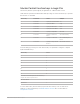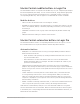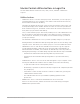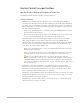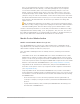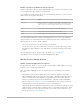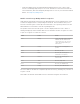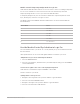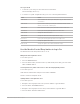Daim Ntawv Qhia Tus Neeg Siv
Table Of Contents
- Contents
- Control surfaces
- Mackie Control
- Mackie Control overview
- Mackie Control displays
- Mackie Control channel strips
- Mackie Control assignment buttons
- Mackie Control fader bank buttons
- Function keys
- Modifier buttons
- Automation buttons
- Group button
- Utilities buttons
- Mackie Control transport buttons
- Cursor and zoom keys
- Jog/Scrub wheel
- Programmable user modes
- Foot switches
- Mackie Control assignments
- Assignments overview
- Display buttons table
- Channel strips assignments table
- Assignment buttons table
- Assign Function keys table
- Global View buttons table
- Modifier buttons table
- Automation buttons table
- Utilities buttons table
- Transport buttons table
- Cursor keys table
- Jog/Scrub wheel assignments table
- External inputs table
- M-Audio iControl
- Euphonix devices
- CM Labs Motormix
- Frontier Design TranzPort
- JLCooper CS-32 MiniDesk
- JLCooper FaderMaster 4/100
- JLCooper MCS3
- Korg microKONTROL and KONTROL49
- Mackie Baby HUI
- Mackie HUI
- HUI setup
- HUI assignments
- HUI assignments overview
- HUI assign controls
- HUI fader bank buttons
- HUI window controls
- HUI keyboard shortcuts
- HUI channel strips
- HUI DSP controls
- HUI function keys
- HUI global controls
- HUI automation controls
- HUI status/group controls
- HUI editing controls
- HUI time display
- HUI numeric keypad controls
- HUI transport controls
- HUI cursor buttons
- HUI jog wheel
- HUI foot switches
- Mackie C4
- Novation Launchpad
- Radikal Technologies SAC-2K
- Recording Light
- Roland SI-24
- Tascam US-2400
- Yamaha 01V96
- Yamaha 02R96
- Yamaha DM1000
- Yamaha DM2000
- DM2000 Setup
- DM2000 assignments
- DM2000 Assignments overview
- DM2000 Matrix Select controls
- DM2000 Aux Select controls
- DM2000 Encoder and Fader Mode controls
- DM2000 Display Access controls
- DM2000 Effect/Plug-in controls
- DM2000 LCD display
- DM2000 Track Arming controls
- DM2000 Automix controls
- DM2000 Locator controls
- DM2000 Transport and cursor controls
- DM2000 Channel strips
- DM2000 Assignable keys
- Copyright
36Control Surfaces Support Guide for Logic Pro
Note:It is possible that the first time you arm an audio channel strip (by pressing
the REC/RDY button for the channel), a Save dialog will appear on your computer
screen. Enter a filename (and a save location) in the dialog, then press Save. The
MackieControl LCD display shows “There is a file select dialog on the screen.” The
Position/Time display shows “ALERT.” All LEDs are unlit. Once you enter the filename
(and press Save), all controls on the MackieControl return to their previous state. After
the default audio filename has been entered, you can select and arm any audio channel
strip, then press the RECORD button. No alert messages and file save dialogs will
appear onscreen.
Tip:To minimize the appearance of the dialog, save your project with Assets before
you start recording. Saving your project this way bypasses the need to define filenames
and makes handling faster and easier when using Logic Pro with the MackieControl.
Just above the transport buttons are seven small, circular buttons for different recording
and playback modes: Marker, Nudge, Cycle, Drop, Replace, Click, and Solo. You can use
these buttons independently or in conjunction with one another, to navigate and edit your
projects. Each button has a dedicated LED that indicates its current status.
MackieControl Marker button
MackieControl Marker button in Logic Pro
Press the MARKER button to activate one of three marker modes: Small Marker mode,
Large Marker mode, and Temporary Marker mode. You can use these modes to create or
delete markers and jump to markers in your project.
Note:The Marker and Nudge modes are mutually exclusive; activating one deactivates
the other.
• Small Marker mode: Press the MARKER button to activate Small Marker mode. Small
Marker mode is useful if you want to jump to markers while using the V-Pots for other
purposes. In this mode, pressing the FAST FWD or REWIND button moves the playhead
to the next or previous marker. Pressing the MARKER button again reverts to the default
behavior of the FAST FWD and REWIND buttons. (See Transport buttons overview.)
• Large Marker mode: Hold down the SHIFT button, then press the MARKER button to
show three create options on the LCD, assigned to the three rightmost V-Pot buttons.
(See
Large Marker mode.)
• Temporary Marker mode: Hold down the MARKER button if you want to enter Marker
mode temporarily to quickly perform a few marker functions. Press one (or more) of the
V-Pot buttons to execute the marker function and then leave Marker mode by releasing
the MARKER button.
• Press function keys F1 to F8 to move the playhead to the first eight markers (if
created). For example, to navigate to marker 3, hold down the MARKER button and
press F3.
• To jump between markers, with (or without) the MARKER button held down, press
the FAST FWD or REWIND button.