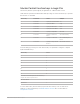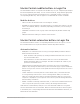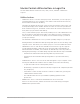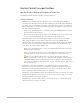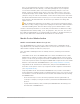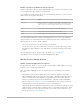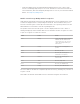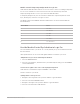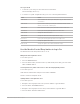Daim Ntawv Qhia Tus Neeg Siv
Table Of Contents
- Contents
- Control surfaces
- Mackie Control
- Mackie Control overview
- Mackie Control displays
- Mackie Control channel strips
- Mackie Control assignment buttons
- Mackie Control fader bank buttons
- Function keys
- Modifier buttons
- Automation buttons
- Group button
- Utilities buttons
- Mackie Control transport buttons
- Cursor and zoom keys
- Jog/Scrub wheel
- Programmable user modes
- Foot switches
- Mackie Control assignments
- Assignments overview
- Display buttons table
- Channel strips assignments table
- Assignment buttons table
- Assign Function keys table
- Global View buttons table
- Modifier buttons table
- Automation buttons table
- Utilities buttons table
- Transport buttons table
- Cursor keys table
- Jog/Scrub wheel assignments table
- External inputs table
- M-Audio iControl
- Euphonix devices
- CM Labs Motormix
- Frontier Design TranzPort
- JLCooper CS-32 MiniDesk
- JLCooper FaderMaster 4/100
- JLCooper MCS3
- Korg microKONTROL and KONTROL49
- Mackie Baby HUI
- Mackie HUI
- HUI setup
- HUI assignments
- HUI assignments overview
- HUI assign controls
- HUI fader bank buttons
- HUI window controls
- HUI keyboard shortcuts
- HUI channel strips
- HUI DSP controls
- HUI function keys
- HUI global controls
- HUI automation controls
- HUI status/group controls
- HUI editing controls
- HUI time display
- HUI numeric keypad controls
- HUI transport controls
- HUI cursor buttons
- HUI jog wheel
- HUI foot switches
- Mackie C4
- Novation Launchpad
- Radikal Technologies SAC-2K
- Recording Light
- Roland SI-24
- Tascam US-2400
- Yamaha 01V96
- Yamaha 02R96
- Yamaha DM1000
- Yamaha DM2000
- DM2000 Setup
- DM2000 assignments
- DM2000 Assignments overview
- DM2000 Matrix Select controls
- DM2000 Aux Select controls
- DM2000 Encoder and Fader Mode controls
- DM2000 Display Access controls
- DM2000 Effect/Plug-in controls
- DM2000 LCD display
- DM2000 Track Arming controls
- DM2000 Automix controls
- DM2000 Locator controls
- DM2000 Transport and cursor controls
- DM2000 Channel strips
- DM2000 Assignable keys
- Copyright
35Control Surfaces Support Guide for Logic Pro
Mackie Control transport buttons
Mackie Control transport buttons in Logic Pro
The transport buttons provide standard control bar functions.
Transport buttons
• REWIND button: Rewinds through your project. Press repeatedly while rewinding to
accelerate the rewind speed. Press the FAST FWD button repeatedly while rewinding to
slow down, stop, and eventually reverse the shuttle direction. Press the STOP button to
halt the rewind process at the current playhead position. Rotating the Jog/Scrub Wheel
also exits rewind shuttle mode.
• When one of the Marker modes is activated, pressing the REWIND button moves the
playhead to the previous marker.
• When one of the Nudge modes is activated, the REWIND button moves the selected
regions or events backward by the value defined in Large Nudge mode.
• FAST FWD button: Fast forwards through your project. Press FAST FWD repeatedly
while fast forwarding to accelerate the shuttle speed. Press the REWIND button
repeatedly while fast forwarding to slow down, stop, and eventually reverse the shuttle
direction. Press the STOP button to halt the fast forward process. Rotating the Jog/
Scrub Wheel also exits forward shuttle mode.
• When one of the Marker modes is active, pressing the FAST FWD button moves the
playhead to the next marker.
• When one of the Nudge modes is active, pressing the FAST FWD button moves the
selected regions or events forward by the value defined in Large Nudge mode.
Tip:You can combine markers with cycle areas by pressing the respective
buttons on the MackieControl. This, in conjunction with navigation between markers
(using the REWIND and FAST FWD buttons), moves the playhead, and automatically
sets a cycle area between adjacent markers. Try this, and other options, with various
button combinations.
• STOP button: Stops project playback or recording and stops all other Transport
functions. Press the STOP button a second time to return the playhead to the project
start point or to the beginning of the nearest cycle area if Cycle mode is active. Press
STOP repeatedly to switch between these two functions.
• PLAY button: Starts playback from the current playhead position. Press PLAY repeatedly
to jump to the beginning of the nearest cycle area if Cycle mode is active. Press SHIFT
and PLAY simultaneously to pause playback.
• RECORD button: Starts recording on the selected MIDI, audio, or software instrument
channel strip if it is armed for recording.