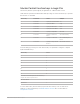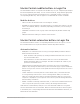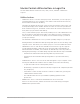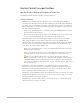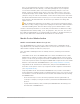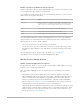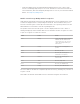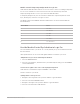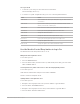Daim Ntawv Qhia Tus Neeg Siv
Table Of Contents
- Contents
- Control surfaces
- Mackie Control
- Mackie Control overview
- Mackie Control displays
- Mackie Control channel strips
- Mackie Control assignment buttons
- Mackie Control fader bank buttons
- Function keys
- Modifier buttons
- Automation buttons
- Group button
- Utilities buttons
- Mackie Control transport buttons
- Cursor and zoom keys
- Jog/Scrub wheel
- Programmable user modes
- Foot switches
- Mackie Control assignments
- Assignments overview
- Display buttons table
- Channel strips assignments table
- Assignment buttons table
- Assign Function keys table
- Global View buttons table
- Modifier buttons table
- Automation buttons table
- Utilities buttons table
- Transport buttons table
- Cursor keys table
- Jog/Scrub wheel assignments table
- External inputs table
- M-Audio iControl
- Euphonix devices
- CM Labs Motormix
- Frontier Design TranzPort
- JLCooper CS-32 MiniDesk
- JLCooper FaderMaster 4/100
- JLCooper MCS3
- Korg microKONTROL and KONTROL49
- Mackie Baby HUI
- Mackie HUI
- HUI setup
- HUI assignments
- HUI assignments overview
- HUI assign controls
- HUI fader bank buttons
- HUI window controls
- HUI keyboard shortcuts
- HUI channel strips
- HUI DSP controls
- HUI function keys
- HUI global controls
- HUI automation controls
- HUI status/group controls
- HUI editing controls
- HUI time display
- HUI numeric keypad controls
- HUI transport controls
- HUI cursor buttons
- HUI jog wheel
- HUI foot switches
- Mackie C4
- Novation Launchpad
- Radikal Technologies SAC-2K
- Recording Light
- Roland SI-24
- Tascam US-2400
- Yamaha 01V96
- Yamaha 02R96
- Yamaha DM1000
- Yamaha DM2000
- DM2000 Setup
- DM2000 assignments
- DM2000 Assignments overview
- DM2000 Matrix Select controls
- DM2000 Aux Select controls
- DM2000 Encoder and Fader Mode controls
- DM2000 Display Access controls
- DM2000 Effect/Plug-in controls
- DM2000 LCD display
- DM2000 Track Arming controls
- DM2000 Automix controls
- DM2000 Locator controls
- DM2000 Transport and cursor controls
- DM2000 Channel strips
- DM2000 Assignable keys
- Copyright
34Control Surfaces Support Guide for Logic Pro
MackieControl utilities buttons in Logic Pro
The four utilities buttons activate the Save, Undo, Cancel, and Enter commands in
Logic Pro.
Utilities buttons
• SAVE button: Press to save the current project file. The first time you save a project, a
Save dialog appears on your computer screen. Enter a name and location for the file,
then click the Save button in the dialog.
The main LCD displays this message: “There is a file select dialog on the screen.” The
Position/Time display shows “ALERT.” All LEDs are unlit. Once the Save operation has
been confirmed in Logic Pro, the MackieControl returns all controls to their previous
state (before you pressed the SAVE button).
Once you have named a project and saved it, further presses of the SAVE button store
the current project state without presenting a Save dialog onscreen or showing any
alerts on the LCD. This allows you to quickly save incremental changes you make as
your project develops.
The SAVE LED is illuminated as soon as you make (savable) changes to your project.
Holding down the OPTION button while pressing SAVE opens the Save As dialog on the
computer screen. This allows you to rename a project or save it in a different location.
• UNDO button: Press to undo the last undoable action. Because Logic Pro supports
a nearly unlimited number of undo/redo steps, the green UNDO LED illuminates to
indicate that Redo is available, not to indicate an undoable step. The LCD provides a
warning that performing a reversible editing step will render all Redo steps unavailable.
• Hold down the SHIFT button while pressing UNDO to perform a Redo.
• Hold down the OPTION button while pressing UNDO to open the Undo History
window.
• CANCEL button: Press to cancel or exit an alert that appears on your computer screen.
Pressing the CANCEL button when no alert is visible onscreen does the following:
• It opens the Toolbox at the current pointer position.
• Alternatively, it performs any function currently assigned to the computer keyboard’s
Esc (Escape) key.
• If the MackieControl currently shows the contents of a folder track, pressing the
CANCEL button exits the folder.
• The CANCEL button also lets you invalidate a (blinking) parameter value
preselection.
• ENTER button: Press to activate the default button in an onscreen alert.
If there is no alert onscreen, and the selected track is a folder track, pressing the
ENTER button opens the folder.