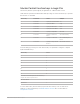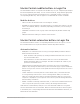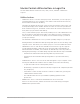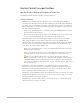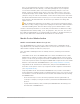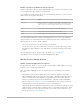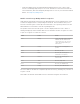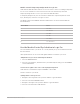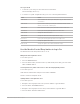Daim Ntawv Qhia Tus Neeg Siv
Table Of Contents
- Contents
- Control surfaces
- Mackie Control
- Mackie Control overview
- Mackie Control displays
- Mackie Control channel strips
- Mackie Control assignment buttons
- Mackie Control fader bank buttons
- Function keys
- Modifier buttons
- Automation buttons
- Group button
- Utilities buttons
- Mackie Control transport buttons
- Cursor and zoom keys
- Jog/Scrub wheel
- Programmable user modes
- Foot switches
- Mackie Control assignments
- Assignments overview
- Display buttons table
- Channel strips assignments table
- Assignment buttons table
- Assign Function keys table
- Global View buttons table
- Modifier buttons table
- Automation buttons table
- Utilities buttons table
- Transport buttons table
- Cursor keys table
- Jog/Scrub wheel assignments table
- External inputs table
- M-Audio iControl
- Euphonix devices
- CM Labs Motormix
- Frontier Design TranzPort
- JLCooper CS-32 MiniDesk
- JLCooper FaderMaster 4/100
- JLCooper MCS3
- Korg microKONTROL and KONTROL49
- Mackie Baby HUI
- Mackie HUI
- HUI setup
- HUI assignments
- HUI assignments overview
- HUI assign controls
- HUI fader bank buttons
- HUI window controls
- HUI keyboard shortcuts
- HUI channel strips
- HUI DSP controls
- HUI function keys
- HUI global controls
- HUI automation controls
- HUI status/group controls
- HUI editing controls
- HUI time display
- HUI numeric keypad controls
- HUI transport controls
- HUI cursor buttons
- HUI jog wheel
- HUI foot switches
- Mackie C4
- Novation Launchpad
- Radikal Technologies SAC-2K
- Recording Light
- Roland SI-24
- Tascam US-2400
- Yamaha 01V96
- Yamaha 02R96
- Yamaha DM1000
- Yamaha DM2000
- DM2000 Setup
- DM2000 assignments
- DM2000 Assignments overview
- DM2000 Matrix Select controls
- DM2000 Aux Select controls
- DM2000 Encoder and Fader Mode controls
- DM2000 Display Access controls
- DM2000 Effect/Plug-in controls
- DM2000 LCD display
- DM2000 Track Arming controls
- DM2000 Automix controls
- DM2000 Locator controls
- DM2000 Transport and cursor controls
- DM2000 Channel strips
- DM2000 Assignable keys
- Copyright
33Control Surfaces Support Guide for Logic Pro
Important:This behavior is slightly different for the Off automation mode. Holding down
the OPTION button and pressing READ/OFF dims the LEDs for the other Automation
buttons, but this does not necessarily indicate that all channel strips are in Off mode—they
could still be set to other modes. To make sure that you have set all channel strips to Off
mode, press READ/OFF twice while holding down the OPTION button. The READ/OFF button
LED turns on, then off.
Set the automation mode for a channel
To use with Logic Pro:
1. Press the SELECT button on the channel strip you want to automate.
2. Press the Automation mode button.
3. Do one of the following:
• Move the channel strip fader.
• Rotate the channel strip V-Pot.
• Press the Solo or Mute button.
MackieControl Group button in Logic Pro
Press the GROUP button to activate group edit mode that allows you to edit various Mixer
group parameters.
• The upper row of the LCD displays channel strip names.
• The lower row of the LCD displays group parameters.
• The Assignment display shows the currently displayed group—G1, for example.
• The Time display shows the group name. (If the name is longer than ten characters, the
last ten characters are displayed.)
• You can switch between group parameters with the V-Pot buttons.
• The Cursor Up and Cursor Down buttons select the previous or next group.
• The Cursor Left and Cursor Right buttons shift the group parameter display.
• The SELECT buttons determine group membership. Pressing a SELECT button adds
the channel strip to the group (or removes it from the group, if already a member). An
illuminated SELECT button LED indicates active group membership.
• The LED next to the GROUP button is illuminated.
Note:Make sure that the ZOOM button isn’t active when using the cursor buttons.
If Group Edit mode is off, holding down the GROUP button and pressing one or more
SELECT buttons allows you to create a new group.
Pressing the GROUP button while holding down the SHIFT button creates a new group,
opens the Group window, and activates group edit mode.
Pressing the GROUP button while holding down the TRACK button switches to Mixer view,
with the channel strip group parameter shown. It displays the group that the selected
channel strip belongs to. Multiple group membership is displayed as in the Mixer window.
Rotating a V-Pot changes group membership.
Note:You can select only one group (or Off) with this function.