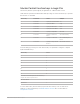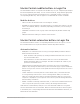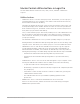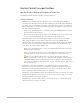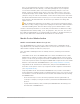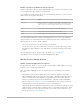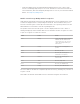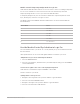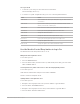Daim Ntawv Qhia Tus Neeg Siv
Table Of Contents
- Contents
- Control surfaces
- Mackie Control
- Mackie Control overview
- Mackie Control displays
- Mackie Control channel strips
- Mackie Control assignment buttons
- Mackie Control fader bank buttons
- Function keys
- Modifier buttons
- Automation buttons
- Group button
- Utilities buttons
- Mackie Control transport buttons
- Cursor and zoom keys
- Jog/Scrub wheel
- Programmable user modes
- Foot switches
- Mackie Control assignments
- Assignments overview
- Display buttons table
- Channel strips assignments table
- Assignment buttons table
- Assign Function keys table
- Global View buttons table
- Modifier buttons table
- Automation buttons table
- Utilities buttons table
- Transport buttons table
- Cursor keys table
- Jog/Scrub wheel assignments table
- External inputs table
- M-Audio iControl
- Euphonix devices
- CM Labs Motormix
- Frontier Design TranzPort
- JLCooper CS-32 MiniDesk
- JLCooper FaderMaster 4/100
- JLCooper MCS3
- Korg microKONTROL and KONTROL49
- Mackie Baby HUI
- Mackie HUI
- HUI setup
- HUI assignments
- HUI assignments overview
- HUI assign controls
- HUI fader bank buttons
- HUI window controls
- HUI keyboard shortcuts
- HUI channel strips
- HUI DSP controls
- HUI function keys
- HUI global controls
- HUI automation controls
- HUI status/group controls
- HUI editing controls
- HUI time display
- HUI numeric keypad controls
- HUI transport controls
- HUI cursor buttons
- HUI jog wheel
- HUI foot switches
- Mackie C4
- Novation Launchpad
- Radikal Technologies SAC-2K
- Recording Light
- Roland SI-24
- Tascam US-2400
- Yamaha 01V96
- Yamaha 02R96
- Yamaha DM1000
- Yamaha DM2000
- DM2000 Setup
- DM2000 assignments
- DM2000 Assignments overview
- DM2000 Matrix Select controls
- DM2000 Aux Select controls
- DM2000 Encoder and Fader Mode controls
- DM2000 Display Access controls
- DM2000 Effect/Plug-in controls
- DM2000 LCD display
- DM2000 Track Arming controls
- DM2000 Automix controls
- DM2000 Locator controls
- DM2000 Transport and cursor controls
- DM2000 Channel strips
- DM2000 Assignable keys
- Copyright
32Control Surfaces Support Guide for Logic Pro
MackieControl modifier buttons in Logic Pro
The four Modifier buttons correspond to the modifier keys on your computer keyboard (but
function independently from them). You can use these buttons, along with the appropriate
key on your computer keyboard or with the mouse or trackpad, in place of using the
corresponding modifier key. This also applies to modified MackieControl commands.
Modifier buttons
• SHIFT: Provides an alternate function or meaning for a button.
• OPTION: The function applies to all channel strips. For relative value changes, sets the
value to its minimum, default, or maximum, depending on whether you’re increasing or
decreasing it.
• CONTROL: Hold down to turn on group clutch and temporarily disable channel strip
groups.
• CMD/ALT: Allows fine-tuning or a variation of the function.
MackieControl automation buttons in Logic Pro
The automation buttons activate corresponding automation modes in Logic Pro. You use
the automation buttons in conjunction with the channel strip SELECT buttons.
Automation buttons
• READ/OFF: If no automation mode is active, pressing the READ/OFF button switches
between Read mode and Off.
• Read: The fader reads (follows) any existing automation data but does not record
any new automation data.
• Off: Automation is off. The fader neither sends nor receives automation data.
Existing automation data is not changed. The fader still adjusts the volume or pan
position as usual when moved.
• TOUCH: Writes new data when the fader is touched or the V-Pot is turned during
playback. Any existing automation data (of the current fader type) is replaced with new
data for as long as the control is active (while the fader is being touched or the V-Pot is
being turned).
• LATCH: Similar to Touch mode, but the control remains active, even when the fader
is no longer being touched or the V-Pot is not being turned. When you release the
fader, the current fader value replaces all existing automation data for as long as the
sequencer is in playback (or record) mode. Press STOP to prevent existing automation
data from being overwritten.
• WRITE: Overwrites all existing automation data, or creates new automation data if none
exists. Only use this option if you want to destroy all existing automation data.
Hold down the OPTION button, then press one of the Automation buttons to assign the
selected automation mode to all channels. When an automation mode has been assigned
to all channels, the corresponding automation mode button LED illuminates whenever you
hold down the OPTION button.