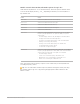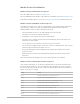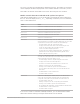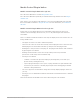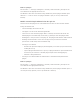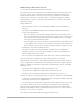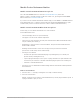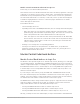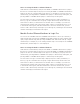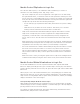Daim Ntawv Qhia Tus Neeg Siv
Table Of Contents
- Contents
- Control surfaces
- Mackie Control
- Mackie Control overview
- Mackie Control displays
- Mackie Control channel strips
- Mackie Control assignment buttons
- Mackie Control fader bank buttons
- Function keys
- Modifier buttons
- Automation buttons
- Group button
- Utilities buttons
- Mackie Control transport buttons
- Cursor and zoom keys
- Jog/Scrub wheel
- Programmable user modes
- Foot switches
- Mackie Control assignments
- Assignments overview
- Display buttons table
- Channel strips assignments table
- Assignment buttons table
- Assign Function keys table
- Global View buttons table
- Modifier buttons table
- Automation buttons table
- Utilities buttons table
- Transport buttons table
- Cursor keys table
- Jog/Scrub wheel assignments table
- External inputs table
- M-Audio iControl
- Euphonix devices
- CM Labs Motormix
- Frontier Design TranzPort
- JLCooper CS-32 MiniDesk
- JLCooper FaderMaster 4/100
- JLCooper MCS3
- Korg microKONTROL and KONTROL49
- Mackie Baby HUI
- Mackie HUI
- HUI setup
- HUI assignments
- HUI assignments overview
- HUI assign controls
- HUI fader bank buttons
- HUI window controls
- HUI keyboard shortcuts
- HUI channel strips
- HUI DSP controls
- HUI function keys
- HUI global controls
- HUI automation controls
- HUI status/group controls
- HUI editing controls
- HUI time display
- HUI numeric keypad controls
- HUI transport controls
- HUI cursor buttons
- HUI jog wheel
- HUI foot switches
- Mackie C4
- Novation Launchpad
- Radikal Technologies SAC-2K
- Recording Light
- Roland SI-24
- Tascam US-2400
- Yamaha 01V96
- Yamaha 02R96
- Yamaha DM1000
- Yamaha DM2000
- DM2000 Setup
- DM2000 assignments
- DM2000 Assignments overview
- DM2000 Matrix Select controls
- DM2000 Aux Select controls
- DM2000 Encoder and Fader Mode controls
- DM2000 Display Access controls
- DM2000 Effect/Plug-in controls
- DM2000 LCD display
- DM2000 Track Arming controls
- DM2000 Automix controls
- DM2000 Locator controls
- DM2000 Transport and cursor controls
- DM2000 Channel strips
- DM2000 Assignable keys
- Copyright
30Control Surfaces Support Guide for Logic Pro
MackieControl Flip button in Logic Pro
Press the FLIP button (alone, or in combination with a modifier key) to activate or
deactivate one of the following modes: Flip, Swap, or Zero.
• Flip mode: In Flip mode, the current assignments of the eight V-Pots are mirrored by
the eight channel faders, so that both control the same parameter. Rotating one of the
V-Pots causes the corresponding fader to move, and vice versa. When you activate Flip
mode, the LED next to the FLIP button illuminates. Pressing the FLIP button again turns
off Flip mode. Flip mode offers the following advantages:
• You can edit any type of parameter with a fader, which allows more precise editing
control.
• Unlike the V-Pots, the faders are touch-sensitive. This allows you to overwrite
existing controller automation movements with a constant value.
• Swap mode: Hold down the SHIFT button while pressing the FLIP button to activate
Swap mode. In Swap mode, the encoder assignments are swapped with the fader
assignments, so that the faders control the parameter previously assigned to the
V-Pots, and vice versa. The LED next to the FLIP button flashes when Swap mode is
active.
When Swap mode is active, pressing FLIP again reverts to Flip mode. Holding down the
SHIFT button and pressing FLIP turns off Swap mode, and returns the V-Pot and fader
assignments to the state they were in before you activated Flip or Swap mode.
• Zero mode: Hold down the CONTROL button while pressing the FLIP button to activate
Zero mode. In Zero mode, the faders are set to the zero position and do not move.
This is useful in situations where the MackieControl is located close to microphones,
and you want to make sure that you don’t capture the mechanical noise of the faders
moving.
When Zero mode is active, pressing FLIP again reverts to Flip mode. Holding down the
CONTROL button while pressing FLIP turns off Zero mode, and reactivates the faders.
MackieControl Global View buttons in Logic Pro
The GLOBAL VIEW button is used in conjunction with the other eight GLOBAL VIEW
buttons to display (and edit) specific types of channel strips. Pressing any of the buttons
activates All View; when this view is active, the green LED to the right of the GLOBAL VIEW
button is lit.
When you press one of the Global View buttons, the corresponding type of channel strip
appears in the main LCD. You can edit each channel strip with the corresponding channel
strip controls. Pressing multiple buttons (Audio Tracks, Instruments, and Aux, for example)
displays all channels of the selected types.
View (and edit) multiple All View channel strips
While holding down any button in the Global View zone, press another button to add this
channel strip type to those currently displayed. If a channel strip type is already displayed,
pressing its button removes it from the display.
For example, to display both the audio and output channel strips, hold down the AUDIO
TRACKS button, then press the OUTPUTS button.