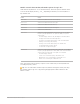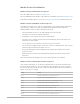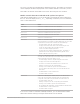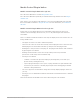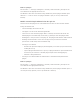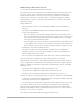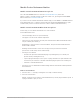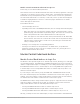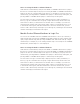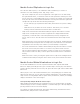Daim Ntawv Qhia Tus Neeg Siv
Table Of Contents
- Contents
- Control surfaces
- Mackie Control
- Mackie Control overview
- Mackie Control displays
- Mackie Control channel strips
- Mackie Control assignment buttons
- Mackie Control fader bank buttons
- Function keys
- Modifier buttons
- Automation buttons
- Group button
- Utilities buttons
- Mackie Control transport buttons
- Cursor and zoom keys
- Jog/Scrub wheel
- Programmable user modes
- Foot switches
- Mackie Control assignments
- Assignments overview
- Display buttons table
- Channel strips assignments table
- Assignment buttons table
- Assign Function keys table
- Global View buttons table
- Modifier buttons table
- Automation buttons table
- Utilities buttons table
- Transport buttons table
- Cursor keys table
- Jog/Scrub wheel assignments table
- External inputs table
- M-Audio iControl
- Euphonix devices
- CM Labs Motormix
- Frontier Design TranzPort
- JLCooper CS-32 MiniDesk
- JLCooper FaderMaster 4/100
- JLCooper MCS3
- Korg microKONTROL and KONTROL49
- Mackie Baby HUI
- Mackie HUI
- HUI setup
- HUI assignments
- HUI assignments overview
- HUI assign controls
- HUI fader bank buttons
- HUI window controls
- HUI keyboard shortcuts
- HUI channel strips
- HUI DSP controls
- HUI function keys
- HUI global controls
- HUI automation controls
- HUI status/group controls
- HUI editing controls
- HUI time display
- HUI numeric keypad controls
- HUI transport controls
- HUI cursor buttons
- HUI jog wheel
- HUI foot switches
- Mackie C4
- Novation Launchpad
- Radikal Technologies SAC-2K
- Recording Light
- Roland SI-24
- Tascam US-2400
- Yamaha 01V96
- Yamaha 02R96
- Yamaha DM1000
- Yamaha DM2000
- DM2000 Setup
- DM2000 assignments
- DM2000 Assignments overview
- DM2000 Matrix Select controls
- DM2000 Aux Select controls
- DM2000 Encoder and Fader Mode controls
- DM2000 Display Access controls
- DM2000 Effect/Plug-in controls
- DM2000 LCD display
- DM2000 Track Arming controls
- DM2000 Automix controls
- DM2000 Locator controls
- DM2000 Transport and cursor controls
- DM2000 Channel strips
- DM2000 Assignable keys
- Copyright
29Control Surfaces Support Guide for Logic Pro
Notes on using the Bank or Channel buttons
Hold down the OPTION button, then press the BANK or CHANNEL LEFT button to jump to
the first set of channel strips in the project. Pressing the BANK or CHANNEL RIGHT button
jumps to the last set of channel strips in the project. For example, if your project has 64
channel strips, pressing BANK or CHANNEL LEFT jumps to channel strips 1 through 8, and
pressing BANK or CHANNEL RIGHT jumps to channel strips 57 through 64.
For views where one type of channel strip is displayed (such as audio, instruments, or
busses), Logic Pro remembers the last group of eight channel strips shown in the view,
and returns to it when you switch back from another view. For example, if you start in a
view with audio channel strips 4 through 11 visible, switch to an instruments view, scroll
to instruments 6 through 13, and then switch back to the audio Channel view, you will
return to audio channel strips 4 through 11 (not 6 through 13). Switching to the Instrument
Channel view displays instruments 6 through 13.
MackieControl Channel buttons in Logic Pro
You can use the CHANNEL LEFT and CHANNEL RIGHT buttons to move up or down by a
single channel strip. Pressing the CHANNEL RIGHT button shifts the active channel strips
up by a single channel strip, while pressing CHANNEL LEFT shifts them down by a single
channel strip. For example, if you are viewing channel strips 1 to 8 and press the CHANNEL
RIGHT button, channel strips 2 to 9 are displayed.
Notes on using the Bank or Channel buttons
Hold down the OPTION button, then press the BANK or CHANNEL LEFT button to jump to
the first set of channel strips in the project. Pressing the BANK or CHANNEL RIGHT button
jumps to the last set of channel strips in the project. For example, if your project has 64
channel strips, pressing BANK or CHANNEL LEFT jumps to channel strips 1 through 8, and
pressing BANK or CHANNEL RIGHT jumps to channel strips 57 through 64.
For views where one type of channel strip is displayed (such as audio, instruments, or
busses), Logic Pro remembers the last group of eight channel strips shown in the view
and returns to it when you switch back from another view. For example, if you start in a
view with audio channel strips 4 through 11 visible, switch to an instruments view, scroll
to instruments 6 through 13, and then switch back to the audio Channel view, you will
return to audio channel strips 4 through 11 (not 6 through 13). Switching to the Instrument
Channel view displays instruments 6 through 13.