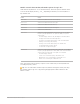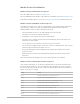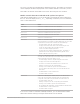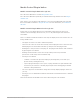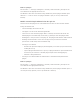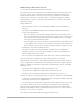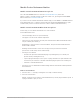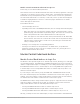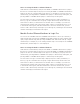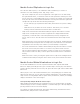Daim Ntawv Qhia Tus Neeg Siv
Table Of Contents
- Contents
- Control surfaces
- Mackie Control
- Mackie Control overview
- Mackie Control displays
- Mackie Control channel strips
- Mackie Control assignment buttons
- Mackie Control fader bank buttons
- Function keys
- Modifier buttons
- Automation buttons
- Group button
- Utilities buttons
- Mackie Control transport buttons
- Cursor and zoom keys
- Jog/Scrub wheel
- Programmable user modes
- Foot switches
- Mackie Control assignments
- Assignments overview
- Display buttons table
- Channel strips assignments table
- Assignment buttons table
- Assign Function keys table
- Global View buttons table
- Modifier buttons table
- Automation buttons table
- Utilities buttons table
- Transport buttons table
- Cursor keys table
- Jog/Scrub wheel assignments table
- External inputs table
- M-Audio iControl
- Euphonix devices
- CM Labs Motormix
- Frontier Design TranzPort
- JLCooper CS-32 MiniDesk
- JLCooper FaderMaster 4/100
- JLCooper MCS3
- Korg microKONTROL and KONTROL49
- Mackie Baby HUI
- Mackie HUI
- HUI setup
- HUI assignments
- HUI assignments overview
- HUI assign controls
- HUI fader bank buttons
- HUI window controls
- HUI keyboard shortcuts
- HUI channel strips
- HUI DSP controls
- HUI function keys
- HUI global controls
- HUI automation controls
- HUI status/group controls
- HUI editing controls
- HUI time display
- HUI numeric keypad controls
- HUI transport controls
- HUI cursor buttons
- HUI jog wheel
- HUI foot switches
- Mackie C4
- Novation Launchpad
- Radikal Technologies SAC-2K
- Recording Light
- Roland SI-24
- Tascam US-2400
- Yamaha 01V96
- Yamaha 02R96
- Yamaha DM1000
- Yamaha DM2000
- DM2000 Setup
- DM2000 assignments
- DM2000 Assignments overview
- DM2000 Matrix Select controls
- DM2000 Aux Select controls
- DM2000 Encoder and Fader Mode controls
- DM2000 Display Access controls
- DM2000 Effect/Plug-in controls
- DM2000 LCD display
- DM2000 Track Arming controls
- DM2000 Automix controls
- DM2000 Locator controls
- DM2000 Transport and cursor controls
- DM2000 Channel strips
- DM2000 Assignable keys
- Copyright
27Control Surfaces Support Guide for Logic Pro
MackieControl Instrument button
MackieControl Instrument button in Logic Pro
Press the INSTRUMENT button to activate Instrument Mixer view, unless the
MackieControl is currently in Plug-in edit view. In this case, pressing the INSTRUMENT
button switches to
Instrument edit view.
If you can’t see the software instrument channel strips, use the BANK or CHANNEL buttons
in the Fader Bank zone, or switch to All view by pressing the INSTRUMENT button. (This
assumes that you have created at least one or more software instrument tracks.)
Mackie Control Instrument Mixer view in Logic Pro
In this view, you can edit the Instrument slots of all channels.
In Instrument Mixer view:
• The mode display shows “In” (for instrument).
• The upper LCD row shows channel strip names.
• The lower LCD row shows the currently selected instrument. Muted instrument names
are preceded by an asterisk (*).
• Rotating the V-Pots preselects a new instrument. The preselected instrument name
flashes until activated.
• Rotating another channel’s V-Pot cancels any previous preselection and starts
preselection on the newly chosen channel strip.
• Pressing a V-Pot button:
• Activates the preselected instrument plug-in (assuming that you’ve made your
preselection by rotating the V-Pot).
• Opens a plug-in window, if none is open. If a plug-in window is open and Link mode
is turned on, the selection of another instrument plug-in replaces the existing one.
• Switches to Instrument Edit view.
• Pressing a V-Pot or MUTE button while holding down the SHIFT button mutes/unmutes
the instrument.
Remove an instrument
1. Preselect the “--” value (by rotating the V-Pot fully counterclockwise).
2. Press the V-Pot button.
MackieControl does not switch to Instrument Edit view, and no plug-in window opens. If
a plug-in window is open, it closes.