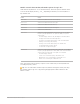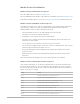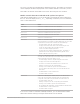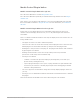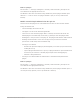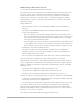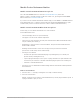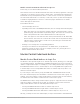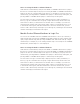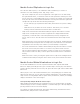Daim Ntawv Qhia Tus Neeg Siv
Table Of Contents
- Contents
- Control surfaces
- Mackie Control
- Mackie Control overview
- Mackie Control displays
- Mackie Control channel strips
- Mackie Control assignment buttons
- Mackie Control fader bank buttons
- Function keys
- Modifier buttons
- Automation buttons
- Group button
- Utilities buttons
- Mackie Control transport buttons
- Cursor and zoom keys
- Jog/Scrub wheel
- Programmable user modes
- Foot switches
- Mackie Control assignments
- Assignments overview
- Display buttons table
- Channel strips assignments table
- Assignment buttons table
- Assign Function keys table
- Global View buttons table
- Modifier buttons table
- Automation buttons table
- Utilities buttons table
- Transport buttons table
- Cursor keys table
- Jog/Scrub wheel assignments table
- External inputs table
- M-Audio iControl
- Euphonix devices
- CM Labs Motormix
- Frontier Design TranzPort
- JLCooper CS-32 MiniDesk
- JLCooper FaderMaster 4/100
- JLCooper MCS3
- Korg microKONTROL and KONTROL49
- Mackie Baby HUI
- Mackie HUI
- HUI setup
- HUI assignments
- HUI assignments overview
- HUI assign controls
- HUI fader bank buttons
- HUI window controls
- HUI keyboard shortcuts
- HUI channel strips
- HUI DSP controls
- HUI function keys
- HUI global controls
- HUI automation controls
- HUI status/group controls
- HUI editing controls
- HUI time display
- HUI numeric keypad controls
- HUI transport controls
- HUI cursor buttons
- HUI jog wheel
- HUI foot switches
- Mackie C4
- Novation Launchpad
- Radikal Technologies SAC-2K
- Recording Light
- Roland SI-24
- Tascam US-2400
- Yamaha 01V96
- Yamaha 02R96
- Yamaha DM1000
- Yamaha DM2000
- DM2000 Setup
- DM2000 assignments
- DM2000 Assignments overview
- DM2000 Matrix Select controls
- DM2000 Aux Select controls
- DM2000 Encoder and Fader Mode controls
- DM2000 Display Access controls
- DM2000 Effect/Plug-in controls
- DM2000 LCD display
- DM2000 Track Arming controls
- DM2000 Automix controls
- DM2000 Locator controls
- DM2000 Transport and cursor controls
- DM2000 Channel strips
- DM2000 Assignable keys
- Copyright
21Control Surfaces Support Guide for Logic Pro
Mackie Control alternate EQ edit mode options in Logic Pro
Hold down the EQ button to access the alternate EQ edit mode options submenu in the
LCD. The mode display shows E_ or E_., depending on whether you are in EQ Mixer or
EQ Channel view.
Control Action
V-Pot 1 or F1 Switches to EQ Mixer view and selects frequency.
V-Pot 2 or F2 Switches to EQ Mixer view and selects gain.
V-Pot 3 or F3 Switches to EQ Mixer view and selects Q.
V-Pot 4 or F4 Switches to EQ Mixer view and selects bypass.
V-Pot 6 or F6 Switches to EQ Channel view.
V-Pot 7 or F7 Switches to Frequency/Gain Mixer view. In this mode, you can edit the
frequency and gain parameters of a specific EQ band (1 to 8) for all
channel strips.
• The mode display shows F1 to F8, indicating the selected EQ band.
• The upper LCD row shows channel strip names.
• The lower LCD row shows the frequency of the selected EQ band.
• Rotating a V-Pot changes EQ frequency.
• Pressing a V-Pot sets the EQ frequency to its default value.
• Use the Mute buttons to bypass the EQ.
• Use the faders to adjust the EQ gain.
V-Pot 8 or F8 Switches to Frequency/Gain Channel view. In this mode, you can edit the
frequency and gain parameters for all EQ bands of the selected channel
strip. Each pair of channel strips corresponds to one EQ band.
• The mode display shows FG.
• V-Pots 1 to 8 control the frequency of EQ bands 1 to 8.
• Mute buttons 1 to 8 control the bypass of EQ bands 1 to 8.
• Faders 1 to 8 control the gain of EQ bands 1 to 8.
Note:The faders form a frequency response curve in this mode, if the EQ bands have
ascending frequency values.
Tip:You can edit another channel strip’s EQ without leaving this view by selecting
the channel strip in Logic Pro or by pressing the appropriate SELECT button on the
MackieControl.