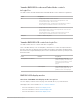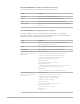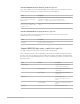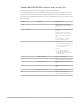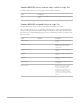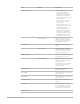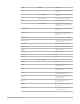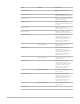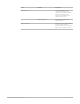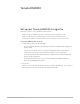Daim Ntawv Qhia Tus Neeg Siv
Table Of Contents
- Contents
- Control surfaces
- Mackie Control
- Mackie Control overview
- Mackie Control displays
- Mackie Control channel strips
- Mackie Control assignment buttons
- Mackie Control fader bank buttons
- Function keys
- Modifier buttons
- Automation buttons
- Group button
- Utilities buttons
- Mackie Control transport buttons
- Cursor and zoom keys
- Jog/Scrub wheel
- Programmable user modes
- Foot switches
- Mackie Control assignments
- Assignments overview
- Display buttons table
- Channel strips assignments table
- Assignment buttons table
- Assign Function keys table
- Global View buttons table
- Modifier buttons table
- Automation buttons table
- Utilities buttons table
- Transport buttons table
- Cursor keys table
- Jog/Scrub wheel assignments table
- External inputs table
- M-Audio iControl
- Euphonix devices
- CM Labs Motormix
- Frontier Design TranzPort
- JLCooper CS-32 MiniDesk
- JLCooper FaderMaster 4/100
- JLCooper MCS3
- Korg microKONTROL and KONTROL49
- Mackie Baby HUI
- Mackie HUI
- HUI setup
- HUI assignments
- HUI assignments overview
- HUI assign controls
- HUI fader bank buttons
- HUI window controls
- HUI keyboard shortcuts
- HUI channel strips
- HUI DSP controls
- HUI function keys
- HUI global controls
- HUI automation controls
- HUI status/group controls
- HUI editing controls
- HUI time display
- HUI numeric keypad controls
- HUI transport controls
- HUI cursor buttons
- HUI jog wheel
- HUI foot switches
- Mackie C4
- Novation Launchpad
- Radikal Technologies SAC-2K
- Recording Light
- Roland SI-24
- Tascam US-2400
- Yamaha 01V96
- Yamaha 02R96
- Yamaha DM1000
- Yamaha DM2000
- DM2000 Setup
- DM2000 assignments
- DM2000 Assignments overview
- DM2000 Matrix Select controls
- DM2000 Aux Select controls
- DM2000 Encoder and Fader Mode controls
- DM2000 Display Access controls
- DM2000 Effect/Plug-in controls
- DM2000 LCD display
- DM2000 Track Arming controls
- DM2000 Automix controls
- DM2000 Locator controls
- DM2000 Transport and cursor controls
- DM2000 Channel strips
- DM2000 Assignable keys
- Copyright
201Control Surfaces Support Guide for Logic Pro
Yamaha DM1000 Encoder and Fader Mode controls
in Logic Pro
The table outlines the ENCODER MODE and FADER MODE controls and their assignments.
Control Assignment
PAN
• Assigns pan/surround control to encoders.
• In Insert Display mode, assigns pan/surround parameters of the
selected channel strip to virtual encoders.
• In Channel Display mode, assigns pan/surround parameters of the 16
channel strips in current bank selection to virtual encoders.
AUX
• Assigns Send level control to encoders.
• In Insert Display mode, assigns Send level parameter of the selected
channel strip to virtual encoders.
• In Channel Display mode, assigns Send level parameters of the 16
channel strips in current bank selection to virtual encoders.
FADER/AUX Enables or disables Flip mode.
Yamaha DM1000 LCD controls in Logic Pro
The table outlines the LCD controls and their assignments.
Note:A modifier button, such as SHIFT/ADD, shown below a control description indicates
that the control has an alternate function while the modifier is held down. Modifier buttons
that need to be assigned manually by the user are shown with an asterisk (*) that precedes
the button name.
Control Modifier Assignment
Left & Right Tab Scroll buttons Plug-in Edit mode: shifts the
parameter display to show the next/
previous page of parameter controls
(usually four) for the selected
plug-in.
*DAW ALT/FINE Plug-in Edit mode: shifts the
parameter display up/down by one
parameter for the selected plug-in.
DM1000 LCD display modes
Overview of DM1000 LCD display modes in Logic Pro
The LCD display contents reflect the page selected with the F2, F3, and F4 buttons.
All display modes show a number of
LCD common elements.
• Press the F2 button to select Insert display mode.
• Press the F3 button to select Channel display mode.
• Press the F4 button to select
Meter display mode.