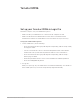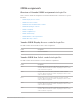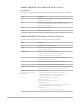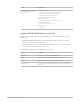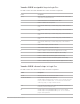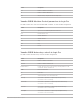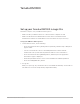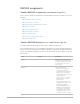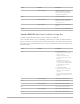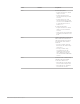Daim Ntawv Qhia Tus Neeg Siv
Table Of Contents
- Contents
- Control surfaces
- Mackie Control
- Mackie Control overview
- Mackie Control displays
- Mackie Control channel strips
- Mackie Control assignment buttons
- Mackie Control fader bank buttons
- Function keys
- Modifier buttons
- Automation buttons
- Group button
- Utilities buttons
- Mackie Control transport buttons
- Cursor and zoom keys
- Jog/Scrub wheel
- Programmable user modes
- Foot switches
- Mackie Control assignments
- Assignments overview
- Display buttons table
- Channel strips assignments table
- Assignment buttons table
- Assign Function keys table
- Global View buttons table
- Modifier buttons table
- Automation buttons table
- Utilities buttons table
- Transport buttons table
- Cursor keys table
- Jog/Scrub wheel assignments table
- External inputs table
- M-Audio iControl
- Euphonix devices
- CM Labs Motormix
- Frontier Design TranzPort
- JLCooper CS-32 MiniDesk
- JLCooper FaderMaster 4/100
- JLCooper MCS3
- Korg microKONTROL and KONTROL49
- Mackie Baby HUI
- Mackie HUI
- HUI setup
- HUI assignments
- HUI assignments overview
- HUI assign controls
- HUI fader bank buttons
- HUI window controls
- HUI keyboard shortcuts
- HUI channel strips
- HUI DSP controls
- HUI function keys
- HUI global controls
- HUI automation controls
- HUI status/group controls
- HUI editing controls
- HUI time display
- HUI numeric keypad controls
- HUI transport controls
- HUI cursor buttons
- HUI jog wheel
- HUI foot switches
- Mackie C4
- Novation Launchpad
- Radikal Technologies SAC-2K
- Recording Light
- Roland SI-24
- Tascam US-2400
- Yamaha 01V96
- Yamaha 02R96
- Yamaha DM1000
- Yamaha DM2000
- DM2000 Setup
- DM2000 assignments
- DM2000 Assignments overview
- DM2000 Matrix Select controls
- DM2000 Aux Select controls
- DM2000 Encoder and Fader Mode controls
- DM2000 Display Access controls
- DM2000 Effect/Plug-in controls
- DM2000 LCD display
- DM2000 Track Arming controls
- DM2000 Automix controls
- DM2000 Locator controls
- DM2000 Transport and cursor controls
- DM2000 Channel strips
- DM2000 Assignable keys
- Copyright
195Control Surfaces Support Guide for Logic Pro
Yamaha 02R96 assignable keys in Logic Pro
The table outlines the USER-DEFINED KEY controls and their assignments.
Control Assignment
Display While held down, the display shows the automation mode of the channel
strips in the current bank selection.
1 Switches between the Tracks window and the Mixer.
2 Enables or disables the Group Clutch.
3 Sets selected channel strip, or channel strip group, to Write automation
mode.
4 Sets selected channel strip, or channel strip group, to Touch automation
mode.
5 Sets selected channel strip, or channel strip group, to Latch automation
mode.
6 Sets selected channel strip, or channel strip group, to Read automation
mode.
8 Sets selected channel strip, or channel strip group, to Off automation
mode.
9 Shifts channel strips by one bank to the left.
10 Shifts channel strips by one bank to the right.
11 Enables or disables volume automation playback and recording.
12 Enables or disables mute automation playback and recording.
13 Enables or disables pan automation playback and recording.
14 Enables or disables send level automation playback and recording.
16 Enables or disables plug-in parameter automation playback and recording.
Yamaha 02R96 channel strips in Logic Pro
The table outlines the channel strip controls and their assignments.
Control Assignment
Encoder Adjusts parameter selected in the AUX SELECT section.
Encoder Select button Pan selected: sets pan to center position.
If EFFECTS/PLUG-INS [PLUG-INS] on Sends 1 to 8 is selected: edits Send
Pre/Post, switches Send Mute state, or sets Send Level to default value.
Send Assign, Input, or Output: confirms selection.
AUTO Cycles through automation modes. When an automation mode button is
held down, sets this automation mode.
SEL If EFFECTS/PLUG-INS [CHANNEL INSERTS] is off: selects channel.
If EFFECTS/PLUG-INS [CHANNEL INSERTS] is on: chooses channel for
plug-in selection/insertion.