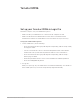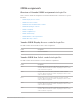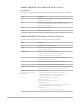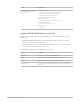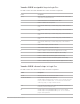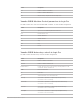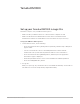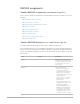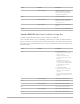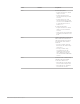Daim Ntawv Qhia Tus Neeg Siv
Table Of Contents
- Contents
- Control surfaces
- Mackie Control
- Mackie Control overview
- Mackie Control displays
- Mackie Control channel strips
- Mackie Control assignment buttons
- Mackie Control fader bank buttons
- Function keys
- Modifier buttons
- Automation buttons
- Group button
- Utilities buttons
- Mackie Control transport buttons
- Cursor and zoom keys
- Jog/Scrub wheel
- Programmable user modes
- Foot switches
- Mackie Control assignments
- Assignments overview
- Display buttons table
- Channel strips assignments table
- Assignment buttons table
- Assign Function keys table
- Global View buttons table
- Modifier buttons table
- Automation buttons table
- Utilities buttons table
- Transport buttons table
- Cursor keys table
- Jog/Scrub wheel assignments table
- External inputs table
- M-Audio iControl
- Euphonix devices
- CM Labs Motormix
- Frontier Design TranzPort
- JLCooper CS-32 MiniDesk
- JLCooper FaderMaster 4/100
- JLCooper MCS3
- Korg microKONTROL and KONTROL49
- Mackie Baby HUI
- Mackie HUI
- HUI setup
- HUI assignments
- HUI assignments overview
- HUI assign controls
- HUI fader bank buttons
- HUI window controls
- HUI keyboard shortcuts
- HUI channel strips
- HUI DSP controls
- HUI function keys
- HUI global controls
- HUI automation controls
- HUI status/group controls
- HUI editing controls
- HUI time display
- HUI numeric keypad controls
- HUI transport controls
- HUI cursor buttons
- HUI jog wheel
- HUI foot switches
- Mackie C4
- Novation Launchpad
- Radikal Technologies SAC-2K
- Recording Light
- Roland SI-24
- Tascam US-2400
- Yamaha 01V96
- Yamaha 02R96
- Yamaha DM1000
- Yamaha DM2000
- DM2000 Setup
- DM2000 assignments
- DM2000 Assignments overview
- DM2000 Matrix Select controls
- DM2000 Aux Select controls
- DM2000 Encoder and Fader Mode controls
- DM2000 Display Access controls
- DM2000 Effect/Plug-in controls
- DM2000 LCD display
- DM2000 Track Arming controls
- DM2000 Automix controls
- DM2000 Locator controls
- DM2000 Transport and cursor controls
- DM2000 Channel strips
- DM2000 Assignable keys
- Copyright
193Control Surfaces Support Guide for Logic Pro
Yamaha 02R96 Encoder and Fader Mode controls
in Logic Pro
The table outlines the ENCODER MODE and FADER MODE controls and their assignments.
Control Assignment
PAN Assigns pan to encoders; assigns selected channel strip’s pan/surround
parameters to virtual encoders.
AUX Assigns Send 1 level to encoders, and Send 1 to 4 levels to virtual
encoders. While held down, the channel strip display shows the current
Send 1 destination assignment.
FADER Enables or disables Flip mode.
AUX/MTRX Enables or disables Flip mode.
Yamaha 02R96 Effect/Plug-in controls in Logic Pro
The table outlines the EFFECT/PLUG-IN controls and their assignments.
Control Assignment
Display Opens or closes the Sample Editor.
PLUG-INS Switches SEL buttons and encoder buttons between normal behavior and
setting a parameter’s default value.
CHANNEL INSERTS Determines mode of channel strip SEL buttons:
• Indicator off: SEL button used for channel strip selection
• Indicator on: SEL button used for Insert selection
2 Switches the display between “track name/parameter name” and
“parameter name/parameter value” modes.
3 Switches the bypass state of plug-in currently being edited.
4 Switches between Plug-in Assign and Plug-in Edit modes.
Parameter Up & Parameter Down Plug-in Edit mode: shifts the parameter display to show the next/previous
page of parameter controls (usually four) for the selected plug-in.
Selecting virtual encoders 1 to 4
(Use cursor keys, and then press
ENTER button.)
Pan Assignment mode:
• Parameter control 1 button centers pan or surround angle.
• Parameter control 2 button centers surround diversity.
• Parameter control 3 button resets surround LFE level.
• Parameter control 4 button resets spread.
Send Assignment mode:
• Enables or disables Sends 1 to 4 or 5 to 8.
Plug-in Assignment mode:
• Confirms the plug-in selection for Insert slots 1 to 4 or 5 to 8, and
enters Plug-in Edit mode for the selected Insert slot.
Plug-in Edit mode:
• Sets value to default, or switches buttons with two states.