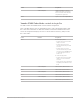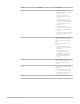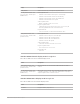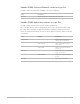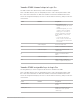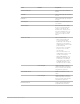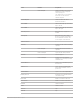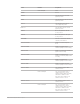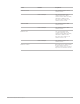Daim Ntawv Qhia Tus Neeg Siv
Table Of Contents
- Contents
- Control surfaces
- Mackie Control
- Mackie Control overview
- Mackie Control displays
- Mackie Control channel strips
- Mackie Control assignment buttons
- Mackie Control fader bank buttons
- Function keys
- Modifier buttons
- Automation buttons
- Group button
- Utilities buttons
- Mackie Control transport buttons
- Cursor and zoom keys
- Jog/Scrub wheel
- Programmable user modes
- Foot switches
- Mackie Control assignments
- Assignments overview
- Display buttons table
- Channel strips assignments table
- Assignment buttons table
- Assign Function keys table
- Global View buttons table
- Modifier buttons table
- Automation buttons table
- Utilities buttons table
- Transport buttons table
- Cursor keys table
- Jog/Scrub wheel assignments table
- External inputs table
- M-Audio iControl
- Euphonix devices
- CM Labs Motormix
- Frontier Design TranzPort
- JLCooper CS-32 MiniDesk
- JLCooper FaderMaster 4/100
- JLCooper MCS3
- Korg microKONTROL and KONTROL49
- Mackie Baby HUI
- Mackie HUI
- HUI setup
- HUI assignments
- HUI assignments overview
- HUI assign controls
- HUI fader bank buttons
- HUI window controls
- HUI keyboard shortcuts
- HUI channel strips
- HUI DSP controls
- HUI function keys
- HUI global controls
- HUI automation controls
- HUI status/group controls
- HUI editing controls
- HUI time display
- HUI numeric keypad controls
- HUI transport controls
- HUI cursor buttons
- HUI jog wheel
- HUI foot switches
- Mackie C4
- Novation Launchpad
- Radikal Technologies SAC-2K
- Recording Light
- Roland SI-24
- Tascam US-2400
- Yamaha 01V96
- Yamaha 02R96
- Yamaha DM1000
- Yamaha DM2000
- DM2000 Setup
- DM2000 assignments
- DM2000 Assignments overview
- DM2000 Matrix Select controls
- DM2000 Aux Select controls
- DM2000 Encoder and Fader Mode controls
- DM2000 Display Access controls
- DM2000 Effect/Plug-in controls
- DM2000 LCD display
- DM2000 Track Arming controls
- DM2000 Automix controls
- DM2000 Locator controls
- DM2000 Transport and cursor controls
- DM2000 Channel strips
- DM2000 Assignable keys
- Copyright
186Control Surfaces Support Guide for Logic Pro
Yamaha 01V96 channel strips in Logic Pro
The table outlines the channel strip controls and their assignments.
Note:A modifier button (such as SHIFT/ADD) below a control description indicates that
the control has an alternate use while the modifier is held down. Modifier buttons that
need to be assigned manually by the user are shown with an asterisk (*) that precedes the
control name.
Control Modifier Assignment
SEL Using *DAW AUTO OFF:
• FADER MODE [AUX 8] off: selects
channel.
• FADER MODE [AUX 8] on: selects
channel for insert assignment,
allowing you to insert effects.
Using the *DAW AUTO automation
modes (WRITE, TOUCH, LATCH,
READ):
• Cycles through automation
modes. Sets the selected mode
when an automation mode button
is held down.
*DAW SHIFT/ADD Resets the volume level.
SOLO Enables or disables the Solo button.
*DAW OPTION/ALL Disables the Solo button of all
channel strips.
ON Enables or disables the Mute
button.
*DAW OPTION/ALL Unmutes all channel strips.
Fader Adjusts volume, or duplicates
encoder assignment in Flip mode.
Yamaha 01V96 assignable keys in Logic Pro
The assignable keys can be assigned to the functions outlined in the table.
Note:A modifier button (such as SHIFT/ADD) below a control description indicates that
the control has an alternate use while the modifier is held down. Modifier buttons that
need to be assigned manually by the user are shown with an asterisk (*) that precedes the
control name.
Control Modifier Assignment
DAW WIN STATUS Opens or closes the Project Audio
Browser.
DAW REC/RDY 1 to 16 Enables or disables the Record
Enable button of the specified
channel strip.