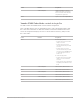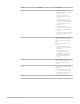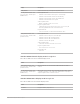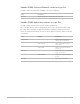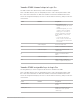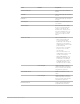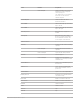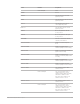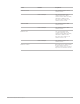Daim Ntawv Qhia Tus Neeg Siv
Table Of Contents
- Contents
- Control surfaces
- Mackie Control
- Mackie Control overview
- Mackie Control displays
- Mackie Control channel strips
- Mackie Control assignment buttons
- Mackie Control fader bank buttons
- Function keys
- Modifier buttons
- Automation buttons
- Group button
- Utilities buttons
- Mackie Control transport buttons
- Cursor and zoom keys
- Jog/Scrub wheel
- Programmable user modes
- Foot switches
- Mackie Control assignments
- Assignments overview
- Display buttons table
- Channel strips assignments table
- Assignment buttons table
- Assign Function keys table
- Global View buttons table
- Modifier buttons table
- Automation buttons table
- Utilities buttons table
- Transport buttons table
- Cursor keys table
- Jog/Scrub wheel assignments table
- External inputs table
- M-Audio iControl
- Euphonix devices
- CM Labs Motormix
- Frontier Design TranzPort
- JLCooper CS-32 MiniDesk
- JLCooper FaderMaster 4/100
- JLCooper MCS3
- Korg microKONTROL and KONTROL49
- Mackie Baby HUI
- Mackie HUI
- HUI setup
- HUI assignments
- HUI assignments overview
- HUI assign controls
- HUI fader bank buttons
- HUI window controls
- HUI keyboard shortcuts
- HUI channel strips
- HUI DSP controls
- HUI function keys
- HUI global controls
- HUI automation controls
- HUI status/group controls
- HUI editing controls
- HUI time display
- HUI numeric keypad controls
- HUI transport controls
- HUI cursor buttons
- HUI jog wheel
- HUI foot switches
- Mackie C4
- Novation Launchpad
- Radikal Technologies SAC-2K
- Recording Light
- Roland SI-24
- Tascam US-2400
- Yamaha 01V96
- Yamaha 02R96
- Yamaha DM1000
- Yamaha DM2000
- DM2000 Setup
- DM2000 assignments
- DM2000 Assignments overview
- DM2000 Matrix Select controls
- DM2000 Aux Select controls
- DM2000 Encoder and Fader Mode controls
- DM2000 Display Access controls
- DM2000 Effect/Plug-in controls
- DM2000 LCD display
- DM2000 Track Arming controls
- DM2000 Automix controls
- DM2000 Locator controls
- DM2000 Transport and cursor controls
- DM2000 Channel strips
- DM2000 Assignable keys
- Copyright
184Control Surfaces Support Guide for Logic Pro
Display Assignment
INSERT/PARAM Switches between Plug-in Assign and Plug-in Edit modes.
Selecting virtual encoders 1 to 4
(Use cursor keys, and then press
ENTER button.)
Pan Assignment mode:
• Parameter control 1 button centers pan or surround angle.
• Parameter control 2 button centers surround diversity.
• Parameter control 3 button centers surround LFE level.
• Parameter control 4 button resets spread.
Send Assignment mode:
• Enables or disables Sends 1 to 4 or 5 to 8.
Plug-in Assignment mode:
• Confirms the plug-in selection for Insert slots 1 to 4 or 5 to 8, and
enters Plug-in Edit mode for the selected Insert slot.
Plug-In Edit mode:
• Sets value to default, or switches buttons with two states.
Moving virtual encoders 1 to 4
(Use cursor keys, and then rotate
parameter wheel.)
Pan Assignment mode:
• Parameter control 1 edits pan or surround angle.
• Parameter control 2 edits surround diversity.
• Parameter control 3 edits surround LFE level.
• Parameter control 4 edits spread.
Send Assignment mode:
• Controls the Send level of Sends 1 to 4 or 5 to 8.
Plug-in Assignment mode:
• Chooses Insert slot 1 to 4 or 5 to 8.
Plug-in Edit mode:
• Sets value.
Yamaha 01V96 Channel display mode in Logic Pro
Press the F3 button to select Channel display mode.
Control Assignment
Moving virtual encoders 1 to 4
(Use cursor keys, and then rotate
parameter wheel.)
Adjusts parameter selected in the ENCODER MODE and AUX SELECT
sections.
Selecting virtual encoders 1 to 4
(Use cursor keys, and then press
ENTER button.)
When Send 1 to 8 is selected: edits send pre/post fader position, enables
or disables send mute, or sets send level to default value. Send, Input, or
Output Assignment mode: confirms selection.
Yamaha 01V96 Meter display mode in Logic Pro
Press the F4 button to select Meter display mode.
Control Assignment
Level Meters Display momentary and peak level.