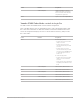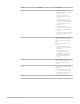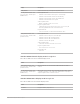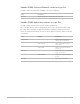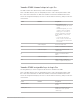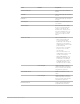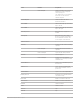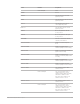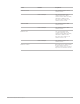Daim Ntawv Qhia Tus Neeg Siv
Table Of Contents
- Contents
- Control surfaces
- Mackie Control
- Mackie Control overview
- Mackie Control displays
- Mackie Control channel strips
- Mackie Control assignment buttons
- Mackie Control fader bank buttons
- Function keys
- Modifier buttons
- Automation buttons
- Group button
- Utilities buttons
- Mackie Control transport buttons
- Cursor and zoom keys
- Jog/Scrub wheel
- Programmable user modes
- Foot switches
- Mackie Control assignments
- Assignments overview
- Display buttons table
- Channel strips assignments table
- Assignment buttons table
- Assign Function keys table
- Global View buttons table
- Modifier buttons table
- Automation buttons table
- Utilities buttons table
- Transport buttons table
- Cursor keys table
- Jog/Scrub wheel assignments table
- External inputs table
- M-Audio iControl
- Euphonix devices
- CM Labs Motormix
- Frontier Design TranzPort
- JLCooper CS-32 MiniDesk
- JLCooper FaderMaster 4/100
- JLCooper MCS3
- Korg microKONTROL and KONTROL49
- Mackie Baby HUI
- Mackie HUI
- HUI setup
- HUI assignments
- HUI assignments overview
- HUI assign controls
- HUI fader bank buttons
- HUI window controls
- HUI keyboard shortcuts
- HUI channel strips
- HUI DSP controls
- HUI function keys
- HUI global controls
- HUI automation controls
- HUI status/group controls
- HUI editing controls
- HUI time display
- HUI numeric keypad controls
- HUI transport controls
- HUI cursor buttons
- HUI jog wheel
- HUI foot switches
- Mackie C4
- Novation Launchpad
- Radikal Technologies SAC-2K
- Recording Light
- Roland SI-24
- Tascam US-2400
- Yamaha 01V96
- Yamaha 02R96
- Yamaha DM1000
- Yamaha DM2000
- DM2000 Setup
- DM2000 assignments
- DM2000 Assignments overview
- DM2000 Matrix Select controls
- DM2000 Aux Select controls
- DM2000 Encoder and Fader Mode controls
- DM2000 Display Access controls
- DM2000 Effect/Plug-in controls
- DM2000 LCD display
- DM2000 Track Arming controls
- DM2000 Automix controls
- DM2000 Locator controls
- DM2000 Transport and cursor controls
- DM2000 Channel strips
- DM2000 Assignable keys
- Copyright
183Control Surfaces Support Guide for Logic Pro
Yamaha 01V96 LCD controls in Logic Pro
The table outlines the LCD controls and their assignments.
Note:A modifier button (such as SHIFT/ADD) below a control description indicates that
the control has an alternate use while the modifier is held down. Modifier buttons that
need to be assigned manually by the user are shown with an asterisk (*) that precedes the
control name.
Control Modifier Assignment
Left/Right buttons Plug-in Edit mode: Shifts the
parameter display to show the next/
previous page of parameter controls
(usually four) for the selected
plug-in.
*DAW ALT/FINE Plug-in Edit mode: Shifts the
parameter display up/down by one
parameter for the selected plug-in.
F1 Clears overload LEDs.
*DAW SHIFT/ADD Switches the Mixer to the All view,
displaying all channel strips that
exist in your project.
*DAW ALT/FINE Opens or closes a second Tracks
window.
F2 Selects
Insert display mode.
F3 Selects
Channel display mode.
F4 Selects
Meter display mode.
01V96 LCD display modes
Yamaha 01V96 Insert display mode in Logic Pro
Press the F2 button to select Insert display mode. In this mode, the LCD displays effect
edit parameters. This mode also allows you to switch between different Insert slots,
enabling each effect to be edited.
Display Assignment
TIME CODE Active if counter is displaying SMPTE timecode.
BEATS Active if counter is displaying bars/beats/divisions/ticks.
Counter Displays either SMPTE timecode or bars/beats/divisions/ticks.
SELECT ASSIGN Displays the encoder assignment as follows: Pan, Snd1 to Snd8, S1As to
S8As, In, Out.
COMPARE Switches the display between “track name/parameter name” and
“parameter name/parameter value” modes.
BYPASS Switches the bypass state of plug-in currently being edited.