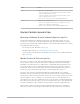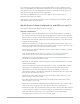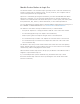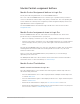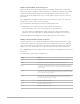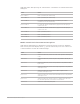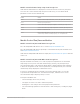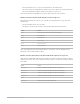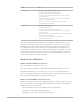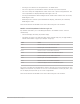Daim Ntawv Qhia Tus Neeg Siv
Table Of Contents
- Contents
- Control surfaces
- Mackie Control
- Mackie Control overview
- Mackie Control displays
- Mackie Control channel strips
- Mackie Control assignment buttons
- Mackie Control fader bank buttons
- Function keys
- Modifier buttons
- Automation buttons
- Group button
- Utilities buttons
- Mackie Control transport buttons
- Cursor and zoom keys
- Jog/Scrub wheel
- Programmable user modes
- Foot switches
- Mackie Control assignments
- Assignments overview
- Display buttons table
- Channel strips assignments table
- Assignment buttons table
- Assign Function keys table
- Global View buttons table
- Modifier buttons table
- Automation buttons table
- Utilities buttons table
- Transport buttons table
- Cursor keys table
- Jog/Scrub wheel assignments table
- External inputs table
- M-Audio iControl
- Euphonix devices
- CM Labs Motormix
- Frontier Design TranzPort
- JLCooper CS-32 MiniDesk
- JLCooper FaderMaster 4/100
- JLCooper MCS3
- Korg microKONTROL and KONTROL49
- Mackie Baby HUI
- Mackie HUI
- HUI setup
- HUI assignments
- HUI assignments overview
- HUI assign controls
- HUI fader bank buttons
- HUI window controls
- HUI keyboard shortcuts
- HUI channel strips
- HUI DSP controls
- HUI function keys
- HUI global controls
- HUI automation controls
- HUI status/group controls
- HUI editing controls
- HUI time display
- HUI numeric keypad controls
- HUI transport controls
- HUI cursor buttons
- HUI jog wheel
- HUI foot switches
- Mackie C4
- Novation Launchpad
- Radikal Technologies SAC-2K
- Recording Light
- Roland SI-24
- Tascam US-2400
- Yamaha 01V96
- Yamaha 02R96
- Yamaha DM1000
- Yamaha DM2000
- DM2000 Setup
- DM2000 assignments
- DM2000 Assignments overview
- DM2000 Matrix Select controls
- DM2000 Aux Select controls
- DM2000 Encoder and Fader Mode controls
- DM2000 Display Access controls
- DM2000 Effect/Plug-in controls
- DM2000 LCD display
- DM2000 Track Arming controls
- DM2000 Automix controls
- DM2000 Locator controls
- DM2000 Transport and cursor controls
- DM2000 Channel strips
- DM2000 Assignable keys
- Copyright
18Control Surfaces Support Guide for Logic Pro
• Pressing the button on a V-Pot sets the parameter to its default value.
• The Cursor Left/Cursor Right buttons switch to the next or previous surround parameter.
The selected parameter appears briefly in the upper row of the LCD.
Note:Ensure that the ZOOM button isn’t active when using the cursor buttons.
Mackie Control Pan/Surround Channel view in Logic Pro
Pan/Surround Channel view allows you to edit all surround parameters for the selected
channel strip.
• The mode display shows “Pn” (for Pan).
• The upper LCD row shows the name of the channel strip and “Pan/Surround.”
Control Action
V-Pot 1 Edits angle (or pan on non-surround channel strips).
V-Pot 2 Edits diversity.
V-Pot 3 Edits LFE level.
V-Pot 4 Edits spread.
V-Pot 5 Edits Surround X.
V-Pot 6 Edits Surround Y.
Note:The Angle/Diversity and X/Y pairs influence each other. Only the Angle/Diversity
parameters are automated and recorded.
Mackie Control alternative Pan/Surround mode options in Logic Pro
Hold down the PAN/SURROUND button to display the alternate Pan/Surround mode options
submenu on the LCD. The V-Pots and function keys allow you to make the changes outlined
in the table.
Control Action
V-Pot 1 or F1 Switches to Pan/Surround Mixer view and selects Angle.
V-Pot 2 or F2 Switches to Pan/Surround Mixer view and selects Diversity.
V-Pot 3 or F3 Switches to Pan/Surround Mixer view and selects LFE level.
V-Pot 4 or F4 Switches to Pan/Surround Mixer view and selects Spread.
V-Pot 5 —
V-Pot 6 or F5 Switches to Pan/Surround Channel view.