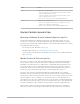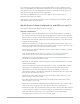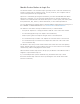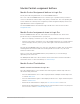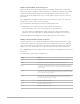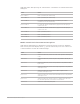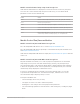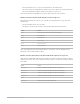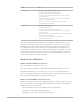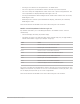Daim Ntawv Qhia Tus Neeg Siv
Table Of Contents
- Contents
- Control surfaces
- Mackie Control
- Mackie Control overview
- Mackie Control displays
- Mackie Control channel strips
- Mackie Control assignment buttons
- Mackie Control fader bank buttons
- Function keys
- Modifier buttons
- Automation buttons
- Group button
- Utilities buttons
- Mackie Control transport buttons
- Cursor and zoom keys
- Jog/Scrub wheel
- Programmable user modes
- Foot switches
- Mackie Control assignments
- Assignments overview
- Display buttons table
- Channel strips assignments table
- Assignment buttons table
- Assign Function keys table
- Global View buttons table
- Modifier buttons table
- Automation buttons table
- Utilities buttons table
- Transport buttons table
- Cursor keys table
- Jog/Scrub wheel assignments table
- External inputs table
- M-Audio iControl
- Euphonix devices
- CM Labs Motormix
- Frontier Design TranzPort
- JLCooper CS-32 MiniDesk
- JLCooper FaderMaster 4/100
- JLCooper MCS3
- Korg microKONTROL and KONTROL49
- Mackie Baby HUI
- Mackie HUI
- HUI setup
- HUI assignments
- HUI assignments overview
- HUI assign controls
- HUI fader bank buttons
- HUI window controls
- HUI keyboard shortcuts
- HUI channel strips
- HUI DSP controls
- HUI function keys
- HUI global controls
- HUI automation controls
- HUI status/group controls
- HUI editing controls
- HUI time display
- HUI numeric keypad controls
- HUI transport controls
- HUI cursor buttons
- HUI jog wheel
- HUI foot switches
- Mackie C4
- Novation Launchpad
- Radikal Technologies SAC-2K
- Recording Light
- Roland SI-24
- Tascam US-2400
- Yamaha 01V96
- Yamaha 02R96
- Yamaha DM1000
- Yamaha DM2000
- DM2000 Setup
- DM2000 assignments
- DM2000 Assignments overview
- DM2000 Matrix Select controls
- DM2000 Aux Select controls
- DM2000 Encoder and Fader Mode controls
- DM2000 Display Access controls
- DM2000 Effect/Plug-in controls
- DM2000 LCD display
- DM2000 Track Arming controls
- DM2000 Automix controls
- DM2000 Locator controls
- DM2000 Transport and cursor controls
- DM2000 Channel strips
- DM2000 Assignable keys
- Copyright
17Control Surfaces Support Guide for Logic Pro
Mackie Control Channel strip setup view in Logic Pro
Hold down the TRACK button to display the Track shortcut menu on the LCD, then press
V-Pot 8 or F8 to enter Channel Strip Setup view. In this view, you can edit the listed
parameters for the selected channel strip.
Control Action
V-Pot 1 Edits the channel strip format (mono, stereo, left, right, and surround).
V-Pot 2 Edits the Spread parameter.
V-Pot 3 Selects the channel strip input assignment. Confirm by pressing V-Pot 6.
V-Pot 4 Selects the channel strip output assignment. Confirm by pressing V-Pot 7.
V-Pot 5 Edits the automation mode.
V-Pot 6 Edits group membership. You can only choose one group or Off. To make a
channel strip a member of multiple groups, use Group Edit mode.
MackieControl Pan/Surround button
MackieControl Pan/Surround button in Logic Pro
Press the PAN/SURROUND button once to activate
Pan/Surround Mixer view.
Press the PAN/SURROUND button repeatedly to switch between Pan/Surround Mixer view
and
Pan/Surround Channel view.
Hold down the PAN/SURROUND button to display the
Pan/Surround mode options submenu
on the LCD.
Mackie Control Pan/Surround Mixer view in Logic Pro
Pan/Surround Mixer view allows you to edit one pan/surround parameter for all channel
strips: Angle or Pan (on non-surround channel strips), Diversity, LFE, and Spread (on
surround channel strips). The parameter being edited is displayed briefly when switching
to this mode. Regardless of the selected (and active) surround parameter, non-surround
channel strips always display the standard Pan control.
In a project containing both surround and non-surround channel strips, you can edit
a specified surround parameter for surround channel strips, while the V-Pots of non-
surround channel strips edit pan position, as usual.
In Pan/Surround Mixer view:
• The mode display shows “Pn” (for Pan).
• The upper row of the LCD shows channel strip names.
• Rotating the V-Pots changes the current pan/surround parameter.
• The Surround Angle parameter rotates between 0 and 359 degrees, avoiding any angle
limits.