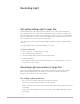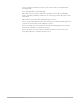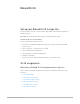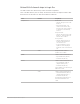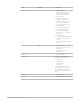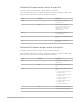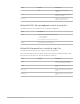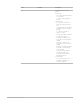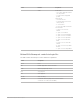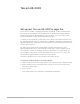Daim Ntawv Qhia Tus Neeg Siv
Table Of Contents
- Contents
- Control surfaces
- Mackie Control
- Mackie Control overview
- Mackie Control displays
- Mackie Control channel strips
- Mackie Control assignment buttons
- Mackie Control fader bank buttons
- Function keys
- Modifier buttons
- Automation buttons
- Group button
- Utilities buttons
- Mackie Control transport buttons
- Cursor and zoom keys
- Jog/Scrub wheel
- Programmable user modes
- Foot switches
- Mackie Control assignments
- Assignments overview
- Display buttons table
- Channel strips assignments table
- Assignment buttons table
- Assign Function keys table
- Global View buttons table
- Modifier buttons table
- Automation buttons table
- Utilities buttons table
- Transport buttons table
- Cursor keys table
- Jog/Scrub wheel assignments table
- External inputs table
- M-Audio iControl
- Euphonix devices
- CM Labs Motormix
- Frontier Design TranzPort
- JLCooper CS-32 MiniDesk
- JLCooper FaderMaster 4/100
- JLCooper MCS3
- Korg microKONTROL and KONTROL49
- Mackie Baby HUI
- Mackie HUI
- HUI setup
- HUI assignments
- HUI assignments overview
- HUI assign controls
- HUI fader bank buttons
- HUI window controls
- HUI keyboard shortcuts
- HUI channel strips
- HUI DSP controls
- HUI function keys
- HUI global controls
- HUI automation controls
- HUI status/group controls
- HUI editing controls
- HUI time display
- HUI numeric keypad controls
- HUI transport controls
- HUI cursor buttons
- HUI jog wheel
- HUI foot switches
- Mackie C4
- Novation Launchpad
- Radikal Technologies SAC-2K
- Recording Light
- Roland SI-24
- Tascam US-2400
- Yamaha 01V96
- Yamaha 02R96
- Yamaha DM1000
- Yamaha DM2000
- DM2000 Setup
- DM2000 assignments
- DM2000 Assignments overview
- DM2000 Matrix Select controls
- DM2000 Aux Select controls
- DM2000 Encoder and Fader Mode controls
- DM2000 Display Access controls
- DM2000 Effect/Plug-in controls
- DM2000 LCD display
- DM2000 Track Arming controls
- DM2000 Automix controls
- DM2000 Locator controls
- DM2000 Transport and cursor controls
- DM2000 Channel strips
- DM2000 Assignable keys
- Copyright
161Control Surfaces Support Guide for Logic Pro
Recording Light
Set up Recording Light in Logic Pro
The Recording Light control surface plug-in enables you to control an external light or
sign, warning visitors not to enter the recording studio before or during recording. Logic
Pro sends a MIDI signal to switch on the external device when a track is record-enabled or
when recording starts. Logic Pro sends another MIDI signal to switch off the device when
tracks are made record-safe or when recording stops.
Note:This control surface plug-in requires additional hardware that is not included with
Logic Pro.
Recording Light needs to be manually added to your setup.
Set up Recording Light
1. Choose Logic Pro > Control Surfaces > Setup.
2. Choose Install from the New menu.
3. Select Recording Light from the list in the Install window.
4. Click the Add button.
Note:While Recording Light can be added anywhere, it is suggested that you use it in
its own control surface group.
Recording Light parameters in Logic Pro
Because Recording Light hardware is not actually a control surface but rather a simple
MIDI-controlled display device, all changes to its behavior are made in the Device
Parameter area at the left of the Setup window.
Recording Light parameters
• Out Port: Choose the MIDI output port from the pop-up menu.
• Input: Choose the MIDI input port from the pop-up menu.
• Module: Shows the name of the control surface plug-in (Recording Light), which cannot
be changed.
• Model: Shows the model name of the control surface (Recording Light), which cannot
be changed.