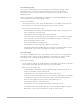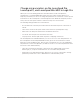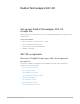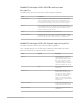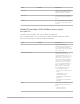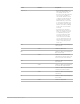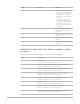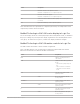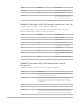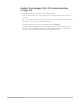Daim Ntawv Qhia Tus Neeg Siv
Table Of Contents
- Contents
- Control surfaces
- Mackie Control
- Mackie Control overview
- Mackie Control displays
- Mackie Control channel strips
- Mackie Control assignment buttons
- Mackie Control fader bank buttons
- Function keys
- Modifier buttons
- Automation buttons
- Group button
- Utilities buttons
- Mackie Control transport buttons
- Cursor and zoom keys
- Jog/Scrub wheel
- Programmable user modes
- Foot switches
- Mackie Control assignments
- Assignments overview
- Display buttons table
- Channel strips assignments table
- Assignment buttons table
- Assign Function keys table
- Global View buttons table
- Modifier buttons table
- Automation buttons table
- Utilities buttons table
- Transport buttons table
- Cursor keys table
- Jog/Scrub wheel assignments table
- External inputs table
- M-Audio iControl
- Euphonix devices
- CM Labs Motormix
- Frontier Design TranzPort
- JLCooper CS-32 MiniDesk
- JLCooper FaderMaster 4/100
- JLCooper MCS3
- Korg microKONTROL and KONTROL49
- Mackie Baby HUI
- Mackie HUI
- HUI setup
- HUI assignments
- HUI assignments overview
- HUI assign controls
- HUI fader bank buttons
- HUI window controls
- HUI keyboard shortcuts
- HUI channel strips
- HUI DSP controls
- HUI function keys
- HUI global controls
- HUI automation controls
- HUI status/group controls
- HUI editing controls
- HUI time display
- HUI numeric keypad controls
- HUI transport controls
- HUI cursor buttons
- HUI jog wheel
- HUI foot switches
- Mackie C4
- Novation Launchpad
- Radikal Technologies SAC-2K
- Recording Light
- Roland SI-24
- Tascam US-2400
- Yamaha 01V96
- Yamaha 02R96
- Yamaha DM1000
- Yamaha DM2000
- DM2000 Setup
- DM2000 assignments
- DM2000 Assignments overview
- DM2000 Matrix Select controls
- DM2000 Aux Select controls
- DM2000 Encoder and Fader Mode controls
- DM2000 Display Access controls
- DM2000 Effect/Plug-in controls
- DM2000 LCD display
- DM2000 Track Arming controls
- DM2000 Automix controls
- DM2000 Locator controls
- DM2000 Transport and cursor controls
- DM2000 Channel strips
- DM2000 Assignable keys
- Copyright
151Control Surfaces Support Guide for Logic Pro
Set track pan position
You can use Launchpad devices to set pan position for each track to varying degrees,
depending on device. In Mixer mode, the pads in the Pan column are lit when the
pan position is not set to center. The farther the pan position is from the center, the
brighter the pads.
On the Launchpad Pro, Launchpad MK2, Launchpad X, and Launchpad Mini MK3 you can
set pan positions more precisely from left to right.
Do any of the following:
• Set the pan position to center: Press the Mixer button to enter Mixer mode, then press
the pad in the Pan column that represents the track you want to change.
• Set the pan position from left to right:
• Launchpad MK2, Launchpad X, and Launchpad Mini MK3: In Mixer mode, press the
Pan Scene button to enter Pan mode.
Launchpad Pro: Press the Pan button to enter Pan mode.
• In the row for the corresponding track, tap the pads or move your finger horizontally
across the pads to change the pan position. Tapping one of the two center-most
pads sets the pan position to center.
• Press the Mixer button to exit Pan mode.
Launchpad Pro: Press the Pan button again to exit Pan mode.
Launchpad X and Launchpad Mini MK3: Press the Pan Scene button again to return
to Mixer mode, or press the Session button to return to Session mode.
Set track volume
You can use Launchpad devices to set the volume level for each track to varying degrees,
depending on device. In Mixer mode, the brightness of the pads in the Volume column
corresponds to the volume level; the brighter the pads, the louder the volume.
Do any of the following:
• Set the volume to 0 dB: Press the Mixer button to enter Mixer mode, then press the pad
in the Volume column that represents the track you want to change.
• Raise or lower the volume level:
• Launchpad MK2, Launchpad X, and Launchpad Mini MK3: In Mixer mode, press the
Volume Scene button to enter Volume mode.
Launchpad Pro: Press the Volume button to enter Volume mode.
• In the row for the corresponding track, move your finger horizontally across the pads
to change the volume level. Press the leftmost pad to turn the volume all the way
down; press the rightmost pad to turn the volume all the way up.
• Press the Mixer button to exit Volume mode.
Launchpad Pro: Press the Volume button again to exit Volume mode.
Launchpad X and Launchpad Mini MK3: Press the Volume button again to return to
Mixer mode, or press the Session button to return to Session mode.