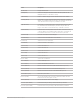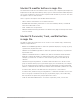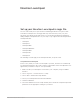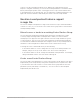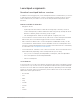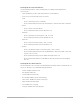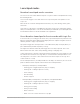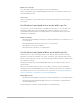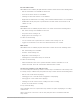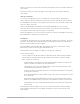Daim Ntawv Qhia Tus Neeg Siv
Table Of Contents
- Contents
- Control surfaces
- Mackie Control
- Mackie Control overview
- Mackie Control displays
- Mackie Control channel strips
- Mackie Control assignment buttons
- Mackie Control fader bank buttons
- Function keys
- Modifier buttons
- Automation buttons
- Group button
- Utilities buttons
- Mackie Control transport buttons
- Cursor and zoom keys
- Jog/Scrub wheel
- Programmable user modes
- Foot switches
- Mackie Control assignments
- Assignments overview
- Display buttons table
- Channel strips assignments table
- Assignment buttons table
- Assign Function keys table
- Global View buttons table
- Modifier buttons table
- Automation buttons table
- Utilities buttons table
- Transport buttons table
- Cursor keys table
- Jog/Scrub wheel assignments table
- External inputs table
- M-Audio iControl
- Euphonix devices
- CM Labs Motormix
- Frontier Design TranzPort
- JLCooper CS-32 MiniDesk
- JLCooper FaderMaster 4/100
- JLCooper MCS3
- Korg microKONTROL and KONTROL49
- Mackie Baby HUI
- Mackie HUI
- HUI setup
- HUI assignments
- HUI assignments overview
- HUI assign controls
- HUI fader bank buttons
- HUI window controls
- HUI keyboard shortcuts
- HUI channel strips
- HUI DSP controls
- HUI function keys
- HUI global controls
- HUI automation controls
- HUI status/group controls
- HUI editing controls
- HUI time display
- HUI numeric keypad controls
- HUI transport controls
- HUI cursor buttons
- HUI jog wheel
- HUI foot switches
- Mackie C4
- Novation Launchpad
- Radikal Technologies SAC-2K
- Recording Light
- Roland SI-24
- Tascam US-2400
- Yamaha 01V96
- Yamaha 02R96
- Yamaha DM1000
- Yamaha DM2000
- DM2000 Setup
- DM2000 assignments
- DM2000 Assignments overview
- DM2000 Matrix Select controls
- DM2000 Aux Select controls
- DM2000 Encoder and Fader Mode controls
- DM2000 Display Access controls
- DM2000 Effect/Plug-in controls
- DM2000 LCD display
- DM2000 Track Arming controls
- DM2000 Automix controls
- DM2000 Locator controls
- DM2000 Transport and cursor controls
- DM2000 Channel strips
- DM2000 Assignable keys
- Copyright
149Control Surfaces Support Guide for Logic Pro
Record enable tracks
When Mixer mode is enabled, the pads in the Record Arm column can have the following states:
• Off: Record enable is not available for that track.
• Dim red: The track can be record enabled.
• Flashing red: The audio track is record enabled.
• Bright red: The audio track is recording, or the software instrument track is record enabled.
• Enable Mixer mode, then press a pad in the Record Arm column to turn track record
enable on or off.
Solo tracks
When Mixer mode is enabled, the pads in the Solo column can have the following states:
• Off: Track soloing is not available for the track.
• Dim yellow: Track soloing is off.
• Bright yellow: Track soloing is on.
Do either of the following:
• Solo for a track: Press a pad in the Solo column to turn soloing on or off.
• Toggle all soloed tracks: Press the Scene button under the Solo column.
Mute tracks
When Mixer mode is enabled, the pads in the Mute column can have the following states:
• Off: Track muting is not available.
• Dim blue: Track muting is off.
• Bright blue: Track muting is on.
• Flashing blue: Tracks muted are by soloed tracks.
Do either of the following:
• Mute and unmute a track: Press a pad in the Mute column to turn Mute on or off.
• Unmute all tracks: Press the Scene button under the Mute column.
Use the Stop column to stop and start cells
You can use the pads in the Stop column or use the Stop Scene button to start and stop cells
in a variety of ways. In Mixer mode, the pads in the Stop column can have the following states:
• Off: No cells on this track are playing.
• Flashing green: A cell on this track is triggered to start playing.
• Pulsing green: A cell on this track is playing.
• Flashing red: A cell on this track is counting in to start recording.
• Red: A cell on this track is recording.
Do any of the following:
Stop individual cells: Press a pad in the Stop column to stop the cell playing or recording
on that track.
Start selected cells: Select one or more cells, then press the Scene button under the
Stop column.