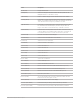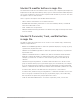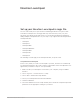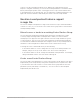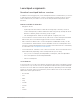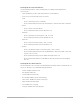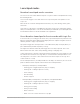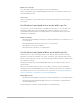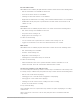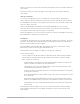Daim Ntawv Qhia Tus Neeg Siv
Table Of Contents
- Contents
- Control surfaces
- Mackie Control
- Mackie Control overview
- Mackie Control displays
- Mackie Control channel strips
- Mackie Control assignment buttons
- Mackie Control fader bank buttons
- Function keys
- Modifier buttons
- Automation buttons
- Group button
- Utilities buttons
- Mackie Control transport buttons
- Cursor and zoom keys
- Jog/Scrub wheel
- Programmable user modes
- Foot switches
- Mackie Control assignments
- Assignments overview
- Display buttons table
- Channel strips assignments table
- Assignment buttons table
- Assign Function keys table
- Global View buttons table
- Modifier buttons table
- Automation buttons table
- Utilities buttons table
- Transport buttons table
- Cursor keys table
- Jog/Scrub wheel assignments table
- External inputs table
- M-Audio iControl
- Euphonix devices
- CM Labs Motormix
- Frontier Design TranzPort
- JLCooper CS-32 MiniDesk
- JLCooper FaderMaster 4/100
- JLCooper MCS3
- Korg microKONTROL and KONTROL49
- Mackie Baby HUI
- Mackie HUI
- HUI setup
- HUI assignments
- HUI assignments overview
- HUI assign controls
- HUI fader bank buttons
- HUI window controls
- HUI keyboard shortcuts
- HUI channel strips
- HUI DSP controls
- HUI function keys
- HUI global controls
- HUI automation controls
- HUI status/group controls
- HUI editing controls
- HUI time display
- HUI numeric keypad controls
- HUI transport controls
- HUI cursor buttons
- HUI jog wheel
- HUI foot switches
- Mackie C4
- Novation Launchpad
- Radikal Technologies SAC-2K
- Recording Light
- Roland SI-24
- Tascam US-2400
- Yamaha 01V96
- Yamaha 02R96
- Yamaha DM1000
- Yamaha DM2000
- DM2000 Setup
- DM2000 assignments
- DM2000 Assignments overview
- DM2000 Matrix Select controls
- DM2000 Aux Select controls
- DM2000 Encoder and Fader Mode controls
- DM2000 Display Access controls
- DM2000 Effect/Plug-in controls
- DM2000 LCD display
- DM2000 Track Arming controls
- DM2000 Automix controls
- DM2000 Locator controls
- DM2000 Transport and cursor controls
- DM2000 Channel strips
- DM2000 Assignable keys
- Copyright
147Control Surfaces Support Guide for Logic Pro
Launchpad modes
Novation Launchpad modes overview
You can access and control different aspects of Logic Pro with a Launchpad device using
the following modes:
Session mode: Trigger scenes and cells in Live Loops. Each pad corresponds to a Live
Loops cell.
Mixer mode: Access basic mixing functions like mute, solo, track arming, volume, pans,
and sends.
User mode: Use the pads to send MIDI Note messages to play notes and trigger samples
with your Launchpad device. See the documentation provided with your Launchpad device
for information about User modes and MIDI note assignments.
Use a Novation Launchpad in Session mode with Logic Pro
In Session mode you can trigger cells and scenes, represented by the 64 pads and scene
buttons, and perform basic editing and arranging functions. Tap the navigation arrows to
shift the grid left or right, or up and down.
Tap a pad to trigger the cell it represents. Cells in Momentary Play mode play when you
press and hold the pad and stop when you let go.
The eight Scene buttons under the pads trigger the scene they represent. The Scene
button reflects the state of the cell by flashing, pulsing or changing color.
Control surface bars to the left of the track headers and under the scene triggers in Logic
Pro indicate the track and scene range that you control with the Launchpad device. You
can change the color of the control surface bars in the Device inspector at Logic Pro >
Control Surfaces > Setup.
For all Launchpad devices, an unlit pad indicates an empty cell. However, the color of the
pads for different states depend on the model of the Launchpad device:
• Launchpad, Launchpad S, Launchpad Mini:
• Flashing green: Triggered (about to play) or stopping
• Flashing red: Counting in (about to record)
• Green: Playing
• Red: Recording
• Amber: Stopped.
• Launchpad MK2, Launchpad Pro, Launchpad X, Launchpad Mini MK3
• Flashing green: Triggered (about to play) or stopping
• Flashing red: Counting in (about to record)
• Pulsing green: Playing
• Pulsing red: Recording
• White: Selected
• Other color: Color of the cell in Live Loops grid