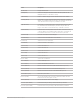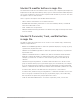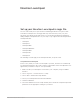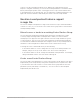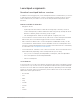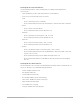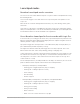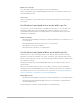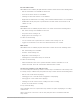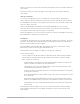Daim Ntawv Qhia Tus Neeg Siv
Table Of Contents
- Contents
- Control surfaces
- Mackie Control
- Mackie Control overview
- Mackie Control displays
- Mackie Control channel strips
- Mackie Control assignment buttons
- Mackie Control fader bank buttons
- Function keys
- Modifier buttons
- Automation buttons
- Group button
- Utilities buttons
- Mackie Control transport buttons
- Cursor and zoom keys
- Jog/Scrub wheel
- Programmable user modes
- Foot switches
- Mackie Control assignments
- Assignments overview
- Display buttons table
- Channel strips assignments table
- Assignment buttons table
- Assign Function keys table
- Global View buttons table
- Modifier buttons table
- Automation buttons table
- Utilities buttons table
- Transport buttons table
- Cursor keys table
- Jog/Scrub wheel assignments table
- External inputs table
- M-Audio iControl
- Euphonix devices
- CM Labs Motormix
- Frontier Design TranzPort
- JLCooper CS-32 MiniDesk
- JLCooper FaderMaster 4/100
- JLCooper MCS3
- Korg microKONTROL and KONTROL49
- Mackie Baby HUI
- Mackie HUI
- HUI setup
- HUI assignments
- HUI assignments overview
- HUI assign controls
- HUI fader bank buttons
- HUI window controls
- HUI keyboard shortcuts
- HUI channel strips
- HUI DSP controls
- HUI function keys
- HUI global controls
- HUI automation controls
- HUI status/group controls
- HUI editing controls
- HUI time display
- HUI numeric keypad controls
- HUI transport controls
- HUI cursor buttons
- HUI jog wheel
- HUI foot switches
- Mackie C4
- Novation Launchpad
- Radikal Technologies SAC-2K
- Recording Light
- Roland SI-24
- Tascam US-2400
- Yamaha 01V96
- Yamaha 02R96
- Yamaha DM1000
- Yamaha DM2000
- DM2000 Setup
- DM2000 assignments
- DM2000 Assignments overview
- DM2000 Matrix Select controls
- DM2000 Aux Select controls
- DM2000 Encoder and Fader Mode controls
- DM2000 Display Access controls
- DM2000 Effect/Plug-in controls
- DM2000 LCD display
- DM2000 Track Arming controls
- DM2000 Automix controls
- DM2000 Locator controls
- DM2000 Transport and cursor controls
- DM2000 Channel strips
- DM2000 Assignable keys
- Copyright
145Control Surfaces Support Guide for Logic Pro
Launchpad assignments
Novation Launchpad buttons overview
In addition to the 64 trigger pads, each Launchpad model has several buttons you can use
to perform various other functions. Use the Scene buttons to trigger scenes in Session
mode. In Mixer mode, use them to access various mix parameters and perform other
functions.
Buttons available in all modes
• Navigation arrows:
• Up Arrow/Down Arrow buttons: Shifts the shown grid up or down by one track.
On the Launchpad Pro, hold the Shift button while using the Up Arrow/Down Arrow
buttons to shift the grid up or down by groups of eight.
• Left Arrow/Right Arrow: Shifts the shown grid left or right by one scene.
• Session: Return to Session mode from any other mode. On the Launchpad X and Mini
MK3 models, the Session button toggles between Session and Mixer mode.
• Mixer: Switches to Mixer mode. On the Launchpad X and Mini MK3 models, use the
Session button to switch between Session and Mixer mode. The Launchpad Pro does
not have a single dedicated Mixer mode, but rather each mixer function is activated by
its own button. See
Launchpad Pro mixer buttons.
• User mode buttons: Switches to one or more User modes. The User mode buttons are
labeled differently depending on the Launchpad model you are using.
• User 1, User 2: Launchpad, Launchpad MK2, Launchpad S, and Launchpad Mini
• User: Launchpad Pro and Launchpad Mini MK3
• Custom: Launchpad X
Scene buttons
In Session mode you use the Scene buttons along the bottom of the Launchpad to trigger
scenes in Live Loops. You also use the Scene buttons in Mixer mode to perform different
functions. The Scene buttons are labeled slightly different, depending on the Launchpad
model you are using. Unless noted otherwise, this document refers to the Scene buttons
labeled from left to right as follows:
• Record Arm
• Solo
• Mute
• Stop
• Send B
• Send A
• Pan
• Volume