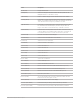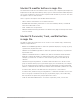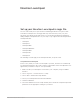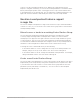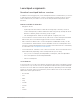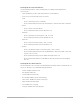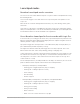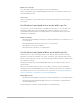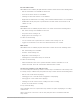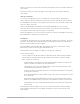Daim Ntawv Qhia Tus Neeg Siv
Table Of Contents
- Contents
- Control surfaces
- Mackie Control
- Mackie Control overview
- Mackie Control displays
- Mackie Control channel strips
- Mackie Control assignment buttons
- Mackie Control fader bank buttons
- Function keys
- Modifier buttons
- Automation buttons
- Group button
- Utilities buttons
- Mackie Control transport buttons
- Cursor and zoom keys
- Jog/Scrub wheel
- Programmable user modes
- Foot switches
- Mackie Control assignments
- Assignments overview
- Display buttons table
- Channel strips assignments table
- Assignment buttons table
- Assign Function keys table
- Global View buttons table
- Modifier buttons table
- Automation buttons table
- Utilities buttons table
- Transport buttons table
- Cursor keys table
- Jog/Scrub wheel assignments table
- External inputs table
- M-Audio iControl
- Euphonix devices
- CM Labs Motormix
- Frontier Design TranzPort
- JLCooper CS-32 MiniDesk
- JLCooper FaderMaster 4/100
- JLCooper MCS3
- Korg microKONTROL and KONTROL49
- Mackie Baby HUI
- Mackie HUI
- HUI setup
- HUI assignments
- HUI assignments overview
- HUI assign controls
- HUI fader bank buttons
- HUI window controls
- HUI keyboard shortcuts
- HUI channel strips
- HUI DSP controls
- HUI function keys
- HUI global controls
- HUI automation controls
- HUI status/group controls
- HUI editing controls
- HUI time display
- HUI numeric keypad controls
- HUI transport controls
- HUI cursor buttons
- HUI jog wheel
- HUI foot switches
- Mackie C4
- Novation Launchpad
- Radikal Technologies SAC-2K
- Recording Light
- Roland SI-24
- Tascam US-2400
- Yamaha 01V96
- Yamaha 02R96
- Yamaha DM1000
- Yamaha DM2000
- DM2000 Setup
- DM2000 assignments
- DM2000 Assignments overview
- DM2000 Matrix Select controls
- DM2000 Aux Select controls
- DM2000 Encoder and Fader Mode controls
- DM2000 Display Access controls
- DM2000 Effect/Plug-in controls
- DM2000 LCD display
- DM2000 Track Arming controls
- DM2000 Automix controls
- DM2000 Locator controls
- DM2000 Transport and cursor controls
- DM2000 Channel strips
- DM2000 Assignable keys
- Copyright
144Control Surfaces Support Guide for Logic Pro
Logic Pro sets the Orientation parameter to 90º Right in the Setup window’s Device
inspector. Using this orientation, you can use the Launchpad with the scene buttons at the
bottom, mirroring the position of the scene triggers in Live Loops. This document refers
to Launchpad devices set up in this way. You can change the Orientation parameter to 90º
Right. The current orientation is indicated by the device icon in the Setup window.
Novation Launchpad multi-device support
in Logic Pro
You can use multiple Launchpads in a single Control Surface Group to extend the number
of tracks or scenes, or you can create a new control surface group and use each Novation
Launchpad independently.
Extend scenes or tracks in an existing Control Surface Group
You can extend the existing 64-pad (8x8) grid by increments of eight tracks or eight
scenes by simply attaching another Launchpad device. When you connect another
Launchpad, its icon appears to the right of the first one in the Setup window at Logic Pro
> Control Surfaces. The Live Loops Scene Offset parameter is automatically extended to
accommodate the additional Launchpad. The navigation arrows on any Launchpad device
shown there control navigation for similar devices in the Control Surface Group.
To change the scene or fader bank offsets, do the following:
• To extend the number of scenes: Change the Live Loops Scene Offset parameter. For
example, change Live Loops Scene Offset to 8 to show scenes 9 through 16.
• To extend the number of tracks: Change the Fader Bank Offset parameter. For example,
change Fader Bank Offset to 8 to show tracks 9 through 16.
Create a new Control Surface Group
You can also add a Launchpad device to a new Control Surface Group and use each device
independently. In the Setup window, arrange the Launchpad icons in separate rows—that
is, one above the other. This creates a second control surface group with its own set of
parameters (mode, fader bank, scene bank etc.). You can use the second Launchpad
independently from the first one.