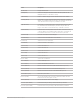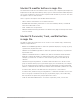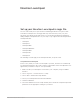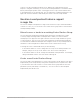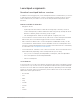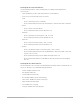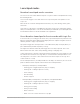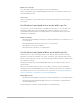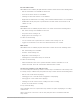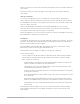Daim Ntawv Qhia Tus Neeg Siv
Table Of Contents
- Contents
- Control surfaces
- Mackie Control
- Mackie Control overview
- Mackie Control displays
- Mackie Control channel strips
- Mackie Control assignment buttons
- Mackie Control fader bank buttons
- Function keys
- Modifier buttons
- Automation buttons
- Group button
- Utilities buttons
- Mackie Control transport buttons
- Cursor and zoom keys
- Jog/Scrub wheel
- Programmable user modes
- Foot switches
- Mackie Control assignments
- Assignments overview
- Display buttons table
- Channel strips assignments table
- Assignment buttons table
- Assign Function keys table
- Global View buttons table
- Modifier buttons table
- Automation buttons table
- Utilities buttons table
- Transport buttons table
- Cursor keys table
- Jog/Scrub wheel assignments table
- External inputs table
- M-Audio iControl
- Euphonix devices
- CM Labs Motormix
- Frontier Design TranzPort
- JLCooper CS-32 MiniDesk
- JLCooper FaderMaster 4/100
- JLCooper MCS3
- Korg microKONTROL and KONTROL49
- Mackie Baby HUI
- Mackie HUI
- HUI setup
- HUI assignments
- HUI assignments overview
- HUI assign controls
- HUI fader bank buttons
- HUI window controls
- HUI keyboard shortcuts
- HUI channel strips
- HUI DSP controls
- HUI function keys
- HUI global controls
- HUI automation controls
- HUI status/group controls
- HUI editing controls
- HUI time display
- HUI numeric keypad controls
- HUI transport controls
- HUI cursor buttons
- HUI jog wheel
- HUI foot switches
- Mackie C4
- Novation Launchpad
- Radikal Technologies SAC-2K
- Recording Light
- Roland SI-24
- Tascam US-2400
- Yamaha 01V96
- Yamaha 02R96
- Yamaha DM1000
- Yamaha DM2000
- DM2000 Setup
- DM2000 assignments
- DM2000 Assignments overview
- DM2000 Matrix Select controls
- DM2000 Aux Select controls
- DM2000 Encoder and Fader Mode controls
- DM2000 Display Access controls
- DM2000 Effect/Plug-in controls
- DM2000 LCD display
- DM2000 Track Arming controls
- DM2000 Automix controls
- DM2000 Locator controls
- DM2000 Transport and cursor controls
- DM2000 Channel strips
- DM2000 Assignable keys
- Copyright
143Control Surfaces Support Guide for Logic Pro
Novation Launchpad
Set up your Novation Launchpad in Logic Pro
You can control many Live Loops functions and mixing parameters in Logic Pro with
a Novation Launchpad. You can trigger and stop cells and scenes, mute, solo, and
arm tracks, and adjust volume and sends. You can extend Launchpad functionality by
adding multiple Launchpad devices to your setup. Logic supports the following Novation
Launchpad models:
• Launchpad
• Launchpad S
• Launchpad Mini
• Launchpad Mini MK3
• Launchpad MK2
• Launchpad Pro
• Launchpad X
The following sections apply to all Launchpad models, except as noted.
Set up Novation Launchpad
In most cases, when you connect a Launchpad to your Mac, the device is automatically
recognized and appears in the Control Surface Setup window. If the Launchpad does not
appear there, follow these steps to set it up manually.
1. Make sure that your Launchpad is connected to your computer, using a USB MIDI
interface.
2. Choose Logic Pro > Control Surfaces > Setup.
3. Choose New > Install in the Setup window.
4. Select your Launchpad model in the Install window.
5. Click the Add button.
6. Select the added device in the Setup window, then set both the Output and Input Port
parameters to the appropriate setting for your device.