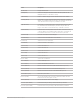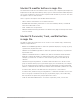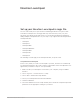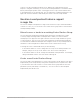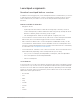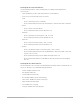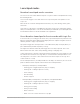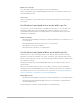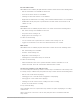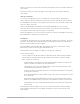Daim Ntawv Qhia Tus Neeg Siv
Table Of Contents
- Contents
- Control surfaces
- Mackie Control
- Mackie Control overview
- Mackie Control displays
- Mackie Control channel strips
- Mackie Control assignment buttons
- Mackie Control fader bank buttons
- Function keys
- Modifier buttons
- Automation buttons
- Group button
- Utilities buttons
- Mackie Control transport buttons
- Cursor and zoom keys
- Jog/Scrub wheel
- Programmable user modes
- Foot switches
- Mackie Control assignments
- Assignments overview
- Display buttons table
- Channel strips assignments table
- Assignment buttons table
- Assign Function keys table
- Global View buttons table
- Modifier buttons table
- Automation buttons table
- Utilities buttons table
- Transport buttons table
- Cursor keys table
- Jog/Scrub wheel assignments table
- External inputs table
- M-Audio iControl
- Euphonix devices
- CM Labs Motormix
- Frontier Design TranzPort
- JLCooper CS-32 MiniDesk
- JLCooper FaderMaster 4/100
- JLCooper MCS3
- Korg microKONTROL and KONTROL49
- Mackie Baby HUI
- Mackie HUI
- HUI setup
- HUI assignments
- HUI assignments overview
- HUI assign controls
- HUI fader bank buttons
- HUI window controls
- HUI keyboard shortcuts
- HUI channel strips
- HUI DSP controls
- HUI function keys
- HUI global controls
- HUI automation controls
- HUI status/group controls
- HUI editing controls
- HUI time display
- HUI numeric keypad controls
- HUI transport controls
- HUI cursor buttons
- HUI jog wheel
- HUI foot switches
- Mackie C4
- Novation Launchpad
- Radikal Technologies SAC-2K
- Recording Light
- Roland SI-24
- Tascam US-2400
- Yamaha 01V96
- Yamaha 02R96
- Yamaha DM1000
- Yamaha DM2000
- DM2000 Setup
- DM2000 assignments
- DM2000 Assignments overview
- DM2000 Matrix Select controls
- DM2000 Aux Select controls
- DM2000 Encoder and Fader Mode controls
- DM2000 Display Access controls
- DM2000 Effect/Plug-in controls
- DM2000 LCD display
- DM2000 Track Arming controls
- DM2000 Automix controls
- DM2000 Locator controls
- DM2000 Transport and cursor controls
- DM2000 Channel strips
- DM2000 Assignable keys
- Copyright
142Control Surfaces Support Guide for Logic Pro
Mackie C4 modifier buttons in Logic Pro
The four buttons in this area are similar to those found on your computer keyboard (but are
independent of the keyboard modifiers). Many Logic Pro functions behave differently when
one or more modifier keys are pressed in conjunction with another key or mouse click. This
also applies to the C4 control surface.
Here is a generic description of the modifier button functions:
• SHIFT: Switches other buttons to an alternate function.
• OPTION: While held down, parameters are set to the minimum, default, or maximum
value when edited with a V-Pot.
• CTRL: Disables the Group function.
• CMD/ALT: While held down, parameters are edited in Fine (high-resolution) mode when
a V-Pot is turned.
Mackie C4 Parameter, Track, and Slot buttons
in Logic Pro
The buttons at the lower right of the C4 are used to access channel strips, channel strip
elements, and parameters.
• BANK Left and BANK Right buttons: Shifts the parameter display by one page (a group
of parameters) in particular views.
• SINGLE Left and SINGLE Right buttons: Shifts the parameter display by one parameter
in particular views.
• TRACK L and TRACK R buttons: In Mixer view, TRACK L and TRACK R shift the fader
bank left or right by the number of channel strips in the control surface group. For
example, if you have two C4 units in a control surface group, the view shifts by 16
channels.
Simultaneously pressing TRACK L or TRACK R and OPTION moves to the first or last
group of channels in the project (or parameter pages, if in an edit mode). For example,
if you are viewing the first 8 channels (of 64) in the fader bank, pressing OPTION and
TRACK L or TRACK R will show the last 8 channels in the fader bank (channels 57 to 64).
In Channel view, TRACK L and TRACK R select the previous or next channel.
In Channel view, simultaneously pressing TRACK L or TRACK R and SHIFT moves to the
first or last group of channels in the project (or parameter pages, if in an edit mode),
but only affects the Split Lower group if Split mode is active.
• SLOT UP and SLOT DOWN buttons: Selects the required EQ, Send, or Insert slot.