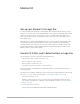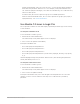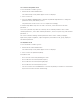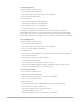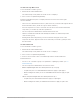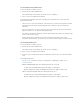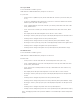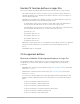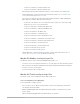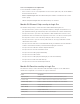Daim Ntawv Qhia Tus Neeg Siv
Table Of Contents
- Contents
- Control surfaces
- Mackie Control
- Mackie Control overview
- Mackie Control displays
- Mackie Control channel strips
- Mackie Control assignment buttons
- Mackie Control fader bank buttons
- Function keys
- Modifier buttons
- Automation buttons
- Group button
- Utilities buttons
- Mackie Control transport buttons
- Cursor and zoom keys
- Jog/Scrub wheel
- Programmable user modes
- Foot switches
- Mackie Control assignments
- Assignments overview
- Display buttons table
- Channel strips assignments table
- Assignment buttons table
- Assign Function keys table
- Global View buttons table
- Modifier buttons table
- Automation buttons table
- Utilities buttons table
- Transport buttons table
- Cursor keys table
- Jog/Scrub wheel assignments table
- External inputs table
- M-Audio iControl
- Euphonix devices
- CM Labs Motormix
- Frontier Design TranzPort
- JLCooper CS-32 MiniDesk
- JLCooper FaderMaster 4/100
- JLCooper MCS3
- Korg microKONTROL and KONTROL49
- Mackie Baby HUI
- Mackie HUI
- HUI setup
- HUI assignments
- HUI assignments overview
- HUI assign controls
- HUI fader bank buttons
- HUI window controls
- HUI keyboard shortcuts
- HUI channel strips
- HUI DSP controls
- HUI function keys
- HUI global controls
- HUI automation controls
- HUI status/group controls
- HUI editing controls
- HUI time display
- HUI numeric keypad controls
- HUI transport controls
- HUI cursor buttons
- HUI jog wheel
- HUI foot switches
- Mackie C4
- Novation Launchpad
- Radikal Technologies SAC-2K
- Recording Light
- Roland SI-24
- Tascam US-2400
- Yamaha 01V96
- Yamaha 02R96
- Yamaha DM1000
- Yamaha DM2000
- DM2000 Setup
- DM2000 assignments
- DM2000 Assignments overview
- DM2000 Matrix Select controls
- DM2000 Aux Select controls
- DM2000 Encoder and Fader Mode controls
- DM2000 Display Access controls
- DM2000 Effect/Plug-in controls
- DM2000 LCD display
- DM2000 Track Arming controls
- DM2000 Automix controls
- DM2000 Locator controls
- DM2000 Transport and cursor controls
- DM2000 Channel strips
- DM2000 Assignable keys
- Copyright
140Control Surfaces Support Guide for Logic Pro
Select a track/channel for Split Lower
To use the Mackie C4 with Logic Pro:
• Press V-Select 1 to 32. If a track/channel is selected for Split Lower, the word LOWER is
shown in the bottom LCD.
• BANK Left/BANK Right shifts the fader bank by the number of channels in the control
surface group.
• SINGLE Left/SINGLE Right shifts the fader bank by one channel.
Mackie C4 Channel Strip overlay in Logic Pro
The Channel Strip overlay is active when the CHAN STRIP button light is on.
• V-Pot/V-Select row 1 (V-Pots 1 to 8) edits the frequency and gain of EQ bands 3 to 6
(the parametric bands), provided an EQ effect is inserted in the current channel strip.
• V-Pot/V-Select row 2 (V-Pots 9 to 16) switches to Effect Edit mode for Inserts 1 to 8,
provided an effect is inserted in the respective Insert slot. If no effect is inserted, turn
the respective V-Pot to select an effect, then press the V-Select, to insert it.
• V-Pot/V-Select row 3 (V-Pots 17 to 24) edits Send 1 to 8 Level, provided the current
channel has active sends.
• V-Pot/V-Select 25 switches to Instrument Edit mode, provided the selected channel is
routed to an instrument channel, and an instrument plug-in is inserted.
• V-Pot/V-Select 26 edits the channel output destination.
• V-Pot/V-Select 27 sets the automation mode.
• V-Pot/V-Select 28 edits group membership.
• V-Pot/V-Select 29 edits volume.
• V-Pot/V-Select 30 edits pan/surround angle (for surround channels).
• V-Pot/V-Select 31 edits surround diversity.
• V-Pot/V-Select 32 sets the channel input format.
Mackie C4 Function overlay in Logic Pro
The Function overlay is active when the FUNCTION button light is on. The table below
outlines the assignment of C4 controls to Logic Pro functions.
Control Assignment
1 (display: Inspct) Enables or disables the Inspector of the window with key focus.
2 (Channel Strip) Enables or disables the Lists area display in the Tracks window.
2 (Channel Strip)-Option Enables or disables the Media area display in the Tracks window.
3 (Delay in ms) Displays delays in milliseconds.
4 (Ruler: SMPTE) Shows SMPTE display of ruler.
5 (Global Track) Displays Global tracks.
6 (Arrang Grid) Shows or hides the Tracks window grid.