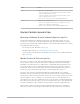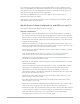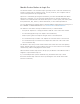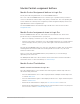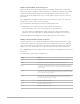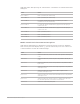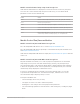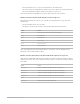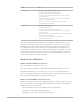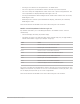Daim Ntawv Qhia Tus Neeg Siv
Table Of Contents
- Contents
- Control surfaces
- Mackie Control
- Mackie Control overview
- Mackie Control displays
- Mackie Control channel strips
- Mackie Control assignment buttons
- Mackie Control fader bank buttons
- Function keys
- Modifier buttons
- Automation buttons
- Group button
- Utilities buttons
- Mackie Control transport buttons
- Cursor and zoom keys
- Jog/Scrub wheel
- Programmable user modes
- Foot switches
- Mackie Control assignments
- Assignments overview
- Display buttons table
- Channel strips assignments table
- Assignment buttons table
- Assign Function keys table
- Global View buttons table
- Modifier buttons table
- Automation buttons table
- Utilities buttons table
- Transport buttons table
- Cursor keys table
- Jog/Scrub wheel assignments table
- External inputs table
- M-Audio iControl
- Euphonix devices
- CM Labs Motormix
- Frontier Design TranzPort
- JLCooper CS-32 MiniDesk
- JLCooper FaderMaster 4/100
- JLCooper MCS3
- Korg microKONTROL and KONTROL49
- Mackie Baby HUI
- Mackie HUI
- HUI setup
- HUI assignments
- HUI assignments overview
- HUI assign controls
- HUI fader bank buttons
- HUI window controls
- HUI keyboard shortcuts
- HUI channel strips
- HUI DSP controls
- HUI function keys
- HUI global controls
- HUI automation controls
- HUI status/group controls
- HUI editing controls
- HUI time display
- HUI numeric keypad controls
- HUI transport controls
- HUI cursor buttons
- HUI jog wheel
- HUI foot switches
- Mackie C4
- Novation Launchpad
- Radikal Technologies SAC-2K
- Recording Light
- Roland SI-24
- Tascam US-2400
- Yamaha 01V96
- Yamaha 02R96
- Yamaha DM1000
- Yamaha DM2000
- DM2000 Setup
- DM2000 assignments
- DM2000 Assignments overview
- DM2000 Matrix Select controls
- DM2000 Aux Select controls
- DM2000 Encoder and Fader Mode controls
- DM2000 Display Access controls
- DM2000 Effect/Plug-in controls
- DM2000 LCD display
- DM2000 Track Arming controls
- DM2000 Automix controls
- DM2000 Locator controls
- DM2000 Transport and cursor controls
- DM2000 Channel strips
- DM2000 Assignable keys
- Copyright
14Control Surfaces Support Guide for Logic Pro
MackieControl assignment buttons
MackieControl Assignment buttons in Logic Pro
Directly below the Assignment LED are six ASSIGNMENT buttons.
Press one of the ASSIGNMENT buttons to select the type of parameter that you want to
control or edit with the channel strip V-Pots, faders, and switches. The corresponding LED
is lit to indicate the currently active assignment, and the Assignment display shows a two-
digit abbreviation of the assignment type.
The ASSIGNMENT buttons work in both Single and All views. Views are discussed in
Assignment views.
MackieControl assignment views in Logic Pro
Each ASSIGNMENT button has two views: Mixer view and Channel view. These views
provide two ways to edit parameters in your project.
• Mixer view: Displays, and allows you to edit, a single parameter in multiple channels.
• Channel view: Displays, and allows you to edit, multiple parameters for a single channel.
The mode display shows a period (.) in the lower-right corner when Channel view is
active.
Pressing an ASSIGNMENT button once selects it, and switches to Mixer view, except when
switching between Instrument Edit view and Plug-in Edit view. In this case, the mode
remains in Channel view.
Note:For each of the ASSIGNMENT buttons, the parameters you can edit change,
depending on the active view.
The NAME/VALUE button also affects what is shown on the main LCD when in the Mixer
and Channel views. For more information, see
Function keys.
MackieControl Track button
MackieControl Track button in Logic Pro
Press the TRACK button to select Channel view and assign the channel strip controls to
edit channel strip parameters.
• Press the TRACK button once to edit a single parameter in multiple channel strips and
to activate
Mixer view.
• Press the TRACK button again to edit multiple parameters for a single channel strip and
switch to Channel view.
• Hold down the TRACK button to display the
Track shortcut menu on the LCD.
• Hold down the TRACK button to display the Track shortcut menu on the LCD, then press
V-Pot 8 or F8 to switch to
Channel strip setup view.