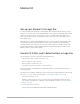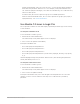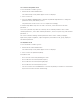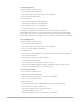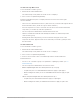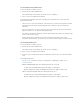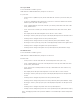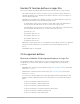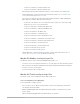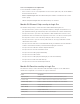Daim Ntawv Qhia Tus Neeg Siv
Table Of Contents
- Contents
- Control surfaces
- Mackie Control
- Mackie Control overview
- Mackie Control displays
- Mackie Control channel strips
- Mackie Control assignment buttons
- Mackie Control fader bank buttons
- Function keys
- Modifier buttons
- Automation buttons
- Group button
- Utilities buttons
- Mackie Control transport buttons
- Cursor and zoom keys
- Jog/Scrub wheel
- Programmable user modes
- Foot switches
- Mackie Control assignments
- Assignments overview
- Display buttons table
- Channel strips assignments table
- Assignment buttons table
- Assign Function keys table
- Global View buttons table
- Modifier buttons table
- Automation buttons table
- Utilities buttons table
- Transport buttons table
- Cursor keys table
- Jog/Scrub wheel assignments table
- External inputs table
- M-Audio iControl
- Euphonix devices
- CM Labs Motormix
- Frontier Design TranzPort
- JLCooper CS-32 MiniDesk
- JLCooper FaderMaster 4/100
- JLCooper MCS3
- Korg microKONTROL and KONTROL49
- Mackie Baby HUI
- Mackie HUI
- HUI setup
- HUI assignments
- HUI assignments overview
- HUI assign controls
- HUI fader bank buttons
- HUI window controls
- HUI keyboard shortcuts
- HUI channel strips
- HUI DSP controls
- HUI function keys
- HUI global controls
- HUI automation controls
- HUI status/group controls
- HUI editing controls
- HUI time display
- HUI numeric keypad controls
- HUI transport controls
- HUI cursor buttons
- HUI jog wheel
- HUI foot switches
- Mackie C4
- Novation Launchpad
- Radikal Technologies SAC-2K
- Recording Light
- Roland SI-24
- Tascam US-2400
- Yamaha 01V96
- Yamaha 02R96
- Yamaha DM1000
- Yamaha DM2000
- DM2000 Setup
- DM2000 assignments
- DM2000 Assignments overview
- DM2000 Matrix Select controls
- DM2000 Aux Select controls
- DM2000 Encoder and Fader Mode controls
- DM2000 Display Access controls
- DM2000 Effect/Plug-in controls
- DM2000 LCD display
- DM2000 Track Arming controls
- DM2000 Automix controls
- DM2000 Locator controls
- DM2000 Transport and cursor controls
- DM2000 Channel strips
- DM2000 Assignable keys
- Copyright
134Control Surfaces Support Guide for Logic Pro
Use EQ Channel view
To use the Mackie C4 with Logic Pro:
1. Hold down the CHAN STRIP button.
The channel strip overlay labels appear on the C4 displays.
2. Press V-Select 27 (labeled EQs).
In EQ Channel view:
• Row 1 edits the frequency of all eight bands.
• Row 2 edits the gain/slope of all eight bands.
• Row 3 edits the Q factor of all eight bands.
• Row 4 sets the bypass state of all eight bands.
If no Channel or Linear Phase EQ is present on the selected channel, a Channel EQ is
automatically inserted when you enter EQ Channel view. The TRACK Left and TRACK Right
buttons switch to the previous or next channel. If you switch to a channel with no Channel or
Linear Phase EQ inserted, the C4 displays show “–”, and the corresponding V-Pots do nothing.
Use Send Mixer view
To use the Mackie C4 with Logic Pro:
1. Hold down the CHAN STRIP button.
The channel strip overlay labels appear on the C4 displays.
2. Press V-Select 20 (labeled Sends Mixer).
In Send Mixer view:
• Row 1 edits the send destination of the selected Send slot (on the selected channel).
• Row 2 edits the send level.
• Row 3 edits the send position (pre/post fader).
• Row 4 mutes/unmutes the send.
• The SLOT UP/SLOT DOWN buttons select the Send slot.
• The TRACK L and TRACK R buttons shift the fader bank (to the left or right) by the
number of channel strips in the control surface group.
Use Send Channel view
To use the Mackie C4 with Logic Pro:
1. Hold down the CHAN STRIP button.
The channel strip overlay labels are shown on the C4 displays.
2. Press V-Select 28 (labeled Sends).
In Send Channel view:
• Row 1 edits the (first) eight send destinations of the selected channel strip.
• Row 2 edits the send level of sends 1 to 8.
• Row 3 edits send positions 1 to 8 (pre/post fader).
• Row 4 mutes/unmutes sends 1 to 8.
• TRACK L and TRACK R switch to the previous or next channel.