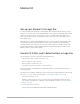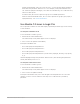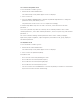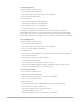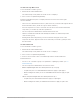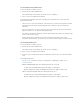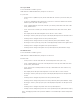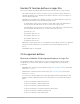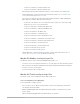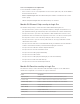Daim Ntawv Qhia Tus Neeg Siv
Table Of Contents
- Contents
- Control surfaces
- Mackie Control
- Mackie Control overview
- Mackie Control displays
- Mackie Control channel strips
- Mackie Control assignment buttons
- Mackie Control fader bank buttons
- Function keys
- Modifier buttons
- Automation buttons
- Group button
- Utilities buttons
- Mackie Control transport buttons
- Cursor and zoom keys
- Jog/Scrub wheel
- Programmable user modes
- Foot switches
- Mackie Control assignments
- Assignments overview
- Display buttons table
- Channel strips assignments table
- Assignment buttons table
- Assign Function keys table
- Global View buttons table
- Modifier buttons table
- Automation buttons table
- Utilities buttons table
- Transport buttons table
- Cursor keys table
- Jog/Scrub wheel assignments table
- External inputs table
- M-Audio iControl
- Euphonix devices
- CM Labs Motormix
- Frontier Design TranzPort
- JLCooper CS-32 MiniDesk
- JLCooper FaderMaster 4/100
- JLCooper MCS3
- Korg microKONTROL and KONTROL49
- Mackie Baby HUI
- Mackie HUI
- HUI setup
- HUI assignments
- HUI assignments overview
- HUI assign controls
- HUI fader bank buttons
- HUI window controls
- HUI keyboard shortcuts
- HUI channel strips
- HUI DSP controls
- HUI function keys
- HUI global controls
- HUI automation controls
- HUI status/group controls
- HUI editing controls
- HUI time display
- HUI numeric keypad controls
- HUI transport controls
- HUI cursor buttons
- HUI jog wheel
- HUI foot switches
- Mackie C4
- Novation Launchpad
- Radikal Technologies SAC-2K
- Recording Light
- Roland SI-24
- Tascam US-2400
- Yamaha 01V96
- Yamaha 02R96
- Yamaha DM1000
- Yamaha DM2000
- DM2000 Setup
- DM2000 assignments
- DM2000 Assignments overview
- DM2000 Matrix Select controls
- DM2000 Aux Select controls
- DM2000 Encoder and Fader Mode controls
- DM2000 Display Access controls
- DM2000 Effect/Plug-in controls
- DM2000 LCD display
- DM2000 Track Arming controls
- DM2000 Automix controls
- DM2000 Locator controls
- DM2000 Transport and cursor controls
- DM2000 Channel strips
- DM2000 Assignable keys
- Copyright
131Control Surfaces Support Guide for Logic Pro
MackieC4
Set up your Mackie C4 in Logic Pro
A connected and powered MackieC4 unit will be detected automatically when you open
Logic Pro. You can use the C4 in an independent control surface group (with other control
surface icons placed above or below the C4 icon), or combined in a group with one or
more control surfaces (such as the MackieControl—place the icon to the right or left of
the existing icons).
Although the C4 can be used independently, it is most useful when combined with other
control surfaces, particularly the MackieControl. In this scenario, the C4 adds eight
channels in Mixer view. Using the C4 in its own control surface group allows you to edit
instruments and effects independently, while performing mixing and other tasks on the
MackieControl or other control surface.
Mackie C4 V-Pots and V-Select buttons in Logic Pro
The C4 provides 32 V-Pots, laid out in four horizontal rows.
• The top row (row 1) consists of V-Pots 1 to 8.
• Row 2 consists of V-Pots 9 to 16.
• Row 3 consists of V-Pots 17 to 24.
• The bottom row (row 4) consists of V-Pots 25 to 32.
Each V-Pot features an integrated V-Select button, which is activated by pressing the
(V-Pot) knob top.
The function or parameter assigned to each V-Pot/V-Select button depends on the current
View (see
C4 views), and chosen overlay (see C4 Assignment buttons overview).
• V-Pots and V-Selects 1 to 8
When no overlay is active, V-Pots 1 to 8 (the top row) normally perform in the same
way as their counterparts on a MackieControl or MackieControlXT. See
Assignment
buttons overview
.
• V-Pots and V-Selects 9 to 32
These V-Pots have additional functionality in different Views.