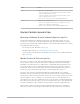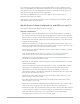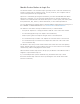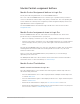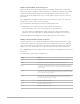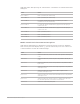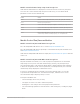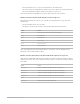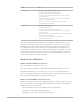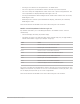Daim Ntawv Qhia Tus Neeg Siv
Table Of Contents
- Contents
- Control surfaces
- Mackie Control
- Mackie Control overview
- Mackie Control displays
- Mackie Control channel strips
- Mackie Control assignment buttons
- Mackie Control fader bank buttons
- Function keys
- Modifier buttons
- Automation buttons
- Group button
- Utilities buttons
- Mackie Control transport buttons
- Cursor and zoom keys
- Jog/Scrub wheel
- Programmable user modes
- Foot switches
- Mackie Control assignments
- Assignments overview
- Display buttons table
- Channel strips assignments table
- Assignment buttons table
- Assign Function keys table
- Global View buttons table
- Modifier buttons table
- Automation buttons table
- Utilities buttons table
- Transport buttons table
- Cursor keys table
- Jog/Scrub wheel assignments table
- External inputs table
- M-Audio iControl
- Euphonix devices
- CM Labs Motormix
- Frontier Design TranzPort
- JLCooper CS-32 MiniDesk
- JLCooper FaderMaster 4/100
- JLCooper MCS3
- Korg microKONTROL and KONTROL49
- Mackie Baby HUI
- Mackie HUI
- HUI setup
- HUI assignments
- HUI assignments overview
- HUI assign controls
- HUI fader bank buttons
- HUI window controls
- HUI keyboard shortcuts
- HUI channel strips
- HUI DSP controls
- HUI function keys
- HUI global controls
- HUI automation controls
- HUI status/group controls
- HUI editing controls
- HUI time display
- HUI numeric keypad controls
- HUI transport controls
- HUI cursor buttons
- HUI jog wheel
- HUI foot switches
- Mackie C4
- Novation Launchpad
- Radikal Technologies SAC-2K
- Recording Light
- Roland SI-24
- Tascam US-2400
- Yamaha 01V96
- Yamaha 02R96
- Yamaha DM1000
- Yamaha DM2000
- DM2000 Setup
- DM2000 assignments
- DM2000 Assignments overview
- DM2000 Matrix Select controls
- DM2000 Aux Select controls
- DM2000 Encoder and Fader Mode controls
- DM2000 Display Access controls
- DM2000 Effect/Plug-in controls
- DM2000 LCD display
- DM2000 Track Arming controls
- DM2000 Automix controls
- DM2000 Locator controls
- DM2000 Transport and cursor controls
- DM2000 Channel strips
- DM2000 Assignable keys
- Copyright
12Control Surfaces Support Guide for Logic Pro
The current value of the parameter you are adjusting with the V-Pot is displayed on the
main LCD (depending on the Name/Value setting) and is also indicated by the ring of LEDs
encircling the V-Pot. The way that parameter values are displayed on the LED ring varies
depending on the type of parameter being displayed.
Hold down the CMD/ALT button to set V-Pots to high-resolution (fine) mode, for
parameters where this mode applies.
Hold down the OPTION button and turn a V-Pot to switch between the minimum, default,
and maximum values for the parameter.
MackieControl channel strip buttons and LEDs in Logic Pro
Each channel strip provides identical buttons and LEDs.
Channel strip buttons
• REC/RDY button: Press the REC/RDY button to arm the channel strip for recording. If
the channel is currently armed, pressing the REC/RDY button disarms it. Each REC/RDY
button features a red LED, which is illuminated when the channel is armed for recording.
Hold down the OPTION button while pressing the REC/RDY button of any channel strip
to disarm all channel strips.
• SOLO button: Press the SOLO button to hear the channel strip in isolation. Each SOLO
button has an amber LED that is lit when the channel strip is soloed. The Rude Solo LED
on the right edge is also lit whenever any channel is soloed.
Hold down the OPTION button while pressing any channel strip SOLO button to disable
solo for all channel strips.
In the Send Destination/Level view (see
Send button overview), the SOLO button
controls the Pre/Post mode selection for both Mixer view and Channel view.
• MUTE button: Press the MUTE button to silence the channel. Each MUTE button has a
red LED that is lit when the channel is muted.
Hold down the OPTION button while pressing any channel strip MUTE button to unmute
all muted channel strips.
In the EQ Frequency/Gain and Send Destination/Level views, the MUTE button controls
the EQ bypass or Send Mute function. This affects both Mixer and Channel views.
• SELECT button: Press the SELECT button to choose and activate the channel for
channel-based editing or assignment commands. Each SELECT button has a green LED
that is lit when the channel is selected.
Hold down the SHIFT button while pressing a channel strip SELECT button to set the
channel volume to unity level (0dB).
Note:While holding down the SHIFT button, the SELECT button LED indicates if the
channel volume is set to 0dB.
Hold down the OPTION button while pressing the SELECT button of any channel strip to
create a new track—assigned to the same channel strip as the selected track.
Hold down the SHIFT and OPTION buttons while pressing a channel strip SELECT button
to create a new track with the next channel strip (the one following the selected track).
• Signal LED: Indicates the presence of an outgoing MIDI or audio signal. During
recording, it indicates the presence of an incoming signal.