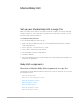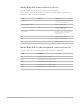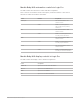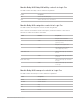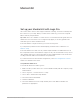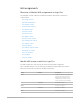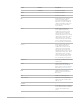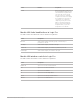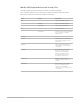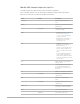Daim Ntawv Qhia Tus Neeg Siv
Table Of Contents
- Contents
- Control surfaces
- Mackie Control
- Mackie Control overview
- Mackie Control displays
- Mackie Control channel strips
- Mackie Control assignment buttons
- Mackie Control fader bank buttons
- Function keys
- Modifier buttons
- Automation buttons
- Group button
- Utilities buttons
- Mackie Control transport buttons
- Cursor and zoom keys
- Jog/Scrub wheel
- Programmable user modes
- Foot switches
- Mackie Control assignments
- Assignments overview
- Display buttons table
- Channel strips assignments table
- Assignment buttons table
- Assign Function keys table
- Global View buttons table
- Modifier buttons table
- Automation buttons table
- Utilities buttons table
- Transport buttons table
- Cursor keys table
- Jog/Scrub wheel assignments table
- External inputs table
- M-Audio iControl
- Euphonix devices
- CM Labs Motormix
- Frontier Design TranzPort
- JLCooper CS-32 MiniDesk
- JLCooper FaderMaster 4/100
- JLCooper MCS3
- Korg microKONTROL and KONTROL49
- Mackie Baby HUI
- Mackie HUI
- HUI setup
- HUI assignments
- HUI assignments overview
- HUI assign controls
- HUI fader bank buttons
- HUI window controls
- HUI keyboard shortcuts
- HUI channel strips
- HUI DSP controls
- HUI function keys
- HUI global controls
- HUI automation controls
- HUI status/group controls
- HUI editing controls
- HUI time display
- HUI numeric keypad controls
- HUI transport controls
- HUI cursor buttons
- HUI jog wheel
- HUI foot switches
- Mackie C4
- Novation Launchpad
- Radikal Technologies SAC-2K
- Recording Light
- Roland SI-24
- Tascam US-2400
- Yamaha 01V96
- Yamaha 02R96
- Yamaha DM1000
- Yamaha DM2000
- DM2000 Setup
- DM2000 assignments
- DM2000 Assignments overview
- DM2000 Matrix Select controls
- DM2000 Aux Select controls
- DM2000 Encoder and Fader Mode controls
- DM2000 Display Access controls
- DM2000 Effect/Plug-in controls
- DM2000 LCD display
- DM2000 Track Arming controls
- DM2000 Automix controls
- DM2000 Locator controls
- DM2000 Transport and cursor controls
- DM2000 Channel strips
- DM2000 Assignable keys
- Copyright
115Control Surfaces Support Guide for Logic Pro
MackieHUI
Set up your Mackie HUI with Logic Pro
HUIcontrol surface devices don’t support automatic scanning. You need to manually add
these devices to your setup. When you add a device in this way, you need to assign the
MIDI In and Out port parameters.
Important:There are a number of control surfaces—not mentioned in this guide—that can
emulate the HUI. Such devices are not supported by Apple, nor are they guaranteed to
work with Logic Pro in HUI emulation mode.
If the unit emulates a single HUIdevice, proceed as if using a HUI.
If you experience problems in the DSPEdit display, install the unit as a DM2000. See
DM2000 Setup.
If the unit emulates more than one HUI, add the required number of additional devices in
the Setup window. If the unit is limited to support of only one HUIDSPEdit section, choose
“HUI Channel Strips only” as the model name for these additional units. This ensures that
scrolling in the DSPEdit section is limited to four parameters.
If you want to know more about button assignments, refer to
HUI assignments overview
and the user manual for the device.
Set up MackieHUIdevices
To use Mackie HUI devices with Logic Pro:
1. Make sure that your HUIdevices are connected bidirectionally with the computer, using
a MIDI interface.
2. Choose Logic Pro > Control Surfaces > Setup.
3. Choose New > Install in the Setup window.
4. Select HUI in the Install window.
5. Click the Add button.
6. Select the added device in the Setup window, then set the MIDI In and MIDI Out
parameters as appropriate.