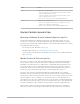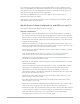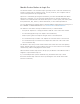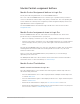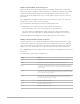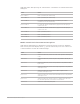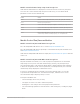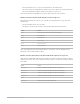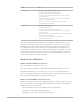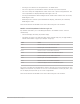Daim Ntawv Qhia Tus Neeg Siv
Table Of Contents
- Contents
- Control surfaces
- Mackie Control
- Mackie Control overview
- Mackie Control displays
- Mackie Control channel strips
- Mackie Control assignment buttons
- Mackie Control fader bank buttons
- Function keys
- Modifier buttons
- Automation buttons
- Group button
- Utilities buttons
- Mackie Control transport buttons
- Cursor and zoom keys
- Jog/Scrub wheel
- Programmable user modes
- Foot switches
- Mackie Control assignments
- Assignments overview
- Display buttons table
- Channel strips assignments table
- Assignment buttons table
- Assign Function keys table
- Global View buttons table
- Modifier buttons table
- Automation buttons table
- Utilities buttons table
- Transport buttons table
- Cursor keys table
- Jog/Scrub wheel assignments table
- External inputs table
- M-Audio iControl
- Euphonix devices
- CM Labs Motormix
- Frontier Design TranzPort
- JLCooper CS-32 MiniDesk
- JLCooper FaderMaster 4/100
- JLCooper MCS3
- Korg microKONTROL and KONTROL49
- Mackie Baby HUI
- Mackie HUI
- HUI setup
- HUI assignments
- HUI assignments overview
- HUI assign controls
- HUI fader bank buttons
- HUI window controls
- HUI keyboard shortcuts
- HUI channel strips
- HUI DSP controls
- HUI function keys
- HUI global controls
- HUI automation controls
- HUI status/group controls
- HUI editing controls
- HUI time display
- HUI numeric keypad controls
- HUI transport controls
- HUI cursor buttons
- HUI jog wheel
- HUI foot switches
- Mackie C4
- Novation Launchpad
- Radikal Technologies SAC-2K
- Recording Light
- Roland SI-24
- Tascam US-2400
- Yamaha 01V96
- Yamaha 02R96
- Yamaha DM1000
- Yamaha DM2000
- DM2000 Setup
- DM2000 assignments
- DM2000 Assignments overview
- DM2000 Matrix Select controls
- DM2000 Aux Select controls
- DM2000 Encoder and Fader Mode controls
- DM2000 Display Access controls
- DM2000 Effect/Plug-in controls
- DM2000 LCD display
- DM2000 Track Arming controls
- DM2000 Automix controls
- DM2000 Locator controls
- DM2000 Transport and cursor controls
- DM2000 Channel strips
- DM2000 Assignable keys
- Copyright
11Control Surfaces Support Guide for Logic Pro
Control Action
V-POT 7 Switches the LCD display format.
• Name: The upper line of the LCD displays global information, and the
lower line displays parameter names.
• Value: The upper line of the LCD displays parameter names, and the
lower line displays parameter values.
Functionally, this is identical to pressing the NAME/VALUE button.
V-POT 8 Switches the Clock display format.
• Beats: Clock is displayed in bars, beats, beat subdivisions, and ticks.
• SMPTE: Clock is displayed in SMPTE format.
Functionally, this is identical to pressing the SMPTE/BEATS button.
MackieControl channel strips
Overview of MackieControl channel strips in Logic Pro
Directly below the main LCD display are eight sets of channel strip controls. You can
use these to control Logic Pro channel strip parameters, plug-in parameters, and other
functions. Each channel strip of both the Mackie Control and XT units includes the controls
described in the linked sections:
• V-Pot rotary encoder with button. See
V-Pots.
• REC/RDY button and LED. See Channel strip buttons and LEDs.
• Touch-sensitive motorized fader. The Mackie Control also provides a dedicated Master
fader. See
Faders.
MackieControl V-Pots in Logic Pro
The V-Pot is a rotary encoder, with an integrated button (accessed by pressing down on
the top of the encoder). You can use the V-Pot to adjust the channel’s send level and
pan/balance (in Channel view) or to adjust effect or instrument plug-in parameters. The
V-Pot can also be used to scroll through and choose items such as plug-ins, software
instruments, and more from menus, and to determine send destinations. The faster you
turn the V-Pot, the quicker it changes values, scrolls through menus, and so on.
The top of each V-Pot has an integrated push button, which typically sets a default
parameter value (if a parameter has more than two possible values) or switches between
two parameter values (on/off). The button can also be used to activate a function you have
selected with the V-Pot. For example, you can turn the V-Pot to scroll through a list of
effect plug-ins for one of the channel Insert slots. Once the effect you want is displayed in
the main LCD, press the top of the V-Pot to select and insert the effect, and open the plug-
in window. The button is also sometimes used to switch to a special assignment mode.
When a value or name (such as a plug-in) has been preselected, but not confirmed or
inserted, the value (or name) flashes on the main LCD until you press the V-Pot button.