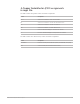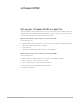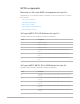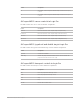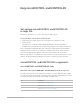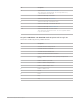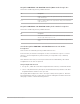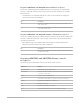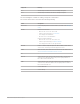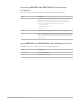Daim Ntawv Qhia Tus Neeg Siv
Table Of Contents
- Contents
- Control surfaces
- Mackie Control
- Mackie Control overview
- Mackie Control displays
- Mackie Control channel strips
- Mackie Control assignment buttons
- Mackie Control fader bank buttons
- Function keys
- Modifier buttons
- Automation buttons
- Group button
- Utilities buttons
- Mackie Control transport buttons
- Cursor and zoom keys
- Jog/Scrub wheel
- Programmable user modes
- Foot switches
- Mackie Control assignments
- Assignments overview
- Display buttons table
- Channel strips assignments table
- Assignment buttons table
- Assign Function keys table
- Global View buttons table
- Modifier buttons table
- Automation buttons table
- Utilities buttons table
- Transport buttons table
- Cursor keys table
- Jog/Scrub wheel assignments table
- External inputs table
- M-Audio iControl
- Euphonix devices
- CM Labs Motormix
- Frontier Design TranzPort
- JLCooper CS-32 MiniDesk
- JLCooper FaderMaster 4/100
- JLCooper MCS3
- Korg microKONTROL and KONTROL49
- Mackie Baby HUI
- Mackie HUI
- HUI setup
- HUI assignments
- HUI assignments overview
- HUI assign controls
- HUI fader bank buttons
- HUI window controls
- HUI keyboard shortcuts
- HUI channel strips
- HUI DSP controls
- HUI function keys
- HUI global controls
- HUI automation controls
- HUI status/group controls
- HUI editing controls
- HUI time display
- HUI numeric keypad controls
- HUI transport controls
- HUI cursor buttons
- HUI jog wheel
- HUI foot switches
- Mackie C4
- Novation Launchpad
- Radikal Technologies SAC-2K
- Recording Light
- Roland SI-24
- Tascam US-2400
- Yamaha 01V96
- Yamaha 02R96
- Yamaha DM1000
- Yamaha DM2000
- DM2000 Setup
- DM2000 assignments
- DM2000 Assignments overview
- DM2000 Matrix Select controls
- DM2000 Aux Select controls
- DM2000 Encoder and Fader Mode controls
- DM2000 Display Access controls
- DM2000 Effect/Plug-in controls
- DM2000 LCD display
- DM2000 Track Arming controls
- DM2000 Automix controls
- DM2000 Locator controls
- DM2000 Transport and cursor controls
- DM2000 Channel strips
- DM2000 Assignable keys
- Copyright
108Control Surfaces Support Guide for Logic Pro
Korg microKONTROL and KONTROL49 Send mode in Logic Pro
This mode is enabled by pressing SCENE and Pad 10. In Send mode, the channel strip
encoders control the send level of the selected send. The Pads remain in the currently
selected mode.
• Send Overlay: Press SETTING while the encoders are in Send mode to change the
operation of the Pads in Send mode.
Pad Assignment
1–8 Switches the send bypass state (of the currently selected send) for the
eight channel strips.
9–16 Switches the send position (pre/post fader) of the currently selected send,
for the eight channel strips.
Korg microKONTROL and KONTROL49 Effect edit mode in Logic Pro
This mode is enabled by pressing SCENE and Pad 13. In Effect edit mode, the channel strip
encoders control the parameters of the currently selected effect. The Pads remain in the
currently selected mode.
• Effect Edit Overlay: Press SETTING while the encoders are in Effect Edit mode to
change the operation of the Pads in Effect edit mode.
Pad Assignment
1–8 Switches the effect bypass state (of the currently selected Insert slot) for
the eight channel strips.
Korg microKONTROL and KONTROL49 main controls
in Logic Pro
The main LCD shows information on the current mode of the encoders.
Display text Meaning
<Instrument name> Encoders edit instrument parameters.
<Plug-in name> Encoders edit effect parameters (the currently selected Insert slot number
is indicated on the display).
Automatn Encoders set the automation mode.
Ins. x (SETTING held down) Main encoder chooses the Insert slot number.
ModePad Displayed while SCENE button is held down.
Pan Encoders control pan.
Send x Encoders control send level of send x.
User 6 Channel Strip User Mode 6. Encoders are initially unassigned.