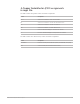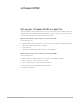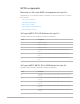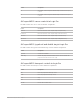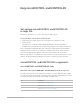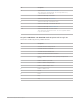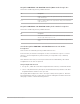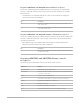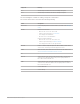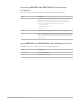Daim Ntawv Qhia Tus Neeg Siv
Table Of Contents
- Contents
- Control surfaces
- Mackie Control
- Mackie Control overview
- Mackie Control displays
- Mackie Control channel strips
- Mackie Control assignment buttons
- Mackie Control fader bank buttons
- Function keys
- Modifier buttons
- Automation buttons
- Group button
- Utilities buttons
- Mackie Control transport buttons
- Cursor and zoom keys
- Jog/Scrub wheel
- Programmable user modes
- Foot switches
- Mackie Control assignments
- Assignments overview
- Display buttons table
- Channel strips assignments table
- Assignment buttons table
- Assign Function keys table
- Global View buttons table
- Modifier buttons table
- Automation buttons table
- Utilities buttons table
- Transport buttons table
- Cursor keys table
- Jog/Scrub wheel assignments table
- External inputs table
- M-Audio iControl
- Euphonix devices
- CM Labs Motormix
- Frontier Design TranzPort
- JLCooper CS-32 MiniDesk
- JLCooper FaderMaster 4/100
- JLCooper MCS3
- Korg microKONTROL and KONTROL49
- Mackie Baby HUI
- Mackie HUI
- HUI setup
- HUI assignments
- HUI assignments overview
- HUI assign controls
- HUI fader bank buttons
- HUI window controls
- HUI keyboard shortcuts
- HUI channel strips
- HUI DSP controls
- HUI function keys
- HUI global controls
- HUI automation controls
- HUI status/group controls
- HUI editing controls
- HUI time display
- HUI numeric keypad controls
- HUI transport controls
- HUI cursor buttons
- HUI jog wheel
- HUI foot switches
- Mackie C4
- Novation Launchpad
- Radikal Technologies SAC-2K
- Recording Light
- Roland SI-24
- Tascam US-2400
- Yamaha 01V96
- Yamaha 02R96
- Yamaha DM1000
- Yamaha DM2000
- DM2000 Setup
- DM2000 assignments
- DM2000 Assignments overview
- DM2000 Matrix Select controls
- DM2000 Aux Select controls
- DM2000 Encoder and Fader Mode controls
- DM2000 Display Access controls
- DM2000 Effect/Plug-in controls
- DM2000 LCD display
- DM2000 Track Arming controls
- DM2000 Automix controls
- DM2000 Locator controls
- DM2000 Transport and cursor controls
- DM2000 Channel strips
- DM2000 Assignable keys
- Copyright
102Control Surfaces Support Guide for Logic Pro
JLCooper MCS3
Set up your JLCooper MCS3 in Logic Pro
Logic Pro supports USB or MIDI versions of the JLCooper MCS3 control surface. Both USB
and MIDI versions are installed automatically when you open Logic Pro. If your MCS3 is not
recognized and installed correctly, follow the steps below.
Add JLCooper MCS3 control surfaces connected via USB
To use with Logic Pro:
1. Ensure that your MCS3 USB device is correctly connected to the computer with a USB
cable. Also ensure that the unit is powered.
2. Open Logic Pro.
The MCS3 is added to the Control Surfaces Setup window.
Add JLCooper MCS3 control surfaces connected via MIDI
To use with Logic Pro:
1. Make sure that your MCS3 units are connected to the computer via MIDI.
2. Choose Logic Pro > Control Surfaces > Setup.
3. Choose Install from the Setup window’s New menu.
4. Select the MCS3 from the list in the Install window.
5. Click the Scan button.