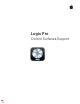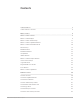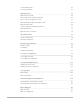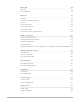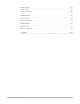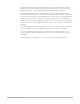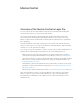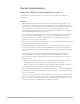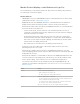Daim Ntawv Qhia Tus Neeg Siv
Table Of Contents
- Contents
- Control surfaces
- Mackie Control
- Mackie Control overview
- Mackie Control displays
- Mackie Control channel strips
- Mackie Control assignment buttons
- Mackie Control fader bank buttons
- Function keys
- Modifier buttons
- Automation buttons
- Group button
- Utilities buttons
- Mackie Control transport buttons
- Cursor and zoom keys
- Jog/Scrub wheel
- Programmable user modes
- Foot switches
- Mackie Control assignments
- Assignments overview
- Display buttons table
- Channel strips assignments table
- Assignment buttons table
- Assign Function keys table
- Global View buttons table
- Modifier buttons table
- Automation buttons table
- Utilities buttons table
- Transport buttons table
- Cursor keys table
- Jog/Scrub wheel assignments table
- External inputs table
- M-Audio iControl
- Euphonix devices
- CM Labs Motormix
- Frontier Design TranzPort
- JLCooper CS-32 MiniDesk
- JLCooper FaderMaster 4/100
- JLCooper MCS3
- Korg microKONTROL and KONTROL49
- Mackie Baby HUI
- Mackie HUI
- HUI setup
- HUI assignments
- HUI assignments overview
- HUI assign controls
- HUI fader bank buttons
- HUI window controls
- HUI keyboard shortcuts
- HUI channel strips
- HUI DSP controls
- HUI function keys
- HUI global controls
- HUI automation controls
- HUI status/group controls
- HUI editing controls
- HUI time display
- HUI numeric keypad controls
- HUI transport controls
- HUI cursor buttons
- HUI jog wheel
- HUI foot switches
- Mackie C4
- Novation Launchpad
- Radikal Technologies SAC-2K
- Recording Light
- Roland SI-24
- Tascam US-2400
- Yamaha 01V96
- Yamaha 02R96
- Yamaha DM1000
- Yamaha DM2000
- DM2000 Setup
- DM2000 assignments
- DM2000 Assignments overview
- DM2000 Matrix Select controls
- DM2000 Aux Select controls
- DM2000 Encoder and Fader Mode controls
- DM2000 Display Access controls
- DM2000 Effect/Plug-in controls
- DM2000 LCD display
- DM2000 Track Arming controls
- DM2000 Automix controls
- DM2000 Locator controls
- DM2000 Transport and cursor controls
- DM2000 Channel strips
- DM2000 Assignable keys
- Copyright
10Control Surfaces Support Guide for Logic Pro
MackieControl display control buttons in Logic Pro
The control buttons, located just below the left edge of the Time display, affect what you
see in the main LCD and Time display.
Display buttons
• SMPTE/BEATS: Press the SMPTE/BEATS button to switch between the two time formats
(SMPTE time or beats). See
Displays overview.
• NAME/VALUE: Press the NAME/VALUE button to switch between the two parameter
display formats (either the parameter name or value is shown) on the main LCD.
Hold down the SHIFT button, then press the NAME/VALUE button to cycle through three
level meter modes on the main LCD:
• Vertical: In this mode, the last character of each channel (in both LCD rows) is
overlaid by a vertical bar that shows the channel level. The text characters reappear
when the level meter is not visible.
• Horizontal with Peak Hold: In this mode, the lower row of the LCD is replaced by
horizontal channel level bars. Peak Hold appears as a hollow box, which disappears
after a few seconds. Signal overloads (clipping) are indicated by an asterisk, which
remains on the LCD display until cleared.
• Off: In this mode, no level meter bars are displayed in the main LCD.
In all three modes, the SIGNAL LEDs of the channel strips function as per usual,
indicating the presence of a signal.
Hold down the CONTROL button, then press the NAME/VALUE button to clear any
overload (clipping) indicators in the Logic Pro Mixer and in the LCD if the Horizontal with
Peak Hold mode is active.
Hold down the CMD/ALT or OPTION button, then press the NAME/VALUE button to turn
on Control Surface Group Settings mode. This mode lets you edit the outlined control
surface group settings, some of which are not accessible with a single button.
You can exit Control Surface Group Settings mode by pressing NAME/VALUE or by
entering one of the Marker or Nudge modes. See
Marker button overview and Nudge
button overview
.
Control Action
V-POT 5 Sets the track name display format.
• Name: Displays the track name only.
• No: Name: Displays the track number and name.
V-POT 6 Switches Channel view to Lock mode.
• Off: The standard mode, in which selecting a channel strip makes it the
active (currently being edited) channel strip.
• On: Locks the active channel strip. Selection of another channel strip
has no impact on the channel strip being edited.
When you switch from On to Off, the channel strip is also updated.