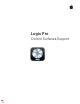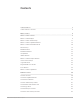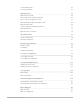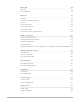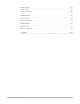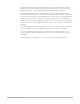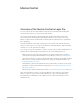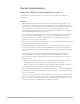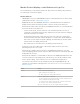Logic Pro Control Surfaces Support
Contents Control surfaces 6 Control surfaces overview 6 Mackie Control 8 Mackie Control overview 8 Mackie Control displays 9 Mackie Control channel strips 11 Mackie Control assignment buttons 14 Mackie Control fader bank buttons 28 Function keys 31 Modifier buttons 32 Automation buttons 32 Group button 33 Utilities buttons 34 Mackie Control transport buttons 35 Cursor and zoom keys 42 Jog/Scrub wheel 43 Programmable user modes 43 Foot switches 44 Mackie Control assignmen
iControl Master fader 63 iControl assignments 63 Euphonix devices 66 Euphonix device setup 66 Mirror mixer tracks on Euphonix display 67 MC Pro Soft Key assignments setup 67 Euphonix Read and Write automation modes 68 Euphonix fader strips 69 Control of plug-ins with Euphonix devices 70 Euphonix knobsets 70 Euphonix Logic Pro features 78 CM Labs Motormix 79 Set up your Motormix 79 Motormix assignments 80 Frontier Design TranzPort 89 TranzPort setup 89 LCD display 89 TranzPo
Mackie HUI 115 HUI setup 115 HUI assignments 116 Mackie C4 131 C4 Setup 131 C4 V-Pots and V-Select buttons 131 C4 views 132 C4 function buttons 138 C4 Assignment buttons 138 C4 modifier buttons 142 C4 Parameter, Track, and Slot buttons 142 Novation Launchpad 143 Novation Launchpad setup 143 Launchpad multi-device support 144 Launchpad assignments 145 Launchpad modes 147 Change mix parameters on the Launchpad Pro, Launchpad X, and Launchpad Mini MK3 152 Radikal Technologies SA
Yamaha 02R96 191 02R96 Setup 191 02R96 assignments 192 Yamaha DM1000 197 DM1000 Setup 197 DM1000 assignments 198 Yamaha DM2000 210 DM2000 Setup 210 DM2000 assignments 211 Copyright Control Surfaces Support Guide for Logic Pro 223 5
Control surfaces Overview of using control surfaces in Logic Pro Control surfaces are hardware devices that typically feature controls such as faders, rotary knobs, buttons, and displays. They allow you to select parameters for editing, or select tracks, channel strips, or channel strip banks for playback and recording. Some control surfaces offer a jog wheel to move the playhead precisely, transport buttons to control project playback, and other physical controls.
Moving a fader on the control surface prompts the corresponding fader in the Logic Pro Mixer to move, and rotary knobs (or other controls) can be used to control EQ or other parameters, with the corresponding parameters updating instantly in Logic Pro. Because communication between Logic Pro and your control surface is bidirectional, adjustments to parameter values onscreen are immediately reflected by the corresponding control on the control surface.
Mackie Control Overview of the Mackie Control in Logic Pro You can control Logic Pro with a Mackie Control and can extend its functionality with several expansion devices, such as the XT and C4 units. The controls of the Mackie Control are physically grouped into different areas that are clearly labeled and distinguished by different shades of gray on the device. The Mackie Control features and functions described in the documentation are organized by these groupings.
Mackie Control displays Overview of Mackie Control displays in Logic Pro The displays are located along the top of the Mackie Control. Each shows different information: Displays • Main Liquid Crystal Display (LCD): The main LCD is divided into eight columns, each with two lines of text. Each column displays information for the channel strip controls directly below it. The information displayed changes when you edit different parameters and when Mixer view or Channel view is active.
Mackie Control display control buttons in Logic Pro The control buttons, located just below the left edge of the Time display, affect what you see in the main LCD and Time display. Display buttons • SMPTE/BEATS: Press the SMPTE/BEATS button to switch between the two time formats (SMPTE time or beats). See Displays overview. • NAME/VALUE: Press the NAME/VALUE button to switch between the two parameter display formats (either the parameter name or value is shown) on the main LCD.
Control Action V-POT 7 Switches the LCD display format. • Name: The upper line of the LCD displays global information, and the lower line displays parameter names. • Value: The upper line of the LCD displays parameter names, and the lower line displays parameter values. Functionally, this is identical to pressing the NAME/VALUE button. V-POT 8 Switches the Clock display format. • Beats: Clock is displayed in bars, beats, beat subdivisions, and ticks. • SMPTE: Clock is displayed in SMPTE format.
The current value of the parameter you are adjusting with the V-Pot is displayed on the main LCD (depending on the Name/Value setting) and is also indicated by the ring of LEDs encircling the V-Pot. The way that parameter values are displayed on the LED ring varies depending on the type of parameter being displayed. Hold down the CMD/ALT button to set V-Pots to high-resolution (fine) mode, for parameters where this mode applies.
Mackie Control faders in Logic Pro The motorized fader of each channel strip is generally used to control the channel level, just like a volume fader on a mixing console. You can, however, also assign the fader to control other parameters by using Flip mode. Flip mode is activated by pressing the FLIP button, just above the MASTER fader. When Flip mode is activated, you can control the parameter that is currently assigned to the channel’s V-Pot with the fader.
Mackie Control assignment buttons Mackie Control Assignment buttons in Logic Pro Directly below the Assignment LED are six ASSIGNMENT buttons. Press one of the ASSIGNMENT buttons to select the type of parameter that you want to control or edit with the channel strip V-Pots, faders, and switches. The corresponding LED is lit to indicate the currently active assignment, and the Assignment display shows a twodigit abbreviation of the assignment type. The ASSIGNMENT buttons work in both Single and All views.
Mackie Control Mixer view in Logic Pro Mixer view allows you to edit a single parameter in multiple channel strips: volume, pan, input format, input assignment, output assignment, or automation mode. When you switch to Mixer view, the parameter being edited is briefly displayed on the right side of the main LCD. The mode display shows “tr” (for track), and the upper row of the LCD shows track names. Press NAME/VALUE to display parameter values on the lower row of the LCD.
Hold down SHIFT while pressing one of the MUTE or V-Pot buttons to switch between mute and bypass. Control Action V-Pot 1 or Mute 1 Mutes (or unmutes) the channel strip. V-Pot 2 or Mute 2 Mutes (or unmutes) the channel strip. V-Pot 3 or Mute 3 For software instrument tracks, mutes (or unmutes) the software instrument used on the channel strip. V-Pot 4 or Mute 4 For audio and software instrument tracks, bypasses the effect plug-in used in Insert slot 1.
Mackie Control Channel strip setup view in Logic Pro Hold down the TRACK button to display the Track shortcut menu on the LCD, then press V-Pot 8 or F8 to enter Channel Strip Setup view. In this view, you can edit the listed parameters for the selected channel strip. Control Action V-Pot 1 Edits the channel strip format (mono, stereo, left, right, and surround). V-Pot 2 Edits the Spread parameter. V-Pot 3 Selects the channel strip input assignment. Confirm by pressing V-Pot 6.
• Pressing the button on a V-Pot sets the parameter to its default value. • The Cursor Left/Cursor Right buttons switch to the next or previous surround parameter. The selected parameter appears briefly in the upper row of the LCD. Note: Ensure that the ZOOM button isn’t active when using the cursor buttons. Mackie Control Pan/Surround Channel view in Logic Pro Pan/Surround Channel view allows you to edit all surround parameters for the selected channel strip. • The mode display shows “Pn” (for Pan).
Control Action V-Pot 7 or F6 Switches to Surround Angle/Diversity Mixer view. • The mode display shows “Ad” (Angle/Diversity). • The upper LCD row shows channel strip names. • The lower LCD row shows the surround angle currently assigned to each channel strip. • Rotating a V-Pot changes the surround angle (or adjusts pan position on non-surround channel strips). • Pressing a V-Pot sets the surround angle to its default value. • The faders edit surround diversity.
• Pressing a V-Pot button sets the parameter to its default value. • The Cursor Up/Cursor Down buttons switch to the next or previous EQ band. • The Cursor Left/Cursor Right buttons switch to the next or previous EQ parameter. The selected parameter is displayed briefly in the upper LCD row. • Pressing a MUTE button while holding down the SHIFT button switches the current EQ band’s Bypass state. • When Flip mode is turned on, the MUTE buttons display, and switch, the current EQ band’s Bypass state.
Mackie Control alternate EQ edit mode options in Logic Pro Hold down the EQ button to access the alternate EQ edit mode options submenu in the LCD. The mode display shows E_ or E_., depending on whether you are in EQ Mixer or EQ Channel view. Control Action V-Pot 1 or F1 Switches to EQ Mixer view and selects frequency. V-Pot 2 or F2 Switches to EQ Mixer view and selects gain. V-Pot 3 or F3 Switches to EQ Mixer view and selects Q. V-Pot 4 or F4 Switches to EQ Mixer view and selects bypass.
Mackie Control Send button Mackie Control Send button in Logic Pro Press the SEND button to activate Send Mixer view. Press the SEND button repeatedly to switch between Send Mixer view and Send Channel view. Hold down the SEND button to access the Options in Send edit mode submenu in the LCD. Mackie Control Send Mixer view in Logic Pro Send Mixer view allows you to edit one send parameter for all channel strips: Destination, Level, Position, or Mute.
The Cursor Left and Cursor Right buttons shift between pages. The number of sends that can be displayed simultaneously depends on the number of Mackie Control XTs you have. Note: Make sure that the ZOOM button isn’t active when using the cursor buttons. Mackie Control alternate Send edit mode options in Logic Pro Hold down the SEND button to access the alternate Send edit mode options submenu in the LCD. The mode display shows S_ or S_., depending on whether you are in Send Mixer view or Send Channel view.
Mackie Control Plug-in button Mackie Control Plug-in button in Logic Pro Press the PLUG-IN button to activate Plug-in Mixer view. Press the PLUG-IN button repeatedly to switch between Plug-in Mixer view and Plug-in Channel view. Note: There is one exception to this behavior. If you are in Instrument Edit view, pressing the PLUG-IN button switches to Plug-in edit view. For more information, see Instrument edit view.
Remove a plug-in Preselect the “--” value (by rotating the V-Pot fully counterclockwise), then press the V-Pot button of the appropriate Insert slot. The Mackie Control does not switch to Plug-in Edit view, and no plug-in window opens when the “--” value is chosen. If a plug-in window is open, it closes (if Link mode is inactive). Mackie Control Plug-in Channel view in Logic Pro This view shows the plug-ins associated with all Insert slots for the selected channel.
Mackie Plug-in edit view in Logic Pro You can view and edit plug-in parameters in this mode. Note: Mackie Control can edit all plug-ins that can be automated. The plug-in type (Logic Pro native or Audio Units) is irrelevant. Some third-party manufacturer plug-ins don’t provide parameter names or values as text. In such cases, parameters are named and enumerated as “Control #1,” “Control #2,” and so on, with values displayed as numbers ranging between 0 and 1000.
Mackie Control Instrument button Mackie Control Instrument button in Logic Pro Press the INSTRUMENT button to activate Instrument Mixer view, unless the Mackie Control is currently in Plug-in edit view. In this case, pressing the INSTRUMENT button switches to Instrument edit view. If you can’t see the software instrument channel strips, use the BANK or CHANNEL buttons in the Fader Bank zone, or switch to All view by pressing the INSTRUMENT button.
Mackie Control Instrument edit view in Logic Pro In this view, you can edit instrument parameters. Note: Mackie Control can edit all instruments that can be automated, regardless of the type of plug-in you are using (Logic Pro native or Audio Units). Some third-party manufacturer instruments do not provide parameter names or values as text. In such cases, parameters are named and enumerated as “Control #1,” “Control #2,” and so on, with values displayed as numbers ranging between 0 and 1000.
Notes on using the Bank or Channel buttons Hold down the OPTION button, then press the BANK or CHANNEL LEFT button to jump to the first set of channel strips in the project. Pressing the BANK or CHANNEL RIGHT button jumps to the last set of channel strips in the project. For example, if your project has 64 channel strips, pressing BANK or CHANNEL LEFT jumps to channel strips 1 through 8, and pressing BANK or CHANNEL RIGHT jumps to channel strips 57 through 64.
Mackie Control Flip button in Logic Pro Press the FLIP button (alone, or in combination with a modifier key) to activate or deactivate one of the following modes: Flip, Swap, or Zero. • • Flip mode: In Flip mode, the current assignments of the eight V-Pots are mirrored by the eight channel faders, so that both control the same parameter. Rotating one of the V-Pots causes the corresponding fader to move, and vice versa. When you activate Flip mode, the LED next to the FLIP button illuminates.
Mackie Control function keys in Logic Pro Function key buttons (F1 through F8) assignments are outlined in this section.
Mackie Control modifier buttons in Logic Pro The four Modifier buttons correspond to the modifier keys on your computer keyboard (but function independently from them). You can use these buttons, along with the appropriate key on your computer keyboard or with the mouse or trackpad, in place of using the corresponding modifier key. This also applies to modified Mackie Control commands. Modifier buttons • SHIFT: Provides an alternate function or meaning for a button.
Important: This behavior is slightly different for the Off automation mode. Holding down the OPTION button and pressing READ/OFF dims the LEDs for the other Automation buttons, but this does not necessarily indicate that all channel strips are in Off mode—they could still be set to other modes. To make sure that you have set all channel strips to Off mode, press READ/OFF twice while holding down the OPTION button. The READ/OFF button LED turns on, then off.
Mackie Control utilities buttons in Logic Pro The four utilities buttons activate the Save, Undo, Cancel, and Enter commands in Logic Pro. Utilities buttons • SAVE button: Press to save the current project file. The first time you save a project, a Save dialog appears on your computer screen. Enter a name and location for the file, then click the Save button in the dialog. The main LCD displays this message: “There is a file select dialog on the screen.” The Position/Time display shows “ALERT.
Mackie Control transport buttons Mackie Control transport buttons in Logic Pro The transport buttons provide standard control bar functions. Transport buttons • • REWIND button: Rewinds through your project. Press repeatedly while rewinding to accelerate the rewind speed. Press the FAST FWD button repeatedly while rewinding to slow down, stop, and eventually reverse the shuttle direction. Press the STOP button to halt the rewind process at the current playhead position.
Note: It is possible that the first time you arm an audio channel strip (by pressing the REC/RDY button for the channel), a Save dialog will appear on your computer screen. Enter a filename (and a save location) in the dialog, then press Save. The Mackie Control LCD display shows “There is a file select dialog on the screen.” The Position/Time display shows “ALERT.” All LEDs are unlit. Once you enter the filename (and press Save), all controls on the Mackie Control return to their previous state.
Mackie Control Large Marker mode in Logic Pro Hold the SHIFT button, then press the MARKER button to show three create options on the LCD, assigned to the three rightmost V-Pot buttons. Once markers have been created, press the V-Pot button listed below to create or delete a marker at the current playhead position. Control Action V-Pot 1 to 5 Displays the first five markers by name. Pressing a V-Pot button moves the playhead to the corresponding marker.
• Temporary Nudge mode: Hold down the NUDGE button and use one or more of the V-Pots to use Nudge temporarily for one or two small moves. This action executes the selected function, then exits Temporary Nudge mode as soon as you release the NUDGE button. See Temporary Nudge mode. Mackie Control Large Nudge mode in Logic Pro Hold down the SHIFT button, then press the NUDGE button to show eight functions on the LCD that are mapped to the corresponding V-Pot buttons.
Mackie Control Temporary Nudge mode in Logic Pro Hold down the NUDGE button and use one or more of the V-Pots to use Nudge temporarily for one or two small moves. This action executes the selected function, then exits Temporary Nudge mode as soon as you release the NUDGE button. In Temporary Nudge mode, the cursor buttons emulate the computer keyboard’s arrow keys, allowing easy selection of a region or event. The Nudge value for the REWIND and FAST FWD buttons can also be defined with the function buttons.
Use Cycle view 1. To activate Cycle view, press the SHIFT and CYCLE buttons. The mode display shows “Cy.” 2. To return to a regular assignment mode, press one of the Assignment buttons. Control Action Rotate V-Pot 1 Shows and edits the current cycle state (off or on); you can also use the CYCLE button. Rotate V-Pot 2 BySel—sets the current cycle area by the selection made in the Tracks window (selected audio or MIDI region).
Use Punch view To use with Logic Pro: 1. To activate Punch view, press the SHIFT and DROP buttons. The mode display shows “Pu.” 2. To return to a regular assignment mode, press one of the Assignment buttons. Note: Changing a punch locator value with the Mackie Control automatically activates Autopunch mode in Logic Pro. Control Action Rotate V-Pot 1 Shows and edits the current Autopunch state (off or on); you can also use the DROP button.
Use Mackie Control cursor and zoom keys in Logic Pro The five buttons to the left of the jog/shuttle wheel serve a number of purposes. The four cursor buttons—Up, Down, Left, and Right—encircle the central ZOOM button. When the ZOOM button is not active (its LED is unlit), the four cursor buttons select the current parameter, or shift the current parameter page or Send/EQ/Insert slot, depending on the current V-Pot assignment.
Mackie Control Jog/Scrub wheel in Logic Pro The Jog/Scrub Wheel and SCRUB button can be used to navigate through the project, which is useful for a number of transport tasks. Turn the dial to use it. The outlined Scrub modes change the behavior of the Jog/Scrub Wheel. • Scrub mode off: The Jog/Scrub Wheel moves the playhead. • Scrub mode on: The Jog/Scrub Wheel performs scrubbing, which allows you to hear the data of the selected (or soloed) tracks while scrolling or moving through the project.
Mackie Control foot switches in Logic Pro You can connect a momentary foot pedal—with either positive or negative polarity—to the foot switch sockets. By default, foot switches control the outlined functions: • USER SWITCH A is assigned to Start/Stop. • USER SWITCH B is assigned to Record. (Note that a track must be selected and armed for recording to take place.) • EXTERNAL CONTROL is assigned to the MASTER fader level. Use only an expression pedal with this socket.
Mackie Control Display buttons in Logic Pro The table outlines the display controls and their functions: Button Modifier Function/Comments NAME/VALUE — Switch between parameter name and parameter value display. SHIFT Cycle through level meter displays: vertical, horizontal, and off. OPTION Switch between track name and track number: name display. CONTROL Clear clip/overload flags. CMD/ALT Enter control surface group settings mode. — Switch between SMPTE and beat format in clock display.
Control Modifier Function/Comments OPTION Disable Solo button for all channel strips. In Send Destination/Level Mixer view: — Switch pre/post state of selected send. In Send Destination/Level Channel view: MUTE button — Switch between pre/post fader mode of send on selected channel strip. — Activate/deactivate Mute button of track’s channel strip. OPTION Disable Mute button for all channel strips. In Mixer view: SHIFT Activate/deactivate mute/bypass of the shown parameter.
Control Modifier Function/Comments SELECT button — Select channel strip. SHIFT Set channel strip volume to unity level (0 dB). OPTION Creates a new track with the same assignment as the selected track and switches to Arrange view. SHIFT+OPTION Create a new track with the next channel strip (following the selected track) and switches to Arrange view. — Adjust volume. Fader In Flip mode “Duplicate”: — Same function as V-Pot of same channel.
Mackie Control Assignment buttons in Logic Pro Hold down to show a shortcut menu on the LCD. Functions or commands are assigned to V-Pots. Release the chosen assignment button to switch V-Pots to Multi Channel or Channel views. The table outlines both the standard use of assignment buttons and their use when used in conjunction with a modifier button.
Mackie Control function keys in Logic Pro The table outlines the function key controls and their functions: Button Modifier Function/Comments F1 — Recall screenset 1. SHIFT Open or close Tracks window. CMD/ALT Cut TRACK Switch to Mixer view Volume. PAN/SURROUND Switch to Mixer view Pan/surround angle. EQ Switch to Mixer view Bypass. SEND Switch to Mixer view Destination. MARKER Create marker without rounding.
Button Modifier Function/Comments MARKER Delete marker. NUDGE Nudge value: Beat In modal dialog: F4 F3 key is equivalent to computer keyboard 3 key. — Recall screenset 4. SHIFT Open or close Score Editor. CMD/ALT Clear TRACK Switch to Mixer view Input. PAN/SURROUND Switch to Mixer view Pan/surround mode. EQ Switch to Mixer view Gain. SEND Switch to Mixer view Mute. NUDGE Nudge value: Bar In modal dialog: F5 F4 key is equivalent to computer keyboard 4 key. — Recall screenset 5.
Button Modifier Function/Comments F7 — Recall screenset 7. SHIFT Open/Close Control bar. CMD/ALT Select Similar Regions/events. TRACK Switch to Mixer view Displayed parameter. PAN/SURROUND Switch to Surround X/Y view. EQ Switch to Frequency/Gain Mixer view. SEND Switch to Destination/Level Mixer view. In modal dialog: F8 F7 key is equivalent to computer keyboard 7 key. — Close topmost floating window. SHIFT Open or close Project Audio Browser. CMD/ALT Select Inside Locators.
Button Modifier Function/Comments SHIFT Set to fader bank no. 3 (channel strips 17 to 24, for example). In modal dialog: AUDIO INSTRUMENTS AUDIO TRACKS button is equivalent to computer keyboard’s Period key. — Switch to All view and show software instrument channel strips. SHIFT Set to fader bank no. 4 (channel strips 25 to 32, for example). In modal dialog: AUX AUDIO INSTRUMENTS button is equivalent to computer keyboard / key. — Switch to All view and show aux channel strips.
Mackie Control automation buttons in Logic Pro The table outlines the automation controls and their functions: Mackie Control Modifier Function/Comments READ/OFF — Set selected track’s automation to Read or Off. OPTION Set all tracks’ automation to Read or Off. — Set selected track’s automation to Touch. OPTION Set all tracks’ automation to Touch. — Set selected track’s automation to Latch. OPTION Set all tracks’ automation to Latch. — Set selected track’s automation to Write.
Button Modifier Function/Comments In alerts: ENTER — Execute Cancel button. — Enter folder of selected track. In alerts: — Execute default button. Mackie Control transport buttons in Logic Pro The table outlines the transport controls and their functions: Button Modifier Function/Comments MARKER — Switch Small Marker mode on/off. SHIFT Switch Large Marker mode on/off. — Switch Small Nudge mode on/off. SHIFT Switch Large Nudge mode on/off. MARKER Create a marker.
Button Modifier Function/Comments DROP Engage Autopunch mode and set punch in locator. In Marker mode: — Go to previous marker. In Nudge mode: F.FWD >> — Nudge left by chosen value. — Shuttle forward. MARKER Go to next marker. NUDGE Nudge right by chosen value. CYCLE Engage Cycle mode and set right locator to playhead. DROP Engage Autopunch and set punch out to locator. In Marker mode: — Go to previous marker. In Nudge mode: — Nudge right by chosen value.
Mackie Control Modifier Function/Comments ZOOM Scroll window horizontally by page. Otherwise (always in Nudge mode): — Mimic computer keyboard Left/Right Arrow keys. ZOOM Scroll window horizontally by page. In Zoom mode: Cursor Up/Down — Change horizontal zoom level. SHIFT Reset individual track zoom of current track (Cursor Left) or all tracks of same type (Cursor Right). In Channel Strip EQ, Send view, or Plug-In/Instrument Editor view: — Select previous/next EQ band, Send, or Insert slot.
Mackie Control Jog/Scrub wheel in Logic Pro The table outlines the Jog/Scrub wheel controls and their functions: Control Modifier Function Jog wheel — Move the playhead forward or back. CYCLE Set the left locator to the current playhead position, advance the playhead as normal, then set the right locator to the playhead position. Further jog wheel turns while still holding down CYCLE advances the playhead and sets the right locator again.
M-Audio iControl Overview of M-Audio iControl in Logic Pro You can use the iControl with Logic Pro to make working with GarageBand projects easier. When you open a GarageBand project in Logic Pro, you can edit it using the iControl just as you would in GarageBand. You can also take full advantage of the greater control, editing, and processing power afforded by Logic Pro. Given the hugely expanded functionality of Logic Pro over GarageBand, some iControl buttons may not be assigned as you might expect.
M-Audio iControl Assignment buttons in Logic Pro You can use the buttons along the left side of the iControl, in the areas labeled All Tracks and Selected Track, to select different functions for the rotary encoders located along the right edge, in the channel strip area. In some cases, the channel strip area controls can change the functionality of the Select buttons.
• Effect 1 and Effect 2 buttons: Press Effect 1 to assign the rotary encoders to edit the parameters of the third Insert slot of the selected channel strip. Press Effect 2 to assign the rotary encoders to edit the parameters of the fourth Insert slot (if a fourth Insert slot exists). The Arrow Up and Arrow Down buttons switch to the previous or next page of parameters. Hold down Option while pressing the Effect 1 or Effect 2 button to switch the bypass state of Insert slots 3 and 4, respectively.
M-Audio iControl channel strip controls in Logic Pro The right side of the iControl features eight rows of controls that you can use to edit channel strips. Each row includes Select, Record Enable, Mute, and Solo buttons plus a rotary encoder. Channel strip controls • Select button: Press to select the channel for channel-based editing or assignment commands. When a channel is selected, “Sel” is lit on the button. Note: If the Track Info button is lit, the Select buttons behave differently.
Use the M-Audio iControl jog wheel in Logic Pro You can navigate through projects with the jog wheel, located toward the lower-left area of the iControl, just above the transport controls. Navigate with the iControl jog wheel • Turn the wheel to the right to move the playhead forward. • Turn the wheel to the left to move the playhead backward.
M-Audio iControl locators and Cycle mode in Logic Pro The left and right locators are used to mark a section of your Logic Pro project. These are often used in conjunction with cycle facilities, which repeatedly play back the section of your project between the locators. Set left and right locators and turn on Cycle mode 1. Use the jog wheel to move the playhead to the left locator position, then press both the Cycle and Rewind buttons. 2.
M-Audio iControl Assignment button functions in Logic Pro The Assignment buttons in the All Tracks and Selected Track areas define the behavior of the channel strip controls. iControl button Modifier Function/Comments Volume — Encoders control channel’s Level fader. Pan — Encoders control channel’s Pan/ Balance control. Generator — Encoders control software instrument parameters. Track Info — Encoders control channel strip parameters. EQ — Encoders control EQ parameters.
iControl Mute Sel Modifier Function/Comments Option Disables Solo buttons of all channel strips. — Turns Mute button of channel strip on or off. Option Disables Mute buttons of all channel strips. — Selects channel strip, except in Channel view. M-Audio iControl jog wheel functions in Logic Pro The table outlines the jog wheel controls and their functions: iControl Modifier Function/Comments Jog wheel — Moves playhead.
Euphonix devices Set up your Euphonix device in Logic Pro Logic Pro supports the EuCon protocol developed by Euphonix. This protocol allows enhanced communication between the MC Pro, System 5-MC, MC Control, MC Mix, or MC Transport and Logic Pro. Note: Euphonix were acquired by Avid in 2010. Newer devices that use the EuCon protocol now carry the Avid name. The term Euphonix device is used when describing all devices as a group, regardless if they are Avid or Euphonix-branded units.
Set up your MC Artist device for use with Logic Pro 1. Set up your device as described in the Euphonix user documentation. 2. Install the latest EuCon software on your computer. (If necessary, go to the Euphonix website to download the most recent software version.) 3. With the EuControl application running on your computer, open Logic Pro. Your MC Artist device automatically connects to the application.
• Left Wheel/Right Wheel: The commands found here allow you to configure the left or right wheel to perform a certain action when turned. This includes horizontal or vertical zoom, waveform zoom, individual track zoom, move locators, adjust left locator, adjust right locator, move punch locators, adjust punch in or punch out locator, move markers, adjust marker lengths, nudge selected regions or events, left/right pan (surround X), and front/back pan (surround Y).
Choose an automation mode on a CM408T channel strip With your CM408T connected to Logic Pro: 1. Press the Wave and Y keys simultaneously. The available automation modes are displayed in a pop-up menu on the CM408T display. 2. Use the fader of the channel strip to scroll through the following options: • Isolate: Automation mode is Off. • Read: Activates Read mode in Logic Pro. • Write: Activates Write mode in Logic Pro. • Read/Write: Activates Touch mode in Logic Pro. 3.
Control of plug-ins with Euphonix devices in Logic Pro Logic Pro supports the Euphonix “Open plug-ins on workstation when editing” and “Close plug-ins on workstation when exiting” preferences. If the Link button is enabled in an open plug-in window: • “Open plug-ins on workstation when editing” does not open a new window when a new plug-in is selected but replaces the open window’s contents. • “Close plug-ins on workstation when exiting” does nothing.
• Pan: Press the Pan knob top to switch to pan/surround editing mode. (See Pan/Surround knobset.) • Group: Press the Group knob top to switch to group editing mode. (See Group knobset.) • Mix or Output: Press the Mix or Output knob top to switch to output editing mode. (See Mix or Output knobset.
3. Select the Insert slot you want by pressing the respective knob top. Press the Page keys to display Insert slots 9 to 15. The Effect plug-in menu appears. Press the Page keys to display ensuing plug-ins and to move through the effect plug-in hierarchy. 4. Choose the effect plug-in you want: • Pressing the knob top enters a submenu or inserts a selected effect plug-in. • Pressing the Back key navigates up one level in the menu hierarchy.
Set an audio channel strip’s input format With your EuCon device connected to Logic Pro: 1. Press the Input knob top or key. Note: If using the MC Mix, press the CHAN key to enter Channel mode. 2. Press both Page keys simultaneously to switch to Input Configuration mode. The selected channel strip’s input format values—Mono, Stereo, Left, Right, Surround— are displayed. The currently active format value is indicated by a lit On key (on the MC Professional and MC Mix devices).
Use the Euphonix EQ knobset in Logic Pro The EQ knobset allows you to edit the first Channel or Linear Phase EQ inserted in the selected channel strip. There are two pages, each showing four EQ bands on eight knobs: • One page contains the parameters of EQ bands 1, 2, 7, and 8. • One page contains the parameters of EQ bands 3, 4, 5, and 6. When no Channel or Linear Phase EQ is present on the selected channel strip, pressing the knob top labeled AddChEQ inserts a Channel EQ.
Use the Euphonix Aux or Sends knobset in Logic Pro The Aux or Sends (Configuration) knobset allows you to: • Edit a send destination (Aux or Sends mode) • Change or set a send destination (Aux or Sends Configuration mode) The Select key (labeled SEL on the MC Mix) switches between Pre Fader (off—unlit) and Post Fader (on—lit) modes. Edit a send destination With your EuCon device connected to Logic Pro: 1.
Use the Euphonix Pan/Surround knobset in Logic Pro The Pan/Surround knobset allows you to adjust a channel strip’s Pan/Surround control. If the channel strip’s input format is set to Surround, the knobset displays the following parameters: • Surround Angle • Surround Diversity • LFE Level • Surround X (left/right) • Surround Y (front/back) • Spread • Center Level Adjust the pan/surround control With your EuCon device connected to Logic Pro: 1.
• When you choose an active group number, the channel strip is added directly to the group. Tip: The On key can also be used to switch between active and inactive group membership for the selected channel strip. 3. Press the Back key to return to the top-level knobset. Remove a channel strip from a group With your EuCon device connected to Logic Pro: 1. Press the Group knob top, or key, to display the list of groups that the currently selected channel strip is assigned to.
Euphonix Logic Pro features This section describes other features specific to Logic Pro. • Layouts: Tracks assigned to channel strips can be saved as a Layout. This Layout can then be recalled at a later time. Any Layouts saved on Euphonix devices are automatically saved with the Logic Pro project. • Monitors and Control Room: Logic Pro does not support EuCon monitoring control. Use the Studio Monitor Pro application.
CM Labs Motormix Set up your CM Labs Motormix in Logic Pro Follow these steps to use your CM Labs Motormix control surface with Logic Pro Set up your CM Labs Motormix in Logic Pro 1. Ensure that your Motormix unit is connected bidirectionally with the MIDI interface connected to Logic Pro. 2. Choose Logic Pro > Control Surfaces > Setup. 3. Choose Install from the Setup window’s New menu. 4.
Motormix assignments CM Labs Motormix Select buttons in Logic Pro The Select buttons (the buttons just below the LCD) have multiple uses, depending on the current mode. Note: If a modifier button, such as SHIFT, is shown below a button description, it indicates that the control has an alternate use while the modifier is held down. Mode Assignment Normal Selects the channel displayed in the upper LCD line. Channels can be shifted to the left and right with the View left and right buttons.
Mode Assignment PLAY/transport button flashes Transport section mode • 1: Record • 2: Pause • 3: Stop • 4: Play • 5: Rewind • 6: Fast Forward • Upper LCD row displays current playhead position. STOP/locate button flashes Locate mode • 1: Goes to the left locator. • 2: Goes to the right locator. • 3: Enables or disables Cycle mode. • 4: Enables or disables Autopunch mode. • 5: Enters Marker mode (see below). • 6: Opens Marker List. • Upper LCD row displays the current playhead position.
CM Labs Motormix faders and pots in Logic Pro The faders normally control volume. When in Flip mode, however, they duplicate the rotary encoder assignments. The table outlines the rotary pot controls and their assignments. Note: If a modifier button, such as SHIFT, is shown below a button description, it indicates that the control has an alternate use while the modifier is held down.
Control Modifier Rotary Selector Assignment Selects a slot or parameter for rotary encoders, depending on the parameter types being edited with the rotary encoders: • Send slot when editing send level or assigning send destination • EQ band when editing an EQ parameter • Effect/Instrument slot when assigning an effect or instrument • Pan/Surround parameter when editing a Pan/Surround parameter • Channel parameter when editing a channel parameter • Effect/instrument parameter page when editing an effect o
Mode Modifier pre/post Assignment Switches between Pre and Post Fader modes of the currently edited send, and switches rotary encoders to send level editing. Post mode is indicated by a lit LED. SHIFT (eff-3) select Enables or disables the bypass of the currently selected EQ band, and switches rotary encoders to (EQ) Q factor editing. Switches the rotary encoders to Pan/ Surround editing. The parameter is chosen with the rotary selector.
CM Labs Motormix Solo and Mute buttons in Logic Pro These buttons switch the solo and mute state of the displayed channel. Note: In modal dialogs, the SOLO and MUTE buttons generate the computer keyboard character shown on the button face. CM Labs Motormix view controls in Logic Pro The table outlines the view controls and their assignments. Note: If a modifier button, such as SHIFT, is shown below a button description, it indicates that the control has an alternate use while the modifier is held down.
CM Labs Motormix left function buttons in Logic Pro The table outlines the left function button controls and their assignments. Note: If a modifier button, such as SHIFT, is shown below a button description, it indicates that the control has an alternate use while the modifier is held down. Control Modifier AUTO ENBL/mode Currently unassigned SHIFT SUSPEND/create PLUG-IN/compare Creates a new group, and enters Group Edit mode. Switches rotary encoders and Multi buttons to Effect Assign mode.
Control Modifier Assignment SHIFT Saves the project. The LED is lit if the project contains unsaved changes. SHIFT Switches to Shift mode, where the functions indicated by the (inverted) labels below the buttons apply. CM Labs Motormix right function buttons in Logic Pro The table outlines the right function button controls and their assignments.
Control Modifier ENTER/utility Identical to the Enter key on computer keyboard SHIFT ESCAPE Control Surfaces Support Guide for Logic Pro Assignment Opens the Project Settings Automation window. When LED is lit, escapes from “special” mode (denoted by flashing LED). At all other times, identical to the Esc key on the computer keyboard.
Frontier Design TranzPort Set up your Frontier Design TranzPort in Logic Pro Follow the steps below to use your Frontier Design TranzPort control surface with Logic Pro. Note: Support for the AlphaTrack control surface is available from Frontier Design. Set up your Frontier Design TranzPort device in Logic Pro 1. Ensure that the software that shipped with the TranzPort is installed. 2. Make sure that the Tranz Bridge (the wireless transmitter) is connected to the computer via USB.
TranzPort assignments Frontier Design TranzPort channel strip in Logic Pro The table outlines the channel strip controls and their assignments: Note: A SHIFT (or other modifier) shown below a button description indicates that the button has an alternate use while the modifier is held down. Control Modifier Shifts the currently displayed channel left by eight channels.
Frontier Design TranzPort master controls in Logic Pro The table outlines the master controls and their assignments: Note: A SHIFT (or other modifier) shown below a button description indicates that the button has an alternate use while the modifier is held down. Control Modifier Assignment SHIFT Modifier that alters the function of other controls. IN Moves playhead to left cycle locator. PUNCH Engages Autopunch mode, and sets punch in locator to playhead position.
Control Modifier Assignment LOOP Sets the left locator to the current playhead position, advances the playhead as usual, then sets the right locator to the playhead position. Further jog wheel use—while holding down LOOP— advances the playhead, and sets the right locator. Tip: Rotating the jog wheel counterclockwise, while holding down LOOP, defines a skip cycle range. DROP REW Shuttles backward. SHIFT Goes to last play position.
JLCooper CS-32 MiniDesk Set up your JL Cooper CS-32 MiniDesk in Logic Pro Follow the steps below to use your JLCooper CS-32 MiniDesk control surface with Logic Pro. Important: JLCooper CS-32 MiniDesk units can be used only with MIDI connections. Add JLCooper CS-32 control surfaces connected via MIDI To use with Logic Pro: 1. Set the CS-32 to Host mode. 2. Make sure that your CS-32 units are connected to the computer via MIDI. 3. Choose Logic Pro > Control Surfaces > Setup. 4.
JLCooper CS-32 MiniDesk display in Logic Pro The display shows information on the current mode and parameters being edited. Display text Meaning -- A switching parameter (Solo, Mute, Rec/Rdy) has been disabled. AE Automation Enable setup: Mute buttons 1–6 display/set various automation parameters. AS Pots (knobs) are in Pan/Send Assignment mode. b1—b9 Pots are in Plug-in or Instrument Bank Select mode. In Pots are in Instrument Edit mode. Lt Mute buttons display/set Latch automation mode.
JLCooper CS-32 MiniDesk pots in Logic Pro Because the CS-32 MiniDesk pots are not motorized, Pickup mode is used if turned on in Control Surfaces preferences. In Pickup mode, the controller must reach (pick up) the current value before the value starts to change. This prevents sudden jumps of parameter values caused by playing back automation. A pot’s current value is indicated by the NULL arrow LEDs. • The Upper arrow is lit if the pot’s value is above the current value.
JLCooper CS-32 MiniDesk channel strips in Logic Pro The table outlines the channel strip controls and their assignments: Note: If a modifier button, such as SHIFT, is shown below a description, it indicates that the control has an alternate use while the modifier is held down. Control Modifier Assignment PAN SELECT/TRACK SELECT Selects channel strip (destination for the selected track). SOLO Enables or disables Solo. LOCATE Moves playhead to markers 1 to 32. SHIFT LOCATE 17: Creates a new marker.
Control Modifier Assignment F5 Switches automation mode between Write and Off (display shows “Wr”). ARM Turns Record Enable button on or off. Faders Control volume. As the faders don’t offer feedback, Pickup mode is used, as per the pots. See the pickup information in CS32 MiniDesk pots.
Control Modifier Assignment SHIFT Sets right locator by current playhead position. F5 While held down, MUTE buttons set automation mode to Write. SHIFT Sets punch in locator by current playhead position. SHIFT Sets punch out locator by current playhead position. F6 F7 Sets pots to Pan/Send mode (display shows “PA”). SHIFT Enables or disables metronome click. F8 Sets pots to Instrument Edit mode (display shows “In”). F9 Sets pots to Effect Edit mode (display shows “P1”–“P9”).
JLCooper CS-32 MiniDesk transport controls in Logic Pro The table outlines the transport controls and their assignments: Control Assignment RECORD Record STOP Stop REW Moves playhead backward by one bar. PLAY Play F FWD Moves playhead forward by one bar. JLCooper CS-32 MiniDesk jog wheel controls in Logic Pro The table outlines the jog wheel controls and their assignments: Control Assignment Jog wheel SCRUB off: Moves playhead (in bar increments).
JLCooper FaderMaster 4/100 Set up your JLCooper FaderMaster 4/100 in Logic Pro You can combine several FaderMaster 4/100 devices to form one large virtual control surface. The meaning and functionality of the Track buttons, however, are individually switched for each device. Before using your FaderMaster 4/100 control surface with Logic Pro, make sure your FaderMaster 4/100 (MIDI or USB version) has firmware version 1.03 or later installed.
JLCooper FaderMaster 4/100 assignments in Logic Pro The table outlines the global controls and their assignments: Control Assignment Select Switches Track buttons to track selection duties. Aux Switches Track buttons to emulate Record Enable buttons. Solo Switches Track buttons to emulate Solo buttons. Mute Switches Track Buttons to emulate Mute buttons. Inc Increases fader bank display to show next four channels. Dec Decreases fader bank display to show previous four channels.
JLCooper MCS3 Set up your JLCooper MCS3 in Logic Pro Logic Pro supports USB or MIDI versions of the JLCooper MCS3 control surface. Both USB and MIDI versions are installed automatically when you open Logic Pro. If your MCS3 is not recognized and installed correctly, follow the steps below. Add JLCooper MCS3 control surfaces connected via USB To use with Logic Pro: 1. Ensure that your MCS3 USB device is correctly connected to the computer with a USB cable. Also ensure that the unit is powered. 2.
MCS3 assignments Overview of JLCooper MCS3 assignments in Logic Pro Assignments of JLCooper MCS3 interface elements to Logic Pro functions are covered in these sections. • MCS3 F1 to F6 buttons • MCS3 W1 to W7 buttons • MCS3 cursor controls • MCS3 jog wheel and shuttle ring • MCS3 transport controls JLCooper MCS3 F1 to F6 buttons in Logic Pro The table outlines the F1 to F6 buttons and their assignments. Control Assignment F1 Switches to Layer 1. F2 Switches to Layer 2.
Control Assignment W6 Unassigned. Can be assigned to different keyboard shortcuts in Layers 1, 2, and 3. W7 Unassigned. Can be assigned to different keyboard shortcuts in Layers 1, 2, and 3. JLCooper MCS3 cursor controls in Logic Pro The table outlines the cursor controls and their assignments. Control Assignment Up Arrow Mirrors the behavior of the computer keyboard Up Arrow key. Down Arrow Mirrors the behavior of the computer keyboard Down Arrow key.
Korg microKONTROL and KONTROL49 Set up Korg microKONTROL and KONTROL49 in Logic Pro Follow the steps below to use your control surface with Logic Pro. Set up your Korg control surface with Logic Pro 1. Ensure that your control surfaces are connected to the computer via USB. 2. Open Logic Pro. The devices are scanned for and installed automatically. The microKONTROL/ KONTROL49 is automatically set to native mode; internal Scene settings are ignored.
Pad Assignment 4–8 Switches Pads to Enable the User 4–8 modes. These modes have unassigned Pads. You can assign them to key commands with the Learn function. 9 Switches channel strips to Pan mode. 10 Switches channel strips to Send mode. 11 Switches channel strips to Automation mode. 12 Switches channel strips to Instrument edit mode. 13 Switches channel strips to Effect edit mode. 14–16 Switches channel strips to User 6–8 mode. These modes have unassigned encoders.
Korg microKONTROL and KONTROL49 Solo/Mute mode in Logic Pro This mode is enabled by pressing SCENE and Pad 2. Pad Assignment 1–8 Enables or disables Solo for the eight channels being controlled with the eight channel strips. 9–16 Enables or disables Mute for the eight channels being controlled with the eight channel strips. Korg microKONTROL and KONTROL49 Rec/Select mode in Logic Pro This mode is enabled by pressing SCENE and Pad 3.
Korg microKONTROL and KONTROL49 Send mode in Logic Pro This mode is enabled by pressing SCENE and Pad 10. In Send mode, the channel strip encoders control the send level of the selected send. The Pads remain in the currently selected mode. • Send Overlay: Press SETTING while the encoders are in Send mode to change the operation of the Pads in Send mode. Pad Assignment 1–8 Switches the send bypass state (of the currently selected send) for the eight channel strips.
Display text Meaning User 7 Channel Strip User Mode 7. Encoders are initially unassigned. User 8 Channel Strip User Mode 8. Encoders are initially unassigned. The LCD backlight is red while recording, and green at other times. The controls in the main section have the following meaning: Control Assignment Main encoder Controls the playhead in one of three modes. (See Pads 1–3 in Transport mode.) SETTING Held down in Send mode: • Main encoder chooses the current send.
Korg microKONTROL and KONTROL49 channel strips in Logic Pro There are several modes for the encoders, enabled with SCENE and Pad 9–16. Control Assignment LCD Shows the parameter controlled by the encoder. The current name/value is displayed for a few seconds when you move an encoder or a fader.
Mackie Baby HUI Set up your Mackie Baby HUI in Logic Pro Baby HUI control surface units do not support automatic scanning. You need to manually add these devices to your setup. When you add a device in this way, you need to specify the MIDI In and Out port parameters. Set up Mackie Baby HUI units To use the Mackie Baby HUI with Logic Pro: 1. Make sure that your Baby HUI units are connected bidirectionally with the computer, using a MIDI interface. 2. Choose Logic Pro > Control Surfaces > Setup. 3.
Mackie Baby HUI channel strips in Logic Pro The table outlines the channel strip controls and their assignments. Note: If SHIFT is shown below a button description, it indicates that the control has an alternate use while the modifier is held down. Control Modifier Assignment Rotary encoder Adjusts the parameter selected in the Encoder Assignment section. Rotary encoder push button Selects a channel strip. SHIFT Turns Record Enable button of selected channel on/off.
Mackie Baby HUI automation controls in Logic Pro The table outlines the automation controls and their assignments. Note: If SHIFT is shown below a button description, it indicates that the control has an alternate use while the modifier is held down. Control Modifier BYPASS/OFF Assignment Sets selected channel to Off automation mode. SHIFT READ Enables or disables playback and recording of level (volume) automation. Sets selected channel to Read automation mode.
Mackie Baby HUI Baby HUI utility controls in Logic Pro The table outlines the utility controls and their assignments. Control Assignment UNDO Undoes the last editing step. SHIFT Shifts to alternate use of some buttons. Mackie Baby HUI navigation controls in Logic Pro The table outlines the navigation controls and their assignments. Note: If SHIFT is shown below a button description, it indicates that the control has an alternate use while the modifier is held down.
Mackie HUI Set up your Mackie HUI with Logic Pro HUI control surface devices don’t support automatic scanning. You need to manually add these devices to your setup. When you add a device in this way, you need to assign the MIDI In and Out port parameters. Important: There are a number of control surfaces—not mentioned in this guide—that can emulate the HUI. Such devices are not supported by Apple, nor are they guaranteed to work with Logic Pro in HUI emulation mode.
HUI assignments Overview of Mackie HUI assignments in Logic Pro The following sections outline the assignment of Mackie HUI interface elements to Logic functions.
Control Modifier Assignment SHIFT/ADD As above, for Send 8 SEND D As above, for Send 4 SEND E As above, for Send 5 PAN Assigns Pan to V-Pots, and the selected (surround) channel strip’s pan/surround parameters to DSP V-Pots. You must confirm any changes made with the DSP V-Pots by pressing the corresponding V-Select button. INPUT Assigns channel strip input to V-Pots. While held down, the scribble strips show the current channel strip input assignment.
Control Modifier ASSIGN Assignment When V-Pots display a send level, the ASSIGN button switches them to Send Destination Assignment mode (choosing a bus, in other words). Press the V-Select to confirm the assignment. The DSP V-Pots display the assignments of Send slots 1–4 or Send slots 5–8. Confirm any changes by pressing the V-Select button or all changes will be lost when you leave Send Destination Assignment mode, or press the Assign button a second time.
Mackie HUI keyboard shortcuts in Logic Pro The table outlines the keyboard shortcut controls and their assignments. Note: A modifier button, such as SHIFT, below a button description indicates that the button has an alternate use while the modifier is held down. Control Modifier UNDO Assignment Undoes last editing operation. SHIFT/ADD Redoes last editing operation. OPTION/ALL Opens Undo History window. SAVE Saves the project.
Mackie HUI channel strips in Logic Pro The table outlines the channel strip controls and their assignments. Note: A modifier button, such as SHIFT, below a button description indicates that the button has an alternate use while the modifier is held down. Control Modifier Assignment Level meters Displays momentary and peak levels. REC/RDY Activates or deactivates the Record Enable button. OPTION/ALL Disables the Record Enable buttons of all channel strips.
Control Modifier Assignment DEFAULT Sets volume to unity level. Fader Adjusts volume, or duplicates the V-Pot assignment in Flip mode. Mackie HUI DSP controls in Logic Pro The table outlines the DSP controls and their assignments. Note: A modifier button, such as SHIFT, below a button description indicates that the button has an alternate use while the modifier is held down.
Control Modifier DSP V-Pots Assignment • Assignment Pan mode: • DSP V-Pot 1 controls pan or surround angle. • DSP V-Pot 2 controls surround diversity. • DSP V-Pot 3 controls surround LFE (level). • DSP V-Pot 4 controls the Spread parameter. • Assignment Send mode: • Controls Send 1 to 4, or 5 to 8 Levels. • Effect Assign mode: • Assigns effects to Insert slots 1 through 4, or 5 to 8. • Effect Edit mode: • Controls the selected effect parameter.
Control Modifier Assignment SHIFT/ADD Opens or closes Event List. F4 Recalls screenset 4. SHIFT/ADD Switches to Mixer view, and displays software instrument channel strips. CMD/ALT/FINE Opens or closes Score Editor. F5 Recalls screenset 5. SHIFT/ADD Switches to Mixer view, and displays aux channel strips. CMD/ALT/FINE Opens or closes Step Editor. F6 Recalls screenset 6. SHIFT/ADD Switches to Mixer view, and displays bus channel strips. CMD/ALT/FINE Opens or closes Piano Roll Editor.
Mackie HUI automation controls in Logic Pro The table outlines the automation controls and their assignments. Note: A modifier button, such as SHIFT, below a button description indicates that the button has an alternate use while the modifier is held down. Control Modifier READ Assignment Sets selected channel to Read automation mode. While held down, pressing the channel strip AUTO button sets the automation mode to Read. OPTION/ALL LATCH Sets all channels to Read automation mode.
Mackie HUI status/group controls in Logic Pro The table outlines the status/group controls and their assignments. Note: A modifier button, such as SHIFT, below a button description indicates that the button has an alternate use while the modifier is held down. Control Modifier Assignment AUTO While held down, the scribble strips display the automation mode of all channels. MONITOR — PHASE—SHIFT Switches to Single view.
Mackie HUI editing controls in Logic Pro The table outlines the editing controls and their assignments. Control Assignment CAPTURE — SEPARATE — CUT Cuts the selection (of regions or events). COPY Copies the selection. PASTE Pastes the Clipboard contents. DELETE Deletes the selection. Mackie HUI time display in Logic Pro The table outlines the time display controls and their assignments. Control Assignment TIME CODE Lit if counter is displaying SMPTE timecode.
Control Modifier Assignment + Equivalent to (but independent of) computer keyboard + key. 0 to 9 • Normal: 1 to 9 recalls markers 1 to 9. • If in Go to Marker dialog: equivalent to (but independent of) computer keyboard keys 0 to 9.
Mackie HUI transport controls in Logic Pro The table outlines the transport controls and their assignments. Note: A modifier button, such as SHIFT, below a button description indicates that the button has an alternate use while the modifier is held down. Control Modifier Assignment AUDITION — PRE Sets left locator (at current playhead position). IN Sets punch in locator (at current playhead position). OUT Sets punch out locator (at current playhead position).
Mackie HUI cursor buttons in Logic Pro The table outlines the cursor controls and their assignments. Note: A modifier button, such as SHIFT, below a button description indicates that the button has an alternate use while the modifier is held down. Control Modifier Assignment • Cursor mode: equivalent to computer keyboard Up Arrow key. Cursor Up • Zoom mode: zooms in vertically (in the window with key focus). SHIFT/ADD Zoom mode: individual track zoom (zooms in). CMD/ALT/FINE Page up.
Control Modifier Assignment OPTION/ALL + CMD/ALT/FINE Scroll to right border (of the window with key focus). MODE Switches between Cursor and Zoom modes. Mackie HUI jog wheel in Logic Pro The table outlines the jog wheel controls and their assignments. Control Assignment Jog wheel • Default: Move playhead by one bar. • Scrub button lit: Scrub mode • Shuttle button lit: Shuttle mode SCRUB Activates or deactivates Scrub mode. SHUTTLE Activates or deactivates Shuttle mode.
Mackie C4 Set up your Mackie C4 in Logic Pro A connected and powered Mackie C4 unit will be detected automatically when you open Logic Pro. You can use the C4 in an independent control surface group (with other control surface icons placed above or below the C4 icon), or combined in a group with one or more control surfaces (such as the Mackie Control—place the icon to the right or left of the existing icons).
In Mixer (multichannel) views, the V-Pots in rows 2, 3, and 4 usually edit the parameter that follows the parameter edited on row 1. For example, in Pan/Surround Mixer view, row 1 edits the pan/surround angle, row 2 edits surround diversity, row 3 edits LFE level, and row 4 edits spread. In Channel view, all four rows represent a group of 32 editable parameters. In Effect and Instrument Edit views, the C4 can be split into two groups (8/24, 16/16, or 24/8 parameters). See C4 function buttons.
Use Channel Strip Mixer view To use the Mackie C4 with Logic Pro: 1. Hold down the CHAN STRIP button. The channel strip overlay labels appear on the C4 displays. 2. Press V-Select 17. 3. Press the BANK Left/BANK Right or SINGLE Left/SINGLE Right buttons to change the parameter shown, and edited, in row 4. The parameters shown in rows 1 to 3 are adjusted accordingly. In Channel Strip Mixer view, the row order is reversed, so that the lowest row edits parameter 1.
Use EQ Channel view To use the Mackie C4 with Logic Pro: 1. Hold down the CHAN STRIP button. The channel strip overlay labels appear on the C4 displays. 2. Press V-Select 27 (labeled EQs). In EQ Channel view: • Row 1 edits the frequency of all eight bands. • Row 2 edits the gain/slope of all eight bands. • Row 3 edits the Q factor of all eight bands. • Row 4 sets the bypass state of all eight bands.
Use Effect Assign Mixer view To use the Mackie C4 with Logic Pro: 1. Hold down the CHAN STRIP button. The channel strip overlay labels are shown on the C4 displays. 2. Press V-Select 21 (labeled PlugIn Mixer). In Effect Assign Mixer view, the C4 displays the first four Insert slots of the eight selected channels. • Turn a V-Pot to switch between effects. (This action lets you browse through the effects listed in the Effect menu, shown in Logic Pro mixer channels.
Use Instrument Assign Mixer view To use the Mackie C4 with Logic Pro: 1. Hold down the CHAN STRIP button. The channel strip overlay labels are shown on the C4 displays. 2. Press V-Select 22 (labeled Instru Mixer). In Instrument Assign Mixer view, the C4 displays the Instrument slots of the selected instrument channels. • Turn a V-Pot to select an instrument. (This action lets you browse through the software instruments listed in the Instrument Plug-in menu, shown in Logic Pro instrument channels.
Use Cycle View To use the Mackie C4 with Logic Pro: Hold down the CHAN STRIP button, and press V-Select 31. In Cycle view: • V-Pot/V-Select 1 (labeled Cycle) shows and edits the current Cycle mode state (off or on). • V-Select 2 (labeled BySet) matches the cycle area to selections made in the Tracks window (selected audio or MIDI regions). • V-Pot 3 (labeled Move) moves the current cycle area by a bar with each click of the V-Pot, when turned.
Mackie C4 function buttons in Logic Pro This section outlines the FUNCTION buttons at the lower left of the C4 control surface. • SPLIT button: Splits the C4 rows as follows: 4/0, 1/3, 2/2, and 3/1. This is known as a Split Edit, and allows you to simultaneously edit two separate sections of a plug-in, or even two different plug-ins. Split Edit is also possible across multiple C4 units.
• V-Select 31 switches to Output Channel view. • V-Select 32 switches to Master Channel view. Releasing the TRACK button without pressing a V-Select returns you to Mixer view. • CHAN STRIP button: Switches between Channel Strip overlay (see C4 Channel Strip overlay) and normal Views (see C4 views). You can access alternate User View options by holding down the CHAN STRIP button, which displays a further submenu in the lower LCD.
Select a track/channel for Split Lower To use the Mackie C4 with Logic Pro: • Press V-Select 1 to 32. If a track/channel is selected for Split Lower, the word LOWER is shown in the bottom LCD. • BANK Left/BANK Right shifts the fader bank by the number of channels in the control surface group. • SINGLE Left/SINGLE Right shifts the fader bank by one channel. Mackie C4 Channel Strip overlay in Logic Pro The Channel Strip overlay is active when the CHAN STRIP button light is on.
Control Assignment 7 (Event Float) Displays the Event List. 8 (Name/Value) Switches the display mode between Name and Value (identical to the NAME/VALUE button on the Mackie Control). 9 (Track Autom.) Enables or disables display of track automation in the Tracks window. 10 (Trk>Rg Autom.) Performs Move Current Track Automation Data to Region key command. With the OPTION button held down (display: Trk>Ob Au All), the Move All Track Automation Data to Region key command is executed.
Mackie C4 modifier buttons in Logic Pro The four buttons in this area are similar to those found on your computer keyboard (but are independent of the keyboard modifiers). Many Logic Pro functions behave differently when one or more modifier keys are pressed in conjunction with another key or mouse click. This also applies to the C4 control surface. Here is a generic description of the modifier button functions: • SHIFT: Switches other buttons to an alternate function.
Novation Launchpad Set up your Novation Launchpad in Logic Pro You can control many Live Loops functions and mixing parameters in Logic Pro with a Novation Launchpad. You can trigger and stop cells and scenes, mute, solo, and arm tracks, and adjust volume and sends. You can extend Launchpad functionality by adding multiple Launchpad devices to your setup.
Logic Pro sets the Orientation parameter to 90º Right in the Setup window’s Device inspector. Using this orientation, you can use the Launchpad with the scene buttons at the bottom, mirroring the position of the scene triggers in Live Loops. This document refers to Launchpad devices set up in this way. You can change the Orientation parameter to 90º Right. The current orientation is indicated by the device icon in the Setup window.
Launchpad assignments Novation Launchpad buttons overview In addition to the 64 trigger pads, each Launchpad model has several buttons you can use to perform various other functions. Use the Scene buttons to trigger scenes in Session mode. In Mixer mode, use them to access various mix parameters and perform other functions. Buttons available in all modes • Navigation arrows: • Up Arrow/Down Arrow buttons: Shifts the shown grid up or down by one track.
Launchpad Pro function buttons Use the following buttons on the Launchpad Pro for editing and arrangement in Session mode. • Shift: Modifier key, used to switch the function of other buttons. • Click: Press to turn the metronome on and off. • Undo: • • • • • Press to undo the previous command. • Press and hold Shift, then press the Undo button to redo the last Undo command. Delete: • Press to delete selected objects. • Press and hold, then tap a pad to delete the cell.
Launchpad modes Novation Launchpad modes overview You can access and control different aspects of Logic Pro with a Launchpad device using the following modes: Session mode: Trigger scenes and cells in Live Loops. Each pad corresponds to a Live Loops cell. Mixer mode: Access basic mixing functions like mute, solo, track arming, volume, pans, and sends. User mode: Use the pads to send MIDI Note messages to play notes and trigger samples with your Launchpad device.
Enable Session mode Press the Session button on the right side of the Launchpad device. On the Launchpad X and Launchpad Mini MK3 models, the Session button switches the Session and Mixer modes. Select cells On the Launchpad Pro, press and hold the Session button, then tap one or more pads to select them.
Record enable tracks When Mixer mode is enabled, the pads in the Record Arm column can have the following states: • Off: Record enable is not available for that track. • Dim red: The track can be record enabled. • Flashing red: The audio track is record enabled. • Bright red: The audio track is recording, or the software instrument track is record enabled. • Enable Mixer mode, then press a pad in the Record Arm column to turn track record enable on or off.
Start a focused scene: Deselect all cells in the grid, then press the Scene button under the Stop column. Record to an empty cell: Select an empty cell, then press the Scene button under the Stop column. Change send levels You can use Launchpad devices to set send levels to varying degrees, depending on device. When you first enter Mixer mode, the pads for tracks using the first two sends are lit. The brightness of the pads corresponds to the send level.
Set track pan position You can use Launchpad devices to set pan position for each track to varying degrees, depending on device. In Mixer mode, the pads in the Pan column are lit when the pan position is not set to center. The farther the pan position is from the center, the brighter the pads. On the Launchpad Pro, Launchpad MK2, Launchpad X, and Launchpad Mini MK3 you can set pan positions more precisely from left to right.
Change mix parameters on the Launchpad Pro, Launchpad X, and Launchpad Mini MK3 in Logic Pro When you access the mixing parameters described below on the Launchpad Pro, Launchpad X, or Launchpad Mini MK3 models, the first column of pads switches to a temporary mode that you can use to change the parameters for each track. Use the Up and Down arrows on the Launchpad to scroll through the tracks. While this temporary mode is active, the rest of the pads continue to function as they do in Session mode.
Radikal Technologies SAC-2K Set up your Radikal Technologies SAC-2K in Logic Pro Make sure that your control surface is connected bidirectionally with the computer, using a MIDI interface. Set up SAC-2K units 1. Choose Logic Pro > Control Surfaces > Setup. 2. Choose Install from the New menu. 3. Select the SAC-2K in the Install window. 4. Click the Scan button.
Radikal Technologies SAC-2K LCDs and encoders in Logic Pro The table outlines the LCDs and encoder controls and their assignments: Control Assignment Left and middle LCDs Upper row displays the channel number when in a Mixer (multichannel) view. The parameter name is shown when in a (single) Channel view. Lower row shows the parameter value of the corresponding encoder (the one directly below the display). Level meters are shown to the right.
Control Modifier Assignment Faders 1 to 8 Controls volume, or duplicates the parameter assigned to the encoder above (if Flip mode is enabled). Master Fader Controls the Master Level fader if it exists; if not, controls Output 1–2 level. EQ button Inserts a Channel EQ in the channel if no Channel or Linear Phase EQ is present. Radikal Technologies SAC-2K Mixer view controls in Logic Pro The table outlines the Mixer view controls and their assignments.
Control Modifier Snd/Ins 1 to 4 Assignment • If in Send mode, switches to Mixer view (multichannel) send level editing of Sends 1 to 4. Encoders 9 to 12 edit Destination, Level, Pre/Post, and Mute of the selected channel. You must confirm the send destination by pushing the Encoder 9 button. While held down, use Encoder 9 to select the Send number (1 to 8). The button’s LED is lit when in Mixer view Send Level Editing mode (of the selected channel Send slot).
Control Modifier Group Assignment Switches to Group editing mode: • Encoder 1 to 10 push buttons edit a group property. (The property is shown in the LCD’s lower line.) • Encoder 11 scrolls through group properties. • Encoder 12 selects a group to edit. Its name is displayed in the lower LCD line, above Encoder 12. • Select buttons 1 to 8 activate/ deactivate group membership of the channel. 1 to 8 Shifts the fader bank (a group of channels or parameters) to the left by one bank.
Control Assignment 9 Num LED off: Pastes the Clipboard contents. Num LED on: Equivalent to 9 on computer keyboard. 0 Num LED off: Saves the project. Num LED on: Equivalent to 0 on computer keyboard. Num Switches the numeric buttons between primary and secondary function (see above). Enter Equivalent to Enter key on the computer keyboard. Note: All buttons that are equivalents of computer keyboard keys are independent of the computer keys. Either can be reassigned.
Control Modifier Recall Marker Assignment Opens the Go to Marker dialog. SHIFT Jog wheel Opens the Marker List. Moves the playhead in one of three modes, depending on the state of the Scrub button (see above). Radikal Technologies SAC-2K transport controls in Logic Pro The table outlines the transport controls and their assignments. Note: A modifier button, such as SHIFT, below a button description indicates that the button has an alternate use while the modifier is held down.
Radikal Technologies SAC-2K troubleshooting in Logic Pro This section may help you to resolve a few common problems. • Track or channel names are shorter than necessary, and the assignments don’t work correctly The SAC-2K is in an Emulation mode (Logic Control or HUI, for example). To resolve this issue, turn the SAC-2K power off, and then back on. • The faders don’t work, and the locator display shows “00000000” You have manually switched the SAC-2K to PASSIVE mode.
Recording Light Set up Recording Light in Logic Pro The Recording Light control surface plug-in enables you to control an external light or sign, warning visitors not to enter the recording studio before or during recording. Logic Pro sends a MIDI signal to switch on the external device when a track is record-enabled or when recording starts. Logic Pro sends another MIDI signal to switch off the device when tracks are made record-safe or when recording stops.
• Version: Shows the firmware version for some control surfaces. Not applicable to Recording Light. • Color: Not applicable to Recording Light • MIDI Status: Choose the type of MIDI message that is sent to the recording light device. Generally, this will be a “MIDI note on” message, but other data types can be transmitted. • MIDI Channel: Specify the MIDI channel that data is sent on.
Roland SI-24 Set up your Roland SI-24 in Logic Pro The SI-24 can be used as a control surface with all Mac systems that are capable of running Logic Pro. Important: You will require another device for audio input and output. Use the SI-24 as a control surface To use the Roland SI-24 with Logic Pro: 1. Connect the unit bidirectionally with two free (not used by other devices) MIDI interface ports. 2. Choose Logic Pro > Control Surfaces > Setup. 3. Choose Install from the New menu. 4.
Roland SI-24 channel strips in Logic Pro The table outlines the channel strip controls and their assignments. Note: A modifier button (such as SHIFT) shown below a button description indicates that the button has an alternate use while the modifier is held down. Control Modifier EQ ON/OFF 1 to 4 Assignment In Pan mode: • Switches the bypass state of EQ bands 1–4. • Enters EQ/Send mode. If no Channel or Linear Phase EQ is present on the selected channel, a Channel EQ is automatically inserted.
Control Modifier PAN 1 to 12 Assignment In Pan Edit mode: • Controls channel strip Pan/ Balance (surround angle for channels in surround mode). In EQ/Send mode: • 1/3/5/7: Control the Gain parameter of EQ bands 1–4. • 2/4/6/8: Control the Frequency parameter of EQ bands 1–4. • 9–12: Control Send 1–4 levels. In Plug-in Edit mode: • 1–10: Edits plug-in parameter. • 11: Bypasses the plug-in. • 12: Shifts plug-in parameter page. (A page is a collection of parameters.
Roland SI-24 status mode controls in Logic Pro The table outlines the status mode controls and their assignments. Note: A modifier button (such as SHIFT) shown below a button description indicates that the button has an alternate use while the modifier is held down. Control Modifier AUTOMIX Assignment Sets STATUS 1 to 12 buttons to Automation mode. SHIFT Sets all tracks to Off, Read, Latch, or Write automation mode. Repeatedly press this button combination to cycle through automation modes.
Control Modifier Assignment SHIFT Shows the first 12 instrument channels. Tr 1 to 12 Switches to Tracks view and shows the first 12 channels. Tr 13 to 24 Switches to Tracks view and displays channel 13 to 24. Roland SI-24 SI-24 surround/pan controls in Logic Pro The table outlines the surround/pan controls and their assignments. Control Assignment ON/OFF Switches selected channel output between: • Surround (LED on) • Out 1–2 (LED off) Also shows/hides the Surround Pan window.
Control 0 to 9 Modifier Assignment System mode: See SI-24 user manual. Locate mode: • 1 to 9: Moves playhead to marker 1 to 9 positions. • 0: Creates marker at playhead position. Shortcut mode: • 1: Saves project. LED is lit if project has changed since last save. • 2: Performs Undo (of last editing operation). LED is on if a Redo is possible. • 3: Copies the selection (of regions or events). • 4: Pastes the Clipboard contents. • 5: Deletes the selection. • 6: Enables or disables Scrub mode.
Control Modifier Assignment SHIFT Locate mode: • 1 to 9: Moves playhead to marker 10 to 18 positions. • 0: Deletes marker at playhead position. Shortcut mode: • 1: Performs Save As. • 2: Performs Redo (reverses last Undo operation). • 3: Cuts selection. • 4: Pastes the Clipboard contents. Screenset mode: • 1: Opens or closes Tracks window. • 2: Opens or closes Mixer. • 3: Opens or closes Event Editor. • 4: Opens or closes Score Editor. • 5: Opens or closes Step Editor.
Tascam US-2400 Set up your Tascam US-2400 in Logic Pro The US-2400 is capable of running in both native and Mackie Control emulation modes. If the unit is set up in Mackie Control emulation mode, and the native support plug-in is installed in the Logic Pro program bundle, Logic Pro detects a US-2400 native control surface and a Mackie Control, plus two Extender (XT) units. To run the US-2400 in Mackie Control mode, remove the US-2400 plug-in from the Logic Pro application bundle.
US-2400 assignments Overview of Tascam US-2400 assignments in Logic Pro These sections outline the assignment of Tascam US-2400 interface elements to Logic Pro functions. • US-2400 Channel strips • US-2400 Encoders • US-2400 Master channel • US-2400 Assignments overview • US-2400 Master section controls Tascam US-2400 channel strips in Logic Pro The table outlines the channel strip controls and their assignments.
Control Modifier Assignment SHIFT In Pan view: sets volume to Unity (0 dB). In Send views: switches the Send mode (pre/post). F-KEY Turns the Record Enable button of each channel on or off. SOLO buttons Enables or disables Solo. MUTE buttons Enables or disables Mute. In Send views with Flip mode enabled: mutes/unmutes the selected Send. SHIFT Faders In Send views: mutes/unmutes the selected Send. Controls the volume of each channel (unless Duplicate or Swap Flip mode is active).
Control Assignment Encoder 17 (GAIN 3) Controls the Gain parameter of band 5, if a Channel or Linear Phase EQ is inserted. Encoder 18 (FREQ 3) Controls the Frequency parameter of band 5, if a Channel or Linear Phase EQ is inserted. Encoder 19 (Q 3) Controls the Q factor of band 5, if a Channel or Linear Phase EQ is inserted. Encoder 20 (GAIN 4) Controls the Gain parameter of band 6, if a Channel or Linear Phase EQ is inserted.
Control Assignment Encoder 19 (Q 3) Controls the Q factor of band 7, if a Channel or Linear Phase EQ is inserted. Encoder 20 (GAIN 4) Controls the Slope parameter of band 8, if a Channel or Linear Phase EQ is inserted. Encoder 21 (FREQ 4) Controls the Frequency parameter of band 8, if a Channel or Linear Phase EQ is inserted. Encoder 22 (Q 4) Controls the Q factor of band 8, if a Channel or Linear Phase EQ is inserted. Encoder 24 (PAN) Controls Pan/Balance (of mono or stereo channels).
US-2400 encoder assignments Overview of Tascam US-2400 encoder assignments in Logic Pro The table outlines the standard assignment of the encoders. Also see Instrument Edit view and Plug-in Edit view for information on alternate use of the encoders. Note: A modifier button, such as SHIFT, below a control description indicates that the control has an alternate use while the modifier is held down. Control Modifier CHAN Switches encoders to Channel view (see encoders’ legend); CHAN button LED is lit.
Tascam US-2400 Instrument Edit view in Logic Pro In Instrument Edit view, some AUX buttons have special assignments. Control Assignment AUX 1 Scrolls parameter fader bank left by 24 parameters. AUX 2 Scrolls parameter fader bank right by 24 parameters. AUX 4 Enables or disables Bypass button of the instrument being edited. The AUX button LEDs show the currently selected parameter bank. AUX 2 LED is on if parameters 25 to 48 are shown on the encoders.
Control Modifier NULL Assignment Sets Surround x/y or Panning of selected channel to center position; LED is on if Surround X (or Panning) is centered. F-KEY Jog wheel Resets overload display for level meters. SCRUB off: moves playhead by bars. SCRUB on: scrubbing (of audio and MIDI). SCRUB flashing: Shuttle mode. Joystick Edits Surround x/y or Panning of selected channel. SCRUB Switches jog wheel between Move Playhead by Bars (LED off) and Scrubbing (LED on) modes.
Control Modifier Assignment SHIFT Identical to (but independent of) Left Arrow key on computer keyboard. F FWD Shuttles forward. SHIFT STOP Stops playback. SHIFT PLAY Control Surfaces Support Guide for Logic Pro Identical to (but independent of) Down Arrow key on computer keyboard. Starts playback. SHIFT RECORD Identical to (but independent of) Right Arrow key on computer keyboard. Identical to (but independent of) Up Arrow key on computer keyboard. Enables or disables recording.
Yamaha 01V96 Set up your Yamaha 01V96 in Logic Pro Follow these steps to use your 01V96 with Logic Pro. • Make sure that your 01V96 device is connected to the computer via USB. • Make sure that the latest USB MIDI driver for the device is installed. Visit the manufacturer’s website to download the most recent driver version, if necessary. Set up your 01V96 with Logic Pro 1.
01V96 assignments Overview of Yamaha 01V96 assignments in Logic Pro These sections outline the assignment of Yamaha 01V96 interface elements to Logic Pro functions. • 01V96 Display Access controls • 01V96 Fader Mode controls • 01V96 LCD controls • 01V96 Selected Channel control • 01V96 Data entry controls • 01V96 Channel strips • 01V96 Assignable keys Yamaha 01V96 Display Access controls in Logic Pro The table outlines the DISPLAY ACCESS controls and their assignments.
Control Modifier Assignment *DAW SHIFT/ADD Switches the Mixer to show all channel strips that correspond to tracks used in the Tracks window, along with their signal flow. EFFECT Opens or closes the Sample Editor. Yamaha 01V96 Fader Mode controls in Logic Pro The table outlines the FADER MODE controls and their assignments. Note: A modifier button (such as SHIFT/ADD) below a control description indicates that the control has an alternate use while the modifier is held down.
Control AUX 5 Modifier Assignment In Insert Display mode: • Assigns Send 5 level of channel strips to encoders. • Assigns Send 5 level of the selected channel strip to virtual encoders. • Assigns Sends 5 to 8 of the selected channel strip to virtual encoders. Use the ENTER button to switch the bypass state of Sends 5 to 8. In Channel Display mode: • Assigns Send 5 level of channel strips to encoders and virtual encoders. • Shows current Send 5 destination assignment, when button is held down.
Yamaha 01V96 LCD controls in Logic Pro The table outlines the LCD controls and their assignments. Note: A modifier button (such as SHIFT/ADD) below a control description indicates that the control has an alternate use while the modifier is held down. Modifier buttons that need to be assigned manually by the user are shown with an asterisk (*) that precedes the control name.
Display Assignment INSERT/PARAM Switches between Plug-in Assign and Plug-in Edit modes. Selecting virtual encoders 1 to 4 (Use cursor keys, and then press ENTER button.) Pan Assignment mode: • Parameter control 1 button centers pan or surround angle. • Parameter control 2 button centers surround diversity. • Parameter control 3 button centers surround LFE level. • Parameter control 4 button resets spread. Send Assignment mode: • Enables or disables Sends 1 to 4 or 5 to 8.
Yamaha 01V96 Selected Channel control in Logic Pro The table outlines the SELECTED CHANNEL control and assignment: Control Assignment Pan control Adjusts the pan of the currently selected channel strip. Yamaha 01V96 data entry controls in Logic Pro The table outlines the data entry controls and their assignments. Note: A modifier button (such as SHIFT/ADD) below a control description indicates that the control has an alternate use while the modifier is held down.
Yamaha 01V96 channel strips in Logic Pro The table outlines the channel strip controls and their assignments. Note: A modifier button (such as SHIFT/ADD) below a control description indicates that the control has an alternate use while the modifier is held down. Modifier buttons that need to be assigned manually by the user are shown with an asterisk (*) that precedes the control name. Control Modifier SEL Assignment Using *DAW AUTO OFF: • FADER MODE [AUX 8] off: selects channel.
Control Modifier Assignment DAW WIN TRANSPORT Opens or closes the Control bar window. DAW BANK – Shifts channel strips by one bank to the left. DAW BANK + Shifts channel strips by one bank to the right. DAW SHIFT/ADD Enables a second function/use for some buttons. DAW OPTION/ALL While held down, Value Change mode is set to Full. Turning the encoder to the right sets the maximum value. Turning it to the left sets the minimum value. The encoder also stops at its default value.
Control Modifier Assignment DAW SHIFT/ADD Switches the Mixer to the All view, displaying all channel strips that exist in your project. The channel strips on your DM1000 device will also reflect the All Channel Strip view. DAW WIN MIX/EDIT Switches between the Tracks window and the Mixer. DAW CHANNEL – Shifts channel strips by one channel strip to the left. DAW CHANNEL + Shifts channel strips by one channel strip to the right. DAW CTRL/CLUTCH While held down, all groups are disabled.
Control Modifier Assignment DAW SHIFT/ADD Pause DAW REC Record DAW PRE Sets the left locator at current playhead position. DAW IN Sets the punch in locator at current playhead position. DAW OUT Sets the punch out locator at current playhead position. DAW POST Sets the right locator at current playhead position. DAW RTZ Moves the playhead to the left locator position. DAW END Moves the playhead to the right locator position.
Control Modifier DAW AUTO LATCH Sets all channel strips to Latch automation mode. DAW OPTION/ALL DAW AUTO READ DAW AUTO OFF Sets all channel strips to Write automation mode. Sets selected channel strip, or channel strip group, to Off automation mode. While held down, and with the STEREO channel strip AUTO button enabled, sets automation mode to Off. DAW OPTION/ALL Control Surfaces Support Guide for Logic Pro Sets selected channel strip, or channel strip group, to Read automation mode.
Yamaha 02R96 Set up your Yamaha 02R96 in Logic Pro Follow these steps to use your 02R96 with Logic Pro. • Make sure that your 02R96 device is connected to the computer via USB. • Make sure that the latest USB MIDI driver for the device is installed. Visit the manufacturer’s website to download the most recent driver version, if necessary. Set up your 02R96 with Logic Pro 1.
02R96 assignments Overview of Yamaha 02R96 assignments in Logic Pro These sections outline the assignment of Yamaha 02R96 interface elements to Logic Pro functions.
Yamaha 02R96 Encoder and Fader Mode controls in Logic Pro The table outlines the ENCODER MODE and FADER MODE controls and their assignments. Control Assignment PAN Assigns pan to encoders; assigns selected channel strip’s pan/surround parameters to virtual encoders. AUX Assigns Send 1 level to encoders, and Send 1 to 4 levels to virtual encoders. While held down, the channel strip display shows the current Send 1 destination assignment. FADER Enables or disables Flip mode.
Control Assignment Moving virtual encoders 1 to 4 (Use cursor keys, and then rotate parameter wheel.) Pan Assignment mode: • Parameter control 1 edits pan or surround angle. • Parameter control 2 edits surround diversity. • Parameter control 3 edits surround LFE. • Parameter control 4 edits spread. Send Assignment mode: • Controls the Send level of Sends 1 to 4 or 5 to 8. Plug-in Assignment mode: • Chooses Insert slot 1 to 4 or 5 to 8. Plug-in Edit mode: • Sets value.
Yamaha 02R96 assignable keys in Logic Pro The table outlines the USER-DEFINED KEY controls and their assignments. Control Assignment Display While held down, the display shows the automation mode of the channel strips in the current bank selection. 1 Switches between the Tracks window and the Mixer. 2 Enables or disables the Group Clutch. 3 Sets selected channel strip, or channel strip group, to Write automation mode.
Control Assignment SOLO Enables or disables Solo button. ON Enables or disables Mute button. Fader Adjusts volume, or duplicates Encoder in Flip mode. Yamaha 02R96 Machine Control parameters in Logic Pro The table outlines the controls in the MACHINE CONTROL section and their assignments. Control Assignment display Opens or closes the Marker pane in the Lists area. 1 to 8 Recalls markers 1 to 8. REW Shuttles backward. FF Shuttles forward.
Yamaha DM1000 Set up your Yamaha DM1000 in Logic Pro Follow these steps to use your DM1000 with Logic Pro. • Make sure that your DM1000 device is connected to the computer via USB. • Make sure that the latest USB MIDI driver for the device is installed. Visit the manufacturer’s website to download the most recent driver version, if necessary. Set up your DM1000 with Logic Pro 1.
DM1000 assignments Yamaha DM1000 assignments overview in Logic Pro These sections outline the assignment of Yamaha DM1000 interface elements to Logic Pro functions.
Control Modifier Assignment *DAW SHIFT/ADD Switches the Mixer to show all channel strips that correspond to tracks used in the Tracks window, along with their signal flow. METER Clears overload LEDs. *DAW SHIFT/ADD Switches the Mixer to the All view, displaying all channel strips that exist in your project. *DAW ALT/FINE Opens or closes a second Tracks window. EFFECT Opens or closes the Sample Editor.
Control AUX 5 Modifier Assignment In Insert Display mode: • Assigns Send 5 level of channel strips to encoders. • Assigns Send 5 level of the selected channel strip to virtual encoders. • Assigns Sends 5 to 8 of the selected channel strip to virtual encoders. Use the ENTER button to switch the bypass state of Sends 5 to 8. In Channel Display mode: • Assigns Send 5 level of channel strips to encoders and virtual encoders. • Shows current Send 5 destination assignment, when button is held down.
Yamaha DM1000 Encoder and Fader Mode controls in Logic Pro The table outlines the ENCODER MODE and FADER MODE controls and their assignments. Control Assignment PAN • Assigns pan/surround control to encoders. • In Insert Display mode, assigns pan/surround parameters of the selected channel strip to virtual encoders. • In Channel Display mode, assigns pan/surround parameters of the 16 channel strips in current bank selection to virtual encoders. AUX • Assigns Send level control to encoders.
Yamaha DM1000 LCD common elements in Logic Pro The following elements are common across all pages in the LCD: Display Assignment TIME CODE Active if counter is displaying SMPTE timecode BEATS Active if counter is displaying bars/beats/divisions/ticks Counter Displays either SMPTE timecode or bars/beats/divisions/ticks. SELECT ASSIGN Displays the encoder assignment as follows: Pan, Snd1 to Snd8, S1As to S8As, In, Out.
Yamaha DM1000 Channel display mode in Logic Pro Press the F3 button to select Channel display mode. In this mode, the parameter controls, such as pan and send level, for channel strips 1 to 16 are displayed. Control Assignment Selecting virtual encoders 1 to 4 (Use cursor keys, and then press ENTER button.) When Send 1 to 8 is selected: edits Send pre/post fader position, enables or disables Send mute, or sets Send level to default value.
Yamaha DM1000 DM1000 channel strips in Logic Pro The table outlines the channel strip controls and their assignments. Note: A modifier button, such as SHIFT/ADD, shown below a control description indicates that the control has an alternate function while the modifier is held down. Modifier buttons that need to be assigned manually by the user are shown with an asterisk (*) that precedes the button name.
Yamaha DM1000 stereo channel strip control in Logic Pro The table outlines the stereo channel strip control and its assignment: Control Assignment AUTO Switches channel strip SEL buttons between channel and insert selection duties. Yamaha DM1000 assignable keys in Logic Pro The assignable keys can be assigned to the functions outlined in the table.
Control Modifier DAW GROUP STATUS Assignment Enters Group Edit mode: • When a channel strip group is selected, channel strip membership is indicated by a lit SEL button. Use this button to enable/disable the channel strip’s group membership. • Virtual encoders 1 to 4 display properties of the currently selected group. • Virtual encoder buttons 1 to 4 enable/disable properties of the currently selected group.
Control Modifier DAW UNDO Assignment Performs an Undo of the last editing operation. *DAW SHIFT/ADD Performs a Redo of the last Undo operation. *DAW OPTION/ALL Opens the Undo History window. DAW SAVE Saves the project. *DAW OPTION/ALL Performs a Save As operation, allowing you to save the project with a different name. DAW WIN MEM-LOC Opens or closes the Marker pane in the Lists area. DAW EDIT TOOL Selects the next tool. While held down, numerical buttons select a specific tool.
Control Modifier Assignment DAW QUICK PUNCH Enables or disables Autopunch mode. DAW AUTO FADER Enables or disables volume automation playback and recording. DAW AUTO PAN Enables or disables pan automation playback and recording. DAW AUTO PLUGIN Enables or disables plug-in parameter automation playback and recording. DAW AUTO MUTE Enables or disables mute automation playback and recording. DAW AUTO SEND Enables or disables send level automation playback and recording.
Control Modifier DAW AUTO OFF Sets selected channel strip, or channel strip group, to Off automation mode. While held down, and with the STEREO channel strip AUTO button enabled, sets automation mode to Off. *DAW OPTION/ALL DAW AUTO STATUS Control Surfaces Support Guide for Logic Pro Assignment Sets all channel strips to Off automation mode. While held down in Channel Display mode, the display shows the automation mode of the 16 channel strips in the current bank selection.
Yamaha DM2000 Set up your Yamaha DM2000 in Logic Pro Follow these steps to use your DM2000 with Logic Pro. • Make sure that your DM2000 device is connected to the computer via USB. • Make sure that the latest USB MIDI driver for the device is installed. Visit the manufacturer’s website to download the most recent driver version, if necessary. Set up your DM2000 with Logic Pro 1.
DM2000 assignments Overview of Yamaha DM2000 assignments in Logic Pro These sections outline the assignment of Yamaha DM2000 interface elements to Logic functions.
Yamaha DM2000 Aux Select controls in Logic Pro The table outlines the AUX SELECT controls and their assignments. Note: A modifier button (such as USER 4, preassigned to SHIFT/ADD) shown below a control description indicates that the control has an alternate use while the modifier is held down. Modifier buttons that need to be assigned manually by the user are shown with an asterisk (*) that precedes the button name.
Yamaha DM2000 Encoder and Fader Mode controls in Logic Pro The table outlines the ENCODER MODE and FADER MODE controls and their assignments. Control Assignment PAN • Assigns pan/surround control to encoders. • In Insert Display mode, assigns pan/surround parameters of the selected channel strip to virtual encoders. • In Channel Display mode, assigns pan/surround parameters of the 16 channel strips in current bank selection to virtual encoders. AUX/MTRX • Assigns Send level control to encoders.
Yamaha DM2000 Effect/Plug-in controls in Logic Pro The table outlines the EFFECT/PLUG-IN controls and their assignments. Note: A modifier button (such as USER 4, preassigned to SHIFT/ADD) shown below a control description indicates that the control has an alternate function while the modifier is held down. Modifier buttons that need to be assigned manually by the user are shown with an asterisk (*) that precedes the button name. Control Modifier Assignment Display Opens or closes the Sample Editor.
Control Modifier Moving virtual encoders 1 to 4 (Use cursor keys, and then rotate parameter wheel.) Assignment Pan Assignment mode: • Parameter control 1 edits pan or surround angle. • Parameter control 2 edits surround diversity. • Parameter control 3 edits surround LFE level. • Parameter control 4 edits spread. Send Assignment mode: • Controls the Send level of Sends 1 to 4 or 5 to 8. Plug-in Assignment mode: • Chooses Insert slot 1 to 4 or 5 to 8. Plug-in Edit mode: • Sets value.
Yamaha DM2000 Automix controls in Logic Pro The table outlines the AUTOMIX controls and their assignments. Note: A modifier button (such as USER 4, preassigned to SHIFT/ADD) shown below a control description indicates that the control has an alternate function while the modifier is held down. Modifier buttons that need to be assigned manually by the user are shown with an asterisk (*) that precedes the button name.
Control Modifier Assignment *USER 5 Sets all channel strips to Off automation mode. OVERWRITE [FADER] Enables or disables volume automation playback and recording. OVERWRITE [PAN] Enables or disables pan automation playback and recording. OVERWRITE [EQ] Enables or disables plug-in parameter automation playback and recording. OVERWRITE [ON] Enables or disables mute automation playback and recording. OVERWRITE [AUX] Enables or disables send level automation playback and recording.
Control Modifier Assignment POST Sets the right locator at current playhead position. RETURN TO ZERO Moves the playhead to the left locator position. END Moves the playhead to the right locator position. ONLINE Activates or deactivates internal/ external synchronization. QUICK PUNCH Enables or disables Autopunch mode. Yamaha DM2000 transport and cursor controls in Logic Pro The table outlines the transport and cursor controls and their assignments.
Control Modifier Assignment *USER 13 Opens or closes the Project Audio Browser. INC button Switches between Cursor and Zoom mode. Cursor Up Cursor mode: equivalent to computer keyboard Up Arrow key. Zoom mode: zooms out vertically. *USER 4 Zoom mode: individual track zoom in. *USER 13 Page Up. *USER 5 + *USER 13 Scroll to top. Cursor Down Cursor mode: equivalent to computer keyboard Down Arrow key. Zoom mode: zooms out vertically. *USER 4 Zoom mode: individual track zoom out.
Yamaha DM2000 channel strips in Logic Pro The table outlines the channel strip controls and their assignments. Note: A modifier button (such as USER 4, preassigned to SHIFT/ADD) shown below a control description indicates that the control has an alternate function while the modifier is held down. Modifier buttons that need to be assigned manually by the user are shown with an asterisk (*) that precedes the button name.
Yamaha DM2000 assignable keys in Logic Pro The table outlines the USER-DEFINED KEY controls and their assignments. Note: A modifier button (such as USER 4, preassigned to SHIFT/ADD) shown below a control description indicates that the control has an alternate function while the modifier is held down. Modifier buttons that need to be assigned manually by the user are shown with an asterisk (*) that precedes the button name. Control Modifier Assignment DISPLAY Opens or closes the Project Audio Browser.
Control Modifier Assignment *USER 4 Switches the Mixer to show all channel strips that correspond to tracks used in the Tracks window, along with their signal flow. 8 Creates a new group and enters Group Edit mode (see above). *USER 4 Switches Mixer to All view, displaying all channel strips that exist in your project. The DM2000 channel strips will also reflect the All Channel Strip view. 9 Switches between the Tracks window and the Mixer.
Apple Inc. © 2022 Apple Inc. All rights reserved. Use of the “keyboard” Apple logo (Option-Shift-K) for commercial purposes without the prior written consent of Apple may constitute trademark infringement and unfair competition in violation of federal and state laws. Apple, the Apple logo, FireWire, GarageBand, iPod, Logic, macOS, and MainStage are trademarks of Apple Inc., registered in the U.S. and other countries. Apple One Apple Park Way Cupertino, CA 95014 USA apple.