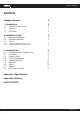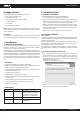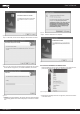User`s manual
www.kraun.it9
User’s Manual
2. Shared Key authentication
When you select the Shared Key as the authentication, the only avail-
able data encryption is WEP.
-> Note:
The configuration for Shared Key authentication and Open System
are similar, you can refer to the Open System authentication to con-
figure it.
3. WPA-PSK authentication
When you select the WPA-PSK as the authentication, the available
data encryptions are TKIP and AES. Please select the one according
your need.
For example: If the wireless network takes WPA-PSK authentication,
TKIP data encryption, the network key is 0123456789. You can con-
figure it for adapter as follows.
Figure 3 8
Step 1: Select the “WPA-PSK” as the Network Authentication.
Step 2: Select the “TKIP” as Data encryption.
Step 3: Enter the Network key and confirm it.
Step 4: Click the OK to save the configuration.
4. WAP2-PSK authentication
When you select the WPA2-PSK as the authentication, the available
data encryptions are TKIP and AES. Please select the one according
your need.
-> Note:
The configuration for WPA2-PSK and WPA-PSK are similar, you can
refer to WAP-PSK authentication to configure it.
5. WPA 802.1x
When you select the WPA 802.1x as the authentication, the avail-
able data encryptions are TKIP and AES. For the authentication, you
should configure the 802.1x security. Select the EAP Type and config-
ure the corresponding options.
Figure 3 9
-> Note:
Select different EAP types, the configuration are different.
6. WPA2 802.1x
When you select the WPA2 802.1x as the authentication, the avail-
able data encryptions are TKIP and AES. For the authentication, you
should configure the 802.1x security.
-> Note:
The configuration for WPA2 802.1x and WPA 802.1x are similar, you
can refer to WPA 802.1x authentication to configure it.
7. WEP 802.1x
When you select the WEP 802.1x as the authentication, the only avail-
able data encryption is WEP.
-> Note:
The configuration for WEP 802.1x authentication and WPA 802.1x are
similar, you can refer to WPA 802.1x authentication to configure it.
3.3.2 Remove a configuration profile
Follow the steps below to delete a configuration profile.
Step 1: Go to the Profile tab (shown in Figure 3 10).
Step 2: Select the profile name in the Profiles List.
Step 3: Click Remove.
Figure 3 10