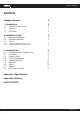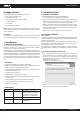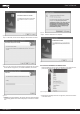User`s manual
www.kraun.it 8
User’s Manual
Figure 3 6
- Profile Name - Please enter the Profile name which identifies the
configuration profile. This name must be unique. Note that the pro-
file names are not case-sensitive.
- Network Name (SSID) - Please enter the IEEE 802.11 wireless network
name. This field has a maximum limit of 32 characters.
-> Note:
The Profile Name and Network Name are necessary for the profile, you
must configure it.
- Channel - If you want to use the specific channel to connect to the
wireless network, select the option “This is a computer-to-computer
(ad-hoc) network; wireless access points are not used.” If you don’t
select the option, the system will search the available channel to
connect.
- Wireless network security - This configure the security for the adapter.
-> Note:
You should configure the security for the adapter according with the
wireless network that you want to connect. If the wireless network takes
some security measure, you should configure the same security for the
adapter accordingly. If the wireless network doesn’t take security meas-
ure, you don’t need to configure the security for the adapter.
• Network Authentication - Select which mode the Wireless PCI Adapter
uses to authenticate to an access point. These modes are: Open Sys-
tem, Shared key, WPA-PSK, WPA2-PSK, WPA 802.1X, WPA2 802.1X,
WEP 802.1X.
• Data encryption - Select the corresponding data encryption for the
authentication. These encryptions are: Disabled, WEP, TKIP and AES.
-> Note:
1) Select different authentications and data encryptions, the security
configuration is different.
2) When you select channel manually, the available network authen-
tication are Open System, Shared key and WPA-None.
3) The RtWLan does not support WPA 802.1x authentication in Win-
dows Vista, while the Windows Zero Config Tools may satisfy your
need.
• ASCII - Select this option, you can enter any ASCII characters to
compose the password.
• PASSPHRASE - Select this option, you can enter the characters
from 0~9 to compose the password.
• Key Index - Select the index of the password.
• Network Key & Confirm network key - The fields configure the
network key. The two should be the same.
- 802.1x configure - This configures the 802.1x security, it is available
when you select the data encryption as WPA 802.1X, WPA2 802.1X
or WEP 802.1X.
• EAP TYPE - Select the EAP type for the 802.1x configuration, the
options are: GTC, TLS, LEAP, TTLS, PEAP.
• Tunnel - Select the tunnel: MD5, GTC, TLS, MSCHAP-V2. The op-
tion is necessary for the EAP type of TTLS and PEAP.
• Username - Enter the username for authentication. The option
is necessary for the EAP type of TTLS and PEAP.
• Identity - Enter the identity for the authentication.
• Password - Enter the password for the authentication. The op-
tion is necessary for the EAP type of LEAP, TTLS and PEAP.
• Certificate - Select the certificate you apply.
1. Open System authentication
When you select the Open System as the authentication, the Disa-
bled and WEP can be available for the data encryption. If you select
Disabled, you don’t need to configure any passwords. If you select
WEP, you can configure the password as follows.
For example: If the wireless network takes Open System authentica-
tion, WEP data encryption, the password is 64bit with the value of
0123456789. The index is 1.
Figure 3 7
Step 1: Select the “Open System” as the Network Authentication.
Step 2: Select the “WEP” as Data encryption.
Step 3: Select the type for the password, you can select the ASCII or
PASSPHRASE. For ASCII, you can enter any characters in the key-
board; For PASSPHRASE, you can enter the characters from 0 to 9.
Step 4: Select “64 Bits” as the Key Length, then enter “0123456789”
as the password value.
Step 5: Select the Key index “1”, and click the OK to save the configu-
ration.