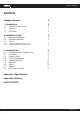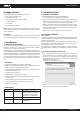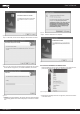User`s manual
www.kraun.it7
User’s Manual
Figure 3 2
Step 3: After that, select the network authentication and data encryp-
tion, click OK; And the adapter can connect the specific wireless net-
work.
Figure 3 3
-> Note:
During the connection, if the screen prompts “Unsecured network”, click
OK to continue.
3.2 General Status
Choose the tab General as shown in Figure 3 4, the left filed displays the
type of the adapter, the right field displays the status about the connec-
tion, including Status, Speed, Type, SSID, Signal Strength, Link Quality and
other IP information.
Figure 3 4
- Signal Strength - This shows the strength of the wireless signal.
- Link Quality - This shows the quality of the wireless connection.
- ReNew IP - Click the button to get the IP address from the AP.
- Show Tray Icon - Select the option to display the icon on the
bottom of the desktop. Otherwise, you can see the two icons.
- Disable Adapter - If you select the option, the adapter can’t work.
- Radio Off - If you select the option, the wireless function will be inef-
fective.
Click Close to close the screen.
3.3 Profile Management
Click the tab Profile as shown in Figure 3 5 to add, remove, edit, dupli-
cate or set default for a profile.
Figure 3 5
3.3.1 Add or Edit a Configuration Profile
Click the button Add or Edit (you should select an existed profile first to
edit it) on the screen above, you can configure the profile as shown in
Figure 3 6.
We add a new profile and configure it for example here.