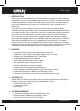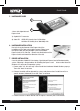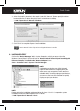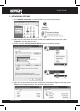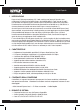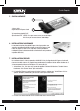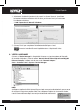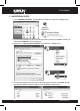GIGA Network Express Card Guida Rapida Quick Guide Cod. KR.G1 Avvertenza Qualsiasi variazione fatta dall’utilizzatore o da altri non autorizzati può compromettere la conformità e la sicurezza del prodotto di cui il produttore non si ritiene responsabile Warning The manufacturer is under no circumstances liable for any unauthorised modifications made to the product by the user or any other parties which may compromise its conformity and safety. www.kraun.
Quick Guide 1. Introduction ExpressCard, the next evolution of the PC Card, combines a smaller form factor and faster performance with the PC Card reliability and ease of use. This card is a single-chip solution for Ethernet compact size ExpressCard module and the interface has a potential transfer rate of up to 500 MB/sec (or 250 MB/sec in each direction) using a single-lane (or x1) Express link.
Quick Guide 5. Hardware Guide 1 34mm wide Giga Network ExpressCard 2 1) Gigabit RJ45 Connector 2) State LED: GREEN LED Steady when 10/100 Mbps Link Blue LED Steady when 1000 Mbps Link 6. Hardware Installation Due to the hot-plug feature of the ExpressCard, the installation of this card quite straight forward. Please insert the ExpressCard into your portable system or Notebook ExpressCard 34/54 wide slot. (Please note the direction of the ExpressCard should match the direction of the slot) 7.
Quick Guide 4. Select “Include this location in the search” and click “Browse”. Please specify the driver locate within the CD driver then click “Next” to start driver installing. :\ LAN \ ExpressCard \ Marvell \ Windows 5. Click “Finish” to complete Express Card installation. Generic Marvell Yukon Chipset based Gigabit Ethernet Controller 8. Hardware Verify Click on the “Device Manager” tab in System Properties, which you access from the Windows Control Panel.
Quick Guide 9. Networking Settings 1. Click “Network Connection” in Control Panel to set your network settings. 2. Right-click the Local Area Connection used by the Gigabit Ethernet card, then select “Properties” from the pop-up menu. 3. Double-click the “Internet Protocol (TCP/IP)” item to set network settings. 4. Right-click the Local Area Connection used by the GIGA Network ExpressCard, then select “Status” from the pop-up menu. You can affirm network status. www.kraun.
Quick Guide 10. Troubleshooting The computer can NOT detect the GIGA Network ExpressCard Make sure that the Express cards is correctly plugged into the Express slot; if not, turn off the computer and plug it in again 1. If the Express card is plugged in correctly, see if the golden connectors on the card are clean; if not, clean the connector surface. 2. If still NOT, please change another Express slot on your motherboard. 3. Please upgrade your motherboard BIOS to the latest version.
Guida Rapida 1. Introduzione ExpressCard, l’ultima generazione di PC Card, combina una forma più piccolo e una performace più veloce con la facilità d’uso e sostituibilità della PC Card. Questa scheda è una soluzione a singolo chip per il modulo ExpressCard Ethernet di dimensioni compatte e l’interfaccia ha una velocità di trasferimento potenziale fino a 500 MB/sec (o 250 MB/sec in ciascuna direzione) usando una connessione Express a corsia singola (o x 1).
Guida Rapida 5. Guida Harware 1 34mm wide Giga Network ExpressCard 2 1) Connettore gigabit RJ45 2) Indicatori LED: VERDE fisso per connessione a 10/100 Mbps BLU fisso per connessione a 1000 Mbps 6. Installazione Hardware La caratteristica hot-plug della ExpressCard, permette una semplice installazione della scheda. Inserire la ExpressCard nello slot ExpressCard 34/54 wide del sistema portatile o notebook (Nota: la direzione della scheda deve corrispondere a quella dello slot). 7.
Guida Rapida 3. Selezionare “Include this location in the search” e cliccare “Browse”. Specificare la locazione dei driver all’interno del CD driver, poi cliccare “Next” per cominciare l’installazione dei driver. :\ LAN \ ExpressCard \ Marvell \ Windows 5. Cliccare “Finish” per completare l’installazione della Express Card. Generico Controller Ethernet Gigabit basato su Chip Marvell Yukon 8.
Guida Rapida 9. Impostazioni di Rete 1. Clicca “Network Connection” nel Pannello di Controllo per impostare i settaggi di rete. 2. Cliccare col pulsante destro del mouse la Local Area Connection usata dalla scheda, poi selezionare “Properties” dal menu pop-up. 3. Doppio clic su “Internet Protocol (TCP/IP)” per impostare i settaggi di rete. 4. Cliccare col pulsante destro del mouse sulla Local Area Connection usata dalla scheda, poi seleziona “Status” dal menu pop-up. Puoi controllare lo stato di rete.
Guida Rapida 10. Soluzione Problemi: Il Computer NON riconosce la GIGA Network ExpressCard Assicurarsi che la scheda Express sia correttamente collegata allo slot Express slot, altrimenti spegnere il computer e collegarla nuovamente. 1. Se la the Express card è collegata correttamente, guardare se i connettori dorati sulla scheda sono puliti, altrimenti pulire la superficie dei connettori. 2. Se NO, cambiare slot Express sulla scheda madre. 3. Aggiorna il BIOS della scheda madre alla versione più recente.
www.kraun.