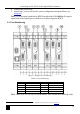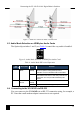Owner's manual
KRAMER: SIMPLE CREATIVE TECHNOLOGY
Connecting the VS-1616D 16x16 Digital Matrix Switcher
16
To connect to the VS-1616D via RS-232:
• Connect the RS-232 9-pin D-sub rear panel port on the VS-1616D unit via a
9-wire straight cable (only pin 2 to pin 2, pin 3 to pin 3, and pin 5 to pin 5
need to be connected) to the RS-232 9-pin D-sub port on your PC
6.5 Connecting to the VS-1616D via Ethernet
You can connect the VS-1616D via Ethernet using a crossover cable (see
Section 6.5.1) for direct connection to the PC, or a straight through cable (see
6.5.2Section ) for connection via a network hub or network router
1
6.5.1 Connecting the Ethernet Port directly to a PC
.
You can connect the Ethernet port on the VS-1616D to the Ethernet port on your
PC via a crossover cable with RJ-45 connectors.
This type of connection is recommended for identification of the
factory-default IP Address of the VS-1616D during the initial configuration
To configure your PC after connecting the Ethernet port:
1. Right-click the My Network Places icon on your desktop.
2. Select Properties.
3. Right-click Local Area Connection Properties.
4. Select Properties.
The Local Area Connection Properties window appears.
5. Select the Internet Protocol (TCP/IP) and click the Properties Button.
1 After connecting the Ethernet port, you have to install and configure your Ethernet Port. For detailed instructions, see the Ethernet
Configuration Guide (Lantronix) in the technical support section on our Web site
http://www.kramerelectronics.com