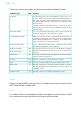Operation Manual
868| Global settings and preferences
Use the Quarter Tone sub-scale
▪ Touch any note whose pitch you want to lower, making a big dot appear on
the note diagram.
▪ Touch the note again to make the dot disappear, and reset to standard tun-
ing.
Scale alteration made in this page is momentary and is not memorised. It is
only meant to allow for quick scale alteration while playing.
Deactivate the Quarter Tone sub-scale
▪ Touch the Quarter Tone button to make it appear deselected. The Scale
Preset buttons will disappear. The main scale will be in use again.
Activating the Quarter Tone function by using a switch or
footswitch
To make realtime changes faster, you can assign the Quarter Tone function
to an assignable switch, a footswitch or an EC5 switch. This will make those
sudden scale changes, typical of the Middle East/Arabic music, quick and
easy.
Since these changes are not saved anywhere, the scale is easily ‘wiped-out’
when selecting a different Keyboard Set, or when pressing the Quarter Tone
switch again.
Program the switch or footswitch to be the Quarter Tone switch
▪ Go to the Style Play/Song Play > Pad/Switch > Switch page, and assign the
Quarter Tone function to one of the assignable switches.
▪ Go to the Global > Controllers > Foot page, and assign the Quarter Tone
function to the footswitch.
▪ Go to the Global > Controllers > EC5 page, and assign the Quarter Tone func-
tion to one of the EC5 switches.
Please note that programming an assignable switch will tie the Quarter Tone
function to a particular Keyboard Set or SongBook Entry, dedicated to a
particular Song. On the contrary, programming the footswitch or EC5 switch
will offer a global option, that will not change when choosing a different
Keyboard Set or SongBook Entry.