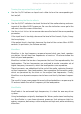Operation Manual
514| Audio In/Out and the Voice Processor
Disconnect and turn off the microphone
When disconnecting a microphone from the XLR jack, the phantom power
is automatically turned off. Phantom power is also automatically turned off
each time you turn the Pa4X off.
As an alternative, you can go to the Global > Audio & Video > Audio In page,
and deselect the +48V Phantom Power checkbox.
Adjusting the microphone input gain
After connecting a microphone, you can adjust its input gain, mix level and
output level.
1 Be sure the MIC indicator is turned on. Be sure the HARMONY and DOUBLE
indicators are turned off.
2 Use the GAIN knob next to the MIC INPUT connector to adjust the input gain
(from 20 to 55 dB). Check the level by watching at the AUDIO IN indicator on
the control panel. Keep the level so that this indicator remains green most of
the time, with orange appearing at signal peaks. Never go to red.
AUDIO IN color Meaning
Off No signal entering.
Green Low- to mid-level signal entering. If the indicator turns off too often,
the input gain is too low. Use the GAIN control to increase the input
level.
Orange Slight overload in the signal path. This is fine if it turns on only on signal
peaks.
Red Clipping is occurring in the signal path. Use the GAIN control to lower
the input level.
For more accurate control of the microphone input, you can check the input
level in the Global > Mic Setup > EQ/Dynamics page.