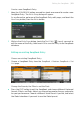Operation Manual
124| SongBook
Saving different Keyboard Sets
With each SongBook Entry, up to four Keyboard Sets are saved. When edit-
ing an Entry, you can replace the older Keyboard Sets with new ones.
1 Choose the SongBook Entry to be edited, and press the EXIT button to exit
the SongBook.
2 Edit the Keyboard Sounds.
3 Go to the SongBook > Write page.
4 Select the Keyboard Set > Write checkbox to save the new Keyboard Sets
instead of the older ones.
5 Choose a single Keyboard Set location to save the Keyboard Sounds to the
selected Keyboard Set inside the SongBook Entry. After choosing the target
location you can give the Keyboard Set a new name.
6 If you don’t want to replace the Style or Song, or the Voice Preset, be sure
the other Write checkboxes are not selected.
7 Touch the Write button to save over the existing SongBook Entry.
8 If you want to save more Keyboard Sets, repeat the above procedure for the
other Keyboard Set locations inside the SongBook Entry.
Saving a different Voice Preset
With each SongBook Entry, a reference to a Voice Preset is saved. When edit-
ing an Entry, you can replace it.
1 Choose the SongBook Entry to be edited, and press the EXIT button to exit
the SongBook.
2 Go to the Style Play/Song Play > Mic pane and choose a Voice Preset. Select
the Global checkbox if you want to use the Global preset.