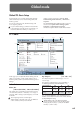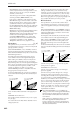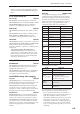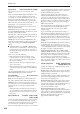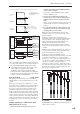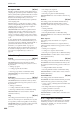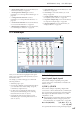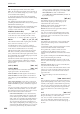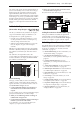User's Manual
Global mode
646
Auto Optimize RAM [Off, On]
If RAM is specified as the data writing destination for
sampling, this parameter specifies whether the sample
memory (RAM) will be optimized after data is written.
Optimization rearranges any unused memory areas so
that all of the remaining memory can be used.
On (checked): RAM will automatically be optimized
when sampling ends.
With this setting, you will always be able to sample
without wasting RAM, but the sound will stop when
sampling ends. If a song was playing in Sequencer
mode, the playback will stop.
Off (unchecked): RAM will not be optimized when
sampling ends. Since the sound will not stop when
sampling ends, this setting is convenient when you
want to consecutively sample several sections while a
song plays or while listening to an input source such as
a CD.
If “Auto Optimize RAM” is turned Off (unchecked)
and unused areas have accumulated in memory, you
can use the page menu command “Optimize RAM” to
perform the same function manually. For more
information, see “Optimize RAM” on page 139.
The remaining amount of sample memory (RAM) can
be checked in Sampling mode. For more information,
see “0–1f: Free Sample Memory/Locations” on
page 572
0–1e: Memory Protect
Program [Off, On]
This setting protects the internal program memory.
On (checked): Internal program memory will be
protected, and the following write operations cannot
be performed.
• Writing a program
• Loading program data from disk
• Receiving program data via MIDI data dump
Off (unchecked): Data can be written to internal
program memory.
Combination [Off, On]
This setting protects the internal combination memory.
On (checked): Internal combination memory will be
protected, and the following write operations cannot
be performed.
• Writing a combination
• Loading combination data from disk
• Receiving combination data via MIDI data dump
Off (unchecked): Data can be written to internal
combination memory.
Song [Off, On]
This setting protects the internal song memory.
However, when the power is turned off, the song data
in song memory will be lost regardless of this setting.
On (checked): Internal song memory will be protected,
and the following write operations cannot be
performed.
• Recording to the sequencer
• Loading song data from disk
• Receiving song data via MIDI data dump
Off (unchecked): Data can be written to internal song
memory.
Drum Kit [Off, On]
This setting protects the internal drum kit memory.
On (checked): Internal drum kit memory will be
protected, and the following write operations cannot
be performed.
• Writing a drum kit
• Loading drum kit data from disk
• Receiving drum kit data via MIDI data dump
Off (unchecked): Data can be written to internal drum
kit memory.
Wave Sequence [Off, On]
This setting protects the internal wave sequence
memory.
On (checked): The internal wave sequence memory
will be protected, and the following operations will not
be possible.
• Writing a wave sequence
• Loading wave sequence data from disk
• Receiving wave sequence data via MIDI data dump
Off (unchecked): You will be able to write to internal
wave sequence memory.
KARMA GE [Off, On]
This setting protects the internal KARMA GE memory.
On (checked): The internal KARMA GE memory will
be protected, and the following operations will not be
possible.
• Loading KARMA GE data from disk
• Receiving KARMA GE data via MIDI data dump
Off (unchecked): You will be able to write to internal
KARMA GE memory.
Internal HDD Save [Off, On]
This setting protects the internal hard disk.
On (checked): The internal hard disk will be protected,
and the following operations will not be possible.
• Saving, copying, or deleting internal hard disk data
in Disk mode
• Recording audio tracks in Sequencer mode
• Sampling to DISK in each mode
• Ripping audio CDs in Sampling mode
Off (unchecked): You will be able to write data to the
internal hard disk.
▼ 0–1: Page Menu Commands
The number before each command shows its ENTER +
number-key shortcut. For more information on these
shortcuts, see “ENTER + 0-9: shortcuts for menu
commands” on page 138.