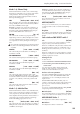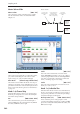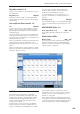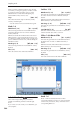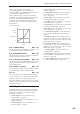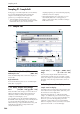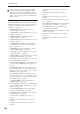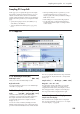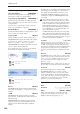User's Manual
Sampling mode
586
Sampling P1: Sample Edit
In this page you can edit sample data (waveform data).
You can make detailed edits while watching the
sample waveform display. Here are the main
operations you will perform in this page.
• Truncate (delete unwanted regions), copy, paste,
move, normalize (boost the level as high as possible
without distortion), rate convert (lower the
sampling frequency), reverse (backward playback),
and link (connect two samples)
• When performing the above operations, you can
automatically detect zero-crossing points, or
display a grid (vertical lines) and edit according to
BPM values or beats
1–1: Sample Edit
1–1a: Multisample Select (MS)
Multisample Select [000…999]
Selects the multisample that contains the sample you
wish to edit.
Keyboard & Pads
For more information, please see “0–1a: Multisample
Select (MS)” on page 567.
1–1b: Index, Sample Select, Range
Index [xxx (001…128)/yyy (001…128)]
Selects the index of the sample you wish to edit. Your
editing will affect the sample of the index that you
select here, and the waveform will appear in the
“Sample waveform display” (0–1a).
Note: An index can also be selected by holding down
the ENTER switch and playing a note on the keyboard
or pad. The index that includes this note will be
selected. The key you played will be the base key, and
will be displayed in blue in “Keyboard & Pads”
(“Keyboard & Pads” 0–1a).
Sample Select [----: ---No Assign----, 0000…3999]
Range [C–1…B9 – C–1…B9)
This shows the sample number and name for the
selected index, and the range. If you modify “Sample
Select,” the sample you specify here will be assigned to
this index (0–1b). The range of the index is shown at
the right.
1–1c: Sample waveform display
Sample waveform display
This displays the waveform of the selected sample. The
horizontal axis is the sample address (time axis), and
the vertical axis is the sample level.
In the following diagram, “a” indicates the entire
sample. “b” indicates the portion of the entire sample
that is shown in “c”. As you zoom-in on the time axis,
this shows you where the magnified portion lies
within the overall sample. You can use the ZOOM
buttons to magnify (zoom-in) or shrink (zoom-out) the
portion shown in the “c” waveform display.
1–1a
1–1b
1–1c
1–1d
1–1e
1–1f
1–1PMC